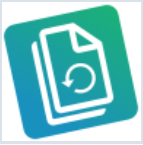
Free
Trados Freshstart
By Trados AppStore Team
<p><strong>Note: This application is no longer maintained or supported.
In order to reset Trados Studio back to its default state you can follow the instructions <a href="https://gateway.rws.com/csm?id=kb_article_view&sysparm_article=KB0039270">here</a>. Alternatively log a case with support via the <a href="https://gateway.sdl.com">gateway</a> and select Trados Studio Licensing Help.</strong></p>
<p><strong>Trados Freshstart</strong> is a godsend for anyone participating in the Studio/MultiTerm Beta program, and it's also very handy for support engineers, help desk specialists and also individual users.</p>
<p>The idea is the application provides an easy way to reset all the user files in a couple of clicks without having to navigate through folders, making sure you have the right permissions etc. The application also provides a useful description of what each of the users files contains. This is particularly useful as it will help you to understand what data is held where and what the impact might be if you reset these files.</p>
<p>There is a restore function if you make a mistake, but generally none of the operations are fatal!</p>
<p>To install, download the zip file to your desktop. Unzip it and place the MSI file onto your desktop.</p>
<p>Now run the MSI installer by double clicking it.</p>
<p>Once installation is complete, you will find the start icon on your desktop which you simply double-click to run.</p>
<p><em><strong><u>You must have admin rights to run this application!</u></strong></em></p>
<p>To learn how to use this app and for more information, please check the <a href="https://appstore.rws.com/Plugin/107?tab=documentation">Documentation</a>tab.</p>
<style>
:root {
--table-striped: rgba(0, 0, 0, 0.05);
--table-border: #dee2e6;
--lightgray: #e9ecef;
}
code {
color: black;
background-color: var(--lightgray);
border-radius: 5px;
padding: 1.5px;
}
blockquote {
border-left: 3px solid var(--lightgray);
padding-left: 10px;
}
table {
border: 1px solid var(--table-border);
border-collapse: collapse;
width: 100%;
}
table th,
table td {
border: 1px solid var(--table-border);
padding: 8px;
text-align: left;
color: black;
}
table th {
background-color: var(--table-striped);
color: black;
}
table tr:nth-child(even) {
background-color: var(--table-striped);
color: white;
}
table tr:nth-child(odd) {
background-color: white;
color: var(--table-striped);
}
</style>