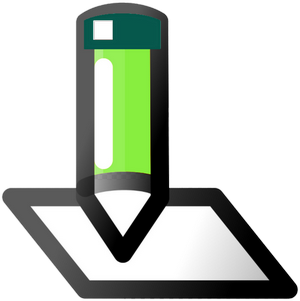
Trados Studio Target Renamer
By Trados AppStore Team
Free
Description
The Problem
You have many files in your translation project, and you are delivering the target files for review before the project is complete. So you want rename the target files to reflect their status as unfinished deliverables for review only. You have a multilingual project with many languages and you want the target files to be unique with the language code added to the filename of each one. At least two problems related to the naming of target files generated by Trados Studio.
The Solution
The Trados Studio Target Renamer solves these problems, and probably others, by providing a new batch task supporting the features you need:
- use short or long language codes as a suffix or prefix to the original filenames
- use regular expressions to rename the filenames with whatever you like, but retain enough of the original filename to ensure it's recognisable
- save the target files into a location of your choosing
To learn how to use this application, please check the Documentation tab.
Technical details
4.1.0.1 - Trados Studio 2024 (SR1)
Changelog:
- Updated to accommodate Studio 2024 SR1 changes
- Fixed NRE
Checksum: 19241ed7d5718cc025526a2c7d375849ab43f2967c00191d446d32fea8f2903d
Release date: 2025-07-16
4.0.0.0 - Trados Studio 2024
Changelog:
- Updated Tell Me
- Compatibility for Trados Studio 2024
Checksum: e0b6907dba9e7293037ee76b45f139f22893fd3e1faa53e71988c0ad70dc9d6c
Release date: 2024-06-25
3.1.0.0 - Trados Studio 2022 (SR1)
Changelog:
- Fix the issue found on compile time error.
- Added the Globalization.Async reference and this fixed the error
Checksum: fe5edb3e85c5c42b0d589ff5c2442b109fe443661cb54b42b1a003d93b3fb18b
Release date: 2023-10-26
3.0.1.1 - Trados Studio 2022
Changelog:
- Corrected updated plugin manifest to ensure that the plugin will not attempt to install into Trados Studio 2022 SR1+.
Checksum: 28821a027441708f87fb40fcbc025dc7fb7aa9f930823f27d232f02a0ea9c4a7
Release date: 2023-10-26
2.0.1.0 - Trados Studio 2021
Changelog:
- updated plugin version to 2.0.1.0
- updated studio maxversion to 16.9
- updated author to "Trados AppStore Team"
- updated NuGet dependencies to the latest versions (Sdl.Core.PluginFramework, Sdl.Core.PluginFramework.Build)
Checksum: c82780a9281227b73192c6c95fec2912f6b691f5196b32d7c2b24f4e6b37c1b6
Release date: 2022-05-16
1.0.0.3 - SDL Trados Studio 2019
Changelog:
No related information.
Checksum: 85c80db4af066ba1b6ce4955ede6877504b9331dd662b837f4af0965a89f1dec
Release date: 2021-07-30
Support website: https://community.rws.com/product-groups/trados-portfolio/rws-appstore/f/rws-appstore
Shared products:
Trados Studio 2024 (SR1)
4.1.0.1
- Updated to accommodate Studio 2024 SR1 changes
- Fixed NRE
Trados Studio 2024
4.0.0.0
- Updated Tell Me
- Compatibility for Trados Studio 2024
Trados Studio 2022 (SR1)
3.1.0.0
- Fix the issue found on compile time error.
- Added the Globalization.Async reference and this fixed the error
Trados Studio 2022
3.0.1.1
- Corrected updated plugin manifest to ensure that the plugin will not attempt to install into Trados Studio 2022 SR1+.
Trados Studio 2021
2.0.1.0
- updated plugin version to 2.0.1.0
- updated studio maxversion to 16.9
- updated author to "Trados AppStore Team"
- updated NuGet dependencies to the latest versions (Sdl.Core.PluginFramework, Sdl.Core.PluginFramework.Build)
SDL Trados Studio 2019
1.0.0.3
No related information.
How does it work?
Once the plugin is installed you will find a new batch task in your list:

The batch task contains various options:

Location

This option allows you to specify the folder you would like to use to save the target files that are created when you run this task. If you don't specify a custom location the files will be saved into the appropriate target language folders for your project. If your project is a multilingual project then the custom location will honour the target language folders to maintain the organisation of the files. For example, in my test project I have four target languages and using this custom location will create a structure like this:

Select Action

You have three options here:
Append As Suffix
This will add the language code to the end of the filename, and separated by the "Delimiter" you choose in these options. For example:

The full language code for German(Germany) was added to the end of the filenames.
.
Append As Prefix
This will add the language code to the start of the filename, and separated by the "Delimiter" you choose in these options. For example:

The full language code for German(Germany) was added to the start of the filenames.
.
Use Regular Expression
Selecting this option will introduce the necessary input boxes for you to search for the part of the filenames you wish to work with and then replace some of the text with your preferred naming:

Using the same source files as an example:
IP-13-637_EN.docx
IP-14-138_EN.docx
You need to be careful not to replace the entire name with new text because if you do this you will end up with one target file for each language. This is because the name of each one will be exactly the same and as they are saved they will overwrite each other. You also don't want the file names to be the same as you won't be able to tell them apart!
So the way to use this feature is to use back references. For example, search for:
IP-(\d{2}-\d{3})_EN
And replace with this:
REVIEW_$1
This will result in the following:

The numbering is retained as I wanted, and the names are prefixed with REVIEW_. This does require some basic knowledge of how to work with regular expressions, but if you need help please ask in the appropriate community forum. To explain this example:
Search
- the search uses a simple pattern to find filenames containing 2 numbers followed by a hyphen followed by 3 numbers:
- \d{2}-\d{3}
- enclosing this pattern in round brackets creates what's called a back reference
- (\d{2}-\d{3})
- this essentially means remember the result of the pattern you have found so it can be reused later
- IP- and _EN and simply the actual text used in the filenames and they won't be remembered which means the replace operation will delete them
Replace
- the replace specifies the actual text to be used in the replace operation.
- so it will replace the pattern found with the text REVIEW_
- followed by what it remembered and stored a a back reference. The recall syntax is simply $1.
- if there were more patterns enclosed in brackets they are recalled sequentially starting from the left as $1, $2, $3 etc. In this example we only had one back reference so we only need to use $1
As for the other options the files will be grouped by target language so you can easily manage sending the files in an organised manner.
.
Use Target Language

This option simply allows you to use short or long language codes in the filenames. For example:
de OR de-DE
es OR es-ES
en OR en-US
.
Append Custom String

This option allows a simple mechanism to use your own text as a prefix or suffix to the target filenames. Using this example I should see this:

.
Delimiter

This option allows you to choose the delimiter, or string of delimiters, that you wish to use to separate the custom string from the filename.
.
Known Issues
The initial release of this app fails to use the "Append Custom String" feature correctly. It doesn't work.
The workaround for now is to use the regular expression option where you can achieve the same thing by searching for the full name, storing in a back reference, and replacing with the appropriate text followed by the back reference recall. For example:

So search for this:
(.+)
Replace with:
"appropriate text"_$1








