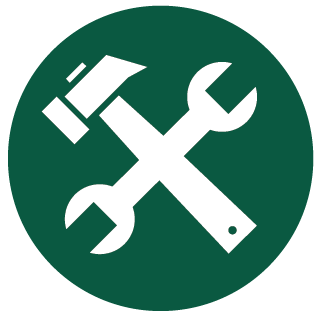
SDLTM Repair
By Trados AppStore Team
Free
Description
SDLTM Repair has been designed to fix specific errors within SDLTM files.
If you find that you can’t open, export or do anything with an SDLTM, then this app may be able to repair it.
This app will export the entire contents of an SDLTM in SQL, and re-import it, re-indexing as it goes and fixing any corruption.
Success is not guaranteed every time, but if you have an SDLTM that you cannot open, then it is worth running it through this app.
Once installed, you will now find SDLTM Repair within Studio on the Add-Ins Tab.
Technical details
5.1.0.0 - Trados Studio 2024 (SR1)
Changelog:
- updated to accommodate Studio 2024 SR1 changes
Checksum: 8fc161031630052a65f76294afb096fc56c265e8ed35d6ef40b0c2f600c25bb0
Release date: 2025-06-10
5.0.0.2 - Trados Studio 2024
Changelog:
- Update to support Studio 2024
- Update Tell Me features
- Corrected window name
Checksum: 2a96cc4d440dab31357d8d303240ff4a4410f94c7c2c039be1b7f539ac991a85
Release date: 2024-06-25
4.0.1.0 - Trados Studio 2022
Changelog:
- Resolved issues reported ( Missing Tell Me, Rebranding Remnants)
Checksum: 95eb4cdbd194482b364bff936e818ba49aeb7c9d9f4fbb19cbd511e3e44d7d53
Release date: 2023-05-03
3.0.3.0 - Trados Studio 2021
Changelog:
- updated plugin version to 3.0.3.0
- updated studio maxversion to 16.9
- updated author to "Trados AppStore Team"
- updated NuGet dependencies to the latest versions (Sdl.Core.PluginFramework, Sdl.Core.PluginFramework.Build)
Checksum: 6d61d2200df6c721b47607013d0b479fdafb5ca989837e230d76cc9d9fafb612
Release date: 2022-05-10
2.0.1.2 - SDL Trados Studio 2019
Changelog:
- No related info
Checksum: e1e99a66505f5ff54a5be25e6eaf17302ba3ed242236cef513b75e64d49fa0ad
Release date: 2024-01-18
1.1 - SDL Trados Studio 2017
Changelog:
- No related info
Checksum: aaa2c1360e09ab389cd1a1984951f7c0d6bccb5e5ad26bce05de4733f6b98464
Release date: 2024-01-18
Support website: https://community.rws.com/product-groups/trados-portfolio/rws-appstore/f/rws-appstore
Shared products:
Trados Studio 2024 (SR1)
5.1.0.0
- updated to accommodate Studio 2024 SR1 changes
Trados Studio 2024
5.0.0.2
- Update to support Studio 2024
- Update Tell Me features
- Corrected window name
Trados Studio 2022
4.0.1.0
- Resolved issues reported ( Missing Tell Me, Rebranding Remnants)
Trados Studio 2021
3.0.3.0
- updated plugin version to 3.0.3.0
- updated studio maxversion to 16.9
- updated author to "Trados AppStore Team"
- updated NuGet dependencies to the latest versions (Sdl.Core.PluginFramework, Sdl.Core.PluginFramework.Build)
SDL Trados Studio 2019
2.0.1.2
- No related info
SDL Trados Studio 2017
1.1
- No related info
The SDLTM Repair tool is designed to help users fix issues with their SDLTM (Translation Memory files). This can be particularly useful when dealing with corrupted or problematic translation memory files that may cause errors or issues within Trados Studio.
Minimum Requirements
- Trados Studio 2017
How to find the plugin?
You can install the SDLTM Repair either from:
From within Trados Studio via the Integrated AppStore
How to use SDLTM Repair?
1. Download and install the SDLTM Repair plugin from the Trados AppStore. Follow the installation instructions provided by the plugin.
2. Open SDLTM Repair through Trados Studio in the Add-Ins tab.
3. Select the SDLTM file you want to repair. The tool allows you check the TM’s integrity before going for the next action or directly use Repair action.
4. Initiate the scan process. The tool will analyze the selected SDLTM file(s) to detect any errors or corruptions.
5. After the scan is complete, review the report generated by the tool. It will list the issues found and provide options to repair them.

6. Proceed with the repair process. The tool will attempt to fix the detected issues automatically.
7. Once the repair process is finished, the tool will generate a final report detailing the repairs made.

8. Verify the integrity of the repaired SDLTM file by opening it in Trados Studio and ensuring it functions correctly.
TellMe features
Use Tell Me feature to get quick access to the Documentation, AppStore forum, Git Hub pages or app settings.
Known limitations
The plugin works with file-based memories, it cannot repair server-based TM files.








