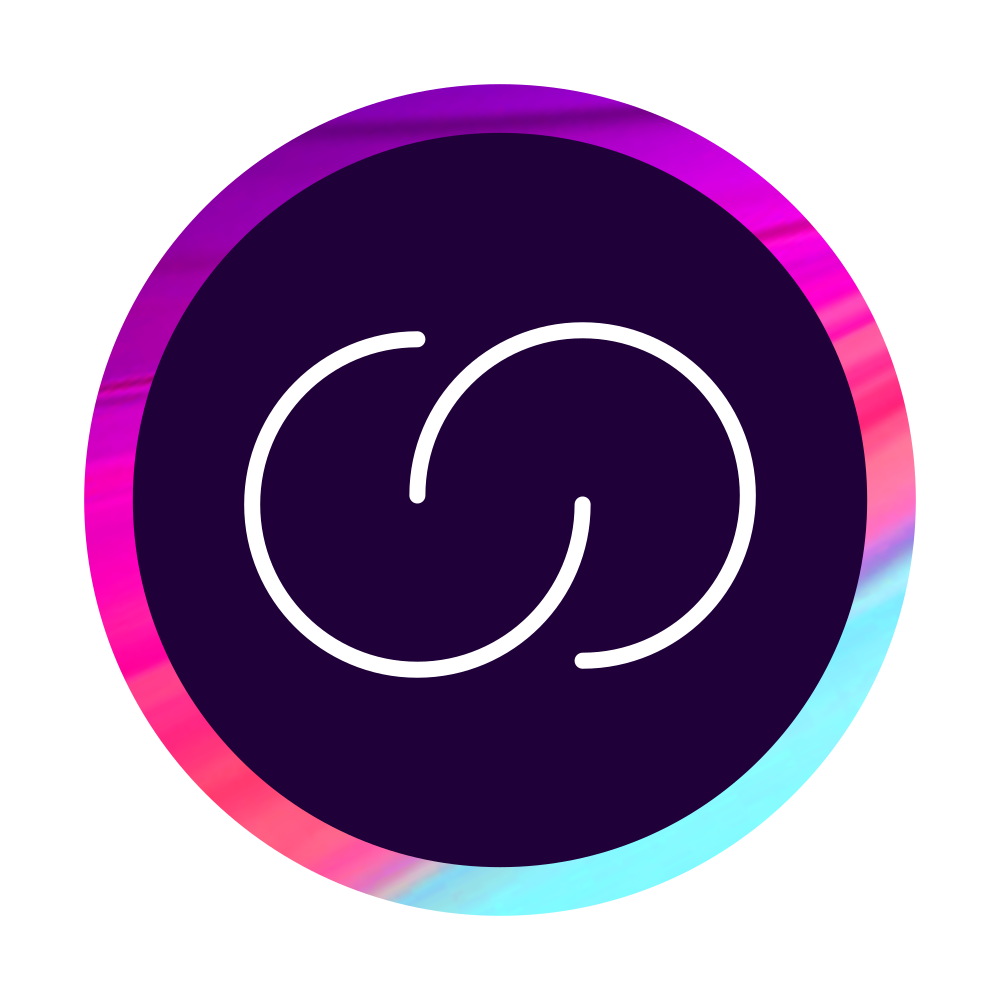
Language Weaver Provider
By Trados AppStore Team
Free
Description
Introducing the Language Weaver Provider app, bringing the full power of Language Weaver solutions at your fingertips. Language Weaver provides AI-powered machine translation that is secure by design, infinitely adaptive and fully scalable.
The app seamlessly supports both Language Weaver Cloud and Language Weaver Edge, providing flexible solutions tailored to user access and preference.
For more about RWS Language Weaver, please visit here
Getting Support
Customers with an active Trados support contract are entitled to submit a support case for any issues related to this app through the support portal (Gateway). Customers without a support contract can seek assistance by raising their queries in the AppStore forums within the RWS Community, accessible via the support tab.
Technical details
2.1.0.5 - Trados Studio 2024 (SR1)
Changelog:
- updated to accommodate Studio 2024 SR1 changes
- Update LanguageMappingProvider package
Checksum: 296cde54518516625b945ac9c5ae4c03a8a6bdf6986f876da52c41fc183cdb3c
Release date: 2025-07-10
2.0.7.7 - Trados Studio 2024
Changelog:
- Add TQE data workaround
- Don't change the metadata of segments other than the current
- Don't show error message when SendFeedback triggered from ConfirmationLevelChanged event
- Fixed tag issue
- Fix feedback not sent for correct segment
- Add rating (including comments) to Cloud Feedback
- Fixed Send feedback batch task errors
- Update an already existing feedback entry
Checksum: 3657f2d3b0afa98cd526d048962fb3599b93fbbe6e6cf580a1a35c63b27bdce6
Release date: 2025-05-20
1.0.7.0 - Trados Studio 2022 (SR2)
Changelog:
- Added support for the MT Comparison Tool Plugin by implementing the ITranslationProviderExtension interface.
Checksum: 38a1f7134a75d226d843eb78590a8a3e71d71849d9004b54bee8aaeaa01d18e9
Release date: 2025-03-27
Support website: https://community.rws.com/product-groups/trados-portfolio/rws-appstore/
Shared products:
Trados Studio 2024 (SR1)
2.1.0.5
- updated to accommodate Studio 2024 SR1 changes
- Update LanguageMappingProvider package
2.1.0.3
- updated to accommodate Studio 2024 SR1 changes
Trados Studio 2024
2.0.7.7
- Add TQE data workaround
- Don't change the metadata of segments other than the current
- Don't show error message when SendFeedback triggered from ConfirmationLevelChanged event
- Fixed tag issue
- Fix feedback not sent for correct segment
- Add rating (including comments) to Cloud Feedback
- Fixed Send feedback batch task errors
- Update an already existing feedback entry
2.0.6.0
- Added support for the MT Comparison Tool Plugin by implementing the ITranslationProviderExtension interface.
2.0.5.1
- resolved issue while logging in with Single Sign On
2.0.4.0
- Enhanced plugin compatibility for Project Automation when using both Language Weaver Edge and Language Weaver Cloud.
2.0.3.1
- Add new metadata to translated segments
2.0.2.2
- Resolved a bug that caused an authentication failure when attempting to connect to LW Cloud Services
2.0.1.2
- Resolved NRE when attempting to locate the bilingual file during translation.
- Resolved bug in applying metadata from the batch task “Apply Language Weaver Metadata”.
- Resolved bug in identifying the windows (Create project wizard, Batch task wizard) from the automation id.
2.0.1.0
- Resolve NRE when attempting to locate the bilingual file during translation.
2.0.0.3
- Compatibility for Trados Studio 2024
- TellMe updated
Trados Studio 2022 (SR2)
1.0.7.0
- Added support for the MT Comparison Tool Plugin by implementing the ITranslationProviderExtension interface.
1.0.5.0
- Enhanced plugin compatibility for Project Automation when using both Language Weaver Edge and Language Weaver Cloud.
- Added and tested the plugin in a standalone console application.
1.0.4.1
- Resolved a bug that caused an authentication failure when attempting to connect to LW Cloud Services
1.0.3.1
- Resolved NRE when attempting to locate the bilingual file during translation.
- Resolved bug in applying metadata from the batch task “Apply Language Weaver Metadata”.
- Resolved bug in identifying the windows (Create project wizard, Batch task wizard) from the automation id.
1.0.2.0
- resolved reported errors on specific accounts
1.0.1.1
- Improved accessibility for: Service selection, Credentials views, Language Mapping, Settings, Create dictionary term;
- The provider can now be opened from TellMe, if added;
- Updated TellMe URLs;
- Added Update/Reset buttons for active language pairs;
- Added Locked Segments row on QE Report;
- Added non-interactive pop-up notification on feedback sent;
- Added Trace HTTP headers;
- Improved filter search on Language Mapping Provider;
- Fixed issue where the new app will identify segments translated by the old plugin for feedback;
- Fixed issue for QE not being applied on QE models.
1.0.0.11
- First release of new app that aligns functionality between both Cloud and Edge. See documentation for feature descriptions
- Support introduced for Edge include: Language Pair Mapping
- Support introduced for Edge include: Feedback
- Support introduced for Cloud include: Federated SSO sign on
- Support introduced for Cloud include: Exclude locked segment from QE Report
- New feature: Batch introduced to preserve Language Weaver Metadata
- New feature: Create Language Weaver dictionary entries
- New feature: Pre & Post Lookup Find/Replace
- Legacy bug fixed: Linguistic options not saved
- Legacy bug fixed: MT QE Report not generating
- Legacy bug fixed: DSI viewer showing QE labels when running a PreTranslate Batch Task
- Legacy bug fixed: Language Weaver Edge is disabled when added to a GroupShare project
- Legacy bug fixed: Model display issue
- Legacy bug fixed: Improved error handling when language pair is not supported
- Legacy bug fixed: When Resend translations is enabled, it persists when running a PreTranslate Batch Task
Language Weaver Provider supports the following functionality for both Language Weaver Cloud and Language Weaver Edge, depending on your subscription.
Core Features
1. Authentication preferences
- Singe Sign On
- User Credentials: Authenticate with Username and Password if you have a desktop application where translation requests are triggered by a specific user request.
- API Key: Authenticate with Client ID and Secret if you have machine-to-machine workflows where translations are requested as part of an automated workflow that is not triggered by a specific use request.
- Federated SSO*: Which is used to to authenticate with your own Active Directory service
2. Machine Translation Model engines
Which supports:
- Generic
- Custom models
- Quality Estimate (QE)*
*Applicable for Language Weaver only
3. Dictionaries
Dictionaries are very useful when users want to enforce consistency of terms or phrases throughout all the translations for a language pair.
4. Linguistic Options
Based on what is supported in Language Weaver, linguistic options change the default translation according to available alternatives. These are defined separately for each language pair.
5. Language Mapping
Used to align unrecognised or new language codes between Language Weaver and the language codes recognised in Trados Studio.
6. Settings
- Friendly provider name: A way of identifying/labelling your instance of Language Weaver within a given project, based on custom configuration
- Option to include tags in translations
- Retranslation of unconfirmed segments: Control when to reapply NMT based on segment status which helps to manage your allowance based on subscription agree
- Feedback for Language Weaver translations: Interactively provide feedback at segment level if the NMT output does not meet your requirements
- Pre Lookup Find/Replace & Post Lookup Find/Replace: In the absence of a dictionary managed within Language Weaver, manage term substitution as part of NMT output which supports ongoing post edit
New features include:
1. Creating Language Weaver dictionary entries
To create a new Language Weaver term entries within the Editor View, right click to access the menu pane and select: Creating a new dictionary term

2. Pre & Post Lookup Find/Replace
Adapt your NMT output by uploading a special formatted XML

Instructions:
Enabling an active instance
Once installed, you can enable your Language Weaver as part of a particular project via Project Settings. Or as a default resource within Trados Studio. This is done via:
- File -> Options Language Pairs – ensure you have required pairs listed All Language Pairs -> Translation Memory and Automated Translations - > Use

Authentication
When Language Weaver is launched, you select the service solution you want to enable, namely Language Weaver Cloud or Language Weaver Edge. This would be based on your subscription and service solution accessibility. Thereafter your select your preferred log in method.
In the event you are unable to log in:
Depending on your preferred authentication method, you may be prompted to contact your Language Weaver administrators who could provide you the necessary information.
TIP: If you selected Language Cloud, ensure you select the correct region. This would be based on where your Language Weaver Account has been provisioned. Either being US or EU.
Customising NMT engine
Once logged in you are taken to a table that is language pair specific, whereby you can configure your preferences in order to customise and tailor the output of NMT based on your requirements.
This would be based on what was selected under: Model, Dictionary and Linguistic Options. Available features of which, is based on what your subscription supports and how your Language Weaver Portal has been configured.
Applying NMT translation
You can apply NMT either interactively on a per segment basis or via Batch Task – PreTranslate, as a means of automating the process of populating target translations.
CAUTION: If you are using Batch Task – PreTranslate, ensure you have enabled: Apply automated translation
Working with Quality Estimations & Feedback
These features require metadata that is obtained from Language Weaver. They are automatically provided when working interactively between segments.
CAUTION: If you are relying on automation via Batch Task – PreTranslate, you will need to run a second Batch Task: Apply Language Weaver Metadata
TIP: You can create a custom batch task to combine these two tasks. This can be saved as part of a project template for ongoing ease.
Working with Feedback
Feedback is by default enabled and as a result segments that have been translated using Language Weaver, will automatically be submitted for feedback. You can disable this by going to your active instance of Language Weaver Settings and disabling it.
Under the View toolbar you will find Language Weaver Feedback, which will open the Feedback Window.

If the required metadata is missing and you have yet to run the Apply Language Weaver Metadata Batch Task, its expected you will see the following message:
To provide feedback the segment requires metadata, that originates from Language Weaver. To obtain this Run the Apply Language Weaver Metadata Batch task. It will provide the necessary metadata against any existing segments, that already has NMT originating from from Language Weaver
If you submit duplicate feedback entries, expect to see the following error: Code xxx: feedback could not be created

In this event, you can go to your Language Weaver portal to review your submitted feedback and remove unwanted entries. Feedback submitted can be evaluated by those who have either Admin or Linguistic roles, within the Language Weaver Portal.
Working with Quality Estimates (QE)
This is only applicable for those who use Language Weaver Cloud and based on your active model selected.
If applicable, ensure your model is set to QE and under linguistic options its enabled. If not, you should expect to see this popup: In order to use Quality Estimation, it needs to be enabled. Do you wish to proceed?
When working with the segments interactively, QE will automatically be applied. This can be seen from both the Language Weaver – Feedback UI as well as the DSI Viewer

If the required QE metadata is not available, then you will need to run Apply Language Weaver Metadata Batch Task.
QE Reporting
To further support the Quality Estimations, there is a Create QE Report. This can be found within the list of Batch Tasks.
The report has the following features:
- Ability to exclude locked segments
- QE status per project file, per target language
Key Paths
- Language Pair Mapping Database: C:\Users\[USERNAME]\AppData\Roaming\Trados AppStore\Language Mapping
- Provider\Encrypted Authentication: C:\Users\[USERNAME]\AppData\Roaming\Trados\Trados
- Studio\Studio17\TranslationProviderCredentialStore.binLogs: C:\Users\[USERNAME]\AppData\Roaming\Trados AppStore\Language Weaver Provider
Whats not yet supported:
- Brands
- Labels
- Multi Instance support








