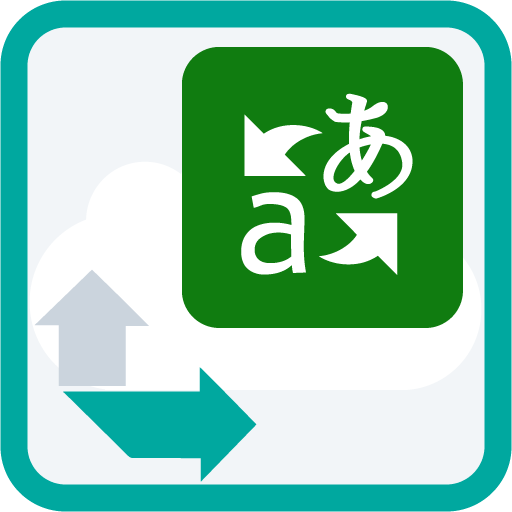
Microsoft Machine Translation Provider for Trados Cloud
By Trados AppStore Team
Free
Description
This add-on enables users working in Trados Cloud to receive machine translation results from the Microsoft Translator - https://www.microsoft.com/en-us/translator/.
You can directly install the Microsoft Translator Machine Translation Provider from within your cloud account. Simply select your account icon in the top right hand corner of the screen> RWS AppStore.
Please note: You will need to purchase a subscription to the Microsoft Translator and you'll need an API key to use the add-on which you can obtain through Microsoft sales. Pricing for the Microsoft Translator service is available through this Microsoft website.
Technical details
1.2.16.0 - Trados Accelerate, Trados Team, Trados Enterprise, Trados Studio cloud capabilities
Changelog:
Internal improvements:
- Handled case-sensitive target languages for translation.
- Implemented caching to improve performance.
- Enhanced logic to get languages supported by Microsoft API
- Optimized logging
Checksum:
Release date: 2025-09-17
Support website: https://community.rws.com/product-groups/trados-portfolio/rws-appstore/f/rws-appstore
Shared products:
Trados Accelerate, Trados Team, Trados Enterprise, Trados Studio cloud capabilities
1.2.16.0
Internal improvements:
- Handled case-sensitive target languages for translation.
- Implemented caching to improve performance.
- Enhanced logic to get languages supported by Microsoft API
- Optimized logging
1.2.12.0
- Corrected translation accuracy and reliability
1.2.6.0
• Upgraded to app with multi-region support • Optimized Exception Handling (Throw exception when translation fails)
1.1.15.0
- Change from translating BCM to translating HTML
- Log language pair together with text sent for translation
1.1.12.0
- Include Log translate call duration
1.1.2.0
- Updated Documentation redirect;
- Updated Vendor Name.
Trados Team, Trados Accelerate, Trados Enterprise
1.2.9.0
- Addressed Error Code 400077: The maximum request size has been exceeded, by managing size restrictions on individual text segments
Trados Studio cloud capabilities, Trados Accelerate, Trados Team, Trados Enterprise
1.1.21.0
• Fixed MT output issue for zh-HK.
1.1.18.0
• Resolved the issue with Serbian and English models causing the engine list to fail to load
1.1.16.0
- Fix Custom Models Settings
1.1.11.0
- Changing how relevant logs are captured and recorded for troubleshooting purposes
1.1.10.0
- Add logging surrounding translation.
1.1.8.0
- Change preview instance name
1.1.7.0
- Fix Custom Model issue when translating to Chinese
1.1.6.0
- Added support for target language flavours in the Overriding Settings section
- Added option for separating entries by target language in TE list
1.1.5.0
- Fixed Serbian language code issue
- Attemt at fixing timeout issue
- added retry mechanism in case of timeout
- increased time until timeout from 10 to 14 (after reading this post)
- GetSupportedLanguages: hardcode list of values until we fix the issue with the MS endpoint
1.1.1.0
- Fixed a null reference exception
1.1.0.0
- Fixed overriding settings issue: "zh-TW" and "zh-CN" will now be recognized as "zh-Hant" and "zh-Hans".
1.0.40.0
Release Notes
Added support for custom models
- Retrieve models and store them in the db so they can be accessed quickly when needed (the calls to retrieve the custom models and their supported languages take more than the getTranslationsEngine timeout of 5 seconds)
- CustomModelRefresher service - retrieves models at a fixed time interval: 1h
- Added new configuration field - Custom Models Settings: lets users specify the resources' names and subscription keys associated with the custom translators
- Added message received from MS when the configuration is not valid in the error message displayed by the LC UI
Trados Accelerate, Trados Studio cloud capabilities, Trados Team, Trados Enterprise
1.1.17.0
- Retrieve list of all relevant custom models
App Name
Microsoft Machine Translation Provider for Trados Cloud
Introduction
This add-on enables users working in the cloud (through Trados Studio, Trados Team or Trados Enterprise) to receive machine translation results from the Microsoft Translator - https://www.microsoft.com/en-us/translator/.
Technical Requirements
1. An Azure Subscription with an active Resource Translator Service Plan.
See Microsoft Documentation for further information
2. For custom models, then you require a number of prerequisites.
See Microsoft Documentation for further information
Installing Microsoft Machine Translation Provider AddOn
It can be installed in 2 ways:
1. Within your Language Cloud tenant.
Access your account settings and from the drop down menu, select RWS AppStore. From the AddOn’s listed select Microsoft Machine Translation Provider to install.
2. Alternatively you can install it via the RWS AppStore
Key Features
Configuring Microsoft Machine Translation Provider
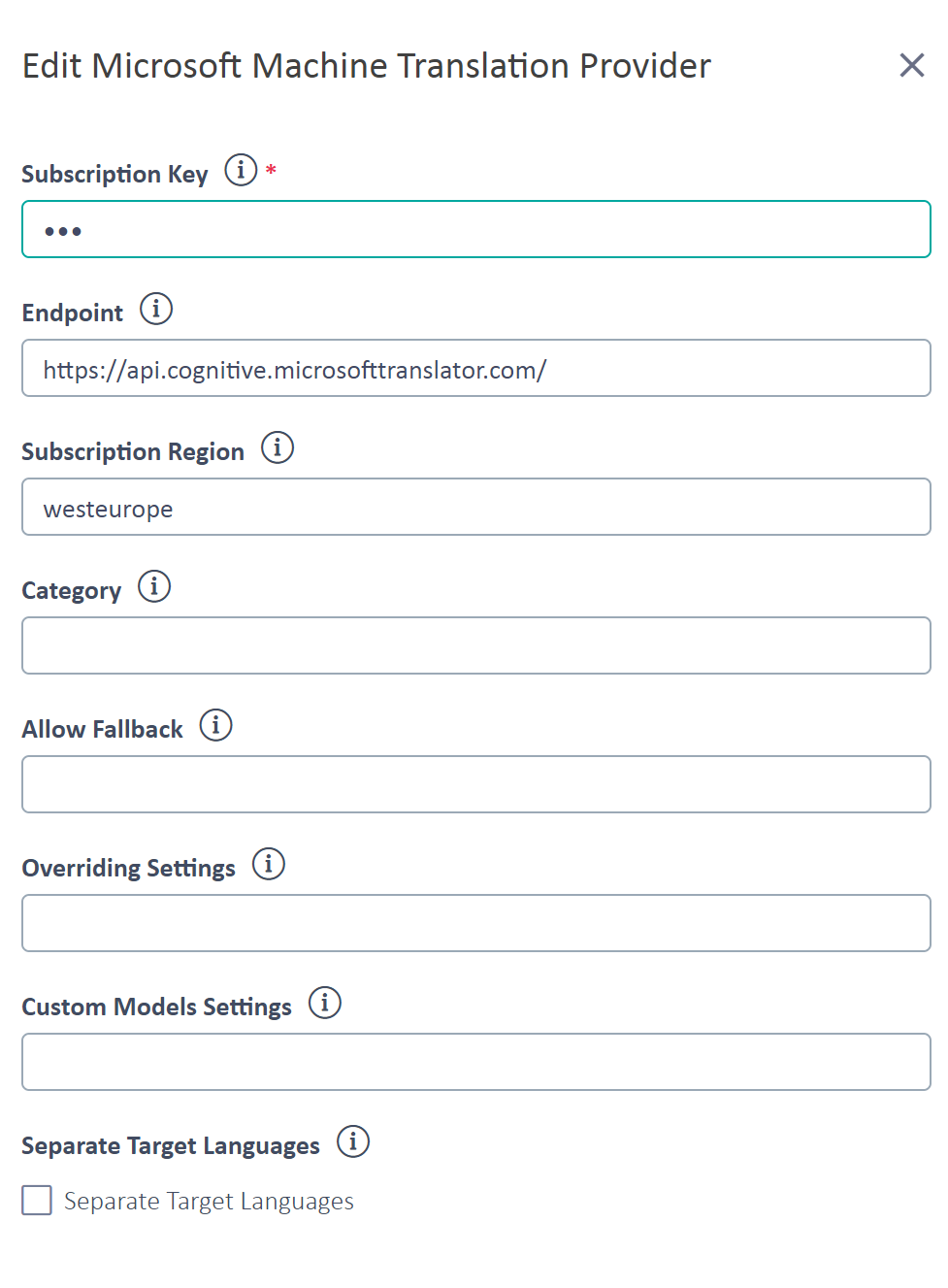
1.Subscription Key
This is a mandatory field. It requires your Named Translator Resource API key. This can be found by looking at all your Named Translator Resources >- Manage Keys
2.EndPoint
This is an optional field. EndPoint would be the URL that translation requests are sent to. Default value is preset.
3.Subscription Region
This is the location of the Translator Resource. Default value is set to Global. Can be confirmed via: Resource (Type Translator) > Resource Management > Keys & Endpoint within your Azure Portal
4.Category
This is an optional field. This parameter is used to support customised translations. Default value is set to general. The Category field can be reconfirmed by accessing your Azure Workspace
5.Allow Fallback
This is an optional field. Specified that the serice is allowed to fall back to a general system when a custom system does not exist. Possible values are: true or false. Default set to true
6.Overriding Settings
The only required field is the Subscription Key field. Endpoint, Subscription Region, category, and Allow Fallback are all optional values, and determine details of how Microsoft Machine Translation Provider will perform your translation. The Overriding Settings value allows you to specify different values for all the above settings, depending on the language pair being translated. This is managed by entering a JSON Strings. See See **Override JASON examples below.**
7.Custom Model Settings
This is required when using custom models. You need to specify the resources' names associated with the custom translators. This can be found by looking at all your Named Translator Resources. This is implemented by entering a JSON Strings as seen below.
[
{
"ResourceName":"NAME",
"SubscriptionKey":"SUBSCRIPTION_KEY"
}
]
If the subscription key you want to use is not different from the default one, you don't need to specify it. As a result, the JSON String would be:
[
{
"ResourceName":"NAME"
}
]
After successfully authentication and configuring your Microsoft Translator AddOn, the list of custom models will be displayed when adding a machine translation model against the language pairs supported.
Separate Target Languages
Entries in the Machine Translation list will be separated by target language. This increases flexibility in scenarios in which the engine can translate more than one language, but you don’t want to use the same one for all of them.
So, instead of the following:

separated entries will show up:

Override JSON examples below:
This is controlled by entering a json string in the following format. In this example only the language pairs (e.g. en>zh-CN) and the EXAMPLEfields would need to be updated according to your needs.
Source language flavour not supported. Use only language code.
Target language flavour is supported and must be specified.
{
"OverridingSettings": [
{
"ValueProvider": "LanguagePairValueProvider",
"ValueProviderVariable": "Unused",
"Matches": [
{
"MatchValue": "en>zh-CN",
"Settings": [
{
"SettingName": "SUBSCRIPTION_KEY",
"SettingValue": "EXAMPLE"
},
{
"SettingName": "ENDPOINT",
"SettingValue": "EXAMPLE"
},
{
"SettingName": "SUBSCRIPTION_REGION",
"SettingValue": "EXAMPLE"
},
{
"SettingName": "CATEGORY",
"SettingValue": "EXAMPLE"
},
{
"SettingName": "ALLOW_FALLBACK",
"SettingValue": "EXAMPLE"
}
]
},
{
"MatchValue": "en>ro",
"Settings": [
{
"SettingName": "SUBSCRIPTION_KEY",
"SettingValue": "EXAMPLE"
},
{
"SettingName": "ENDPOINT",
"SettingValue": "EXAMPLE"
},
{
"SettingName": "SUBSCRIPTION_REGION",
"SettingValue": "EXAMPLE"
},
{
"SettingName": "CATEGORY",
"SettingValue": "EXAMPLE"
},
{
"SettingName": "ALLOW_FALLBACK",
"SettingValue": "EXAMPLE"
}
]
}
]
}
The number of languages specified and the configuration fields they override can be changed, so that only relevant fields are specified, for example:
{
"OverridingSettings": [
{
"ValueProvider": "LanguagePairValueProvider",
"ValueProviderVariable": "Unused",
"Matches": [
{
"MatchValue": "en>zh-CN",
"Settings": [
{
"SettingName": "SUBSCRIPTION_REGION",
"SettingValue": "Asia"
}
]
}
]
}
]
}








