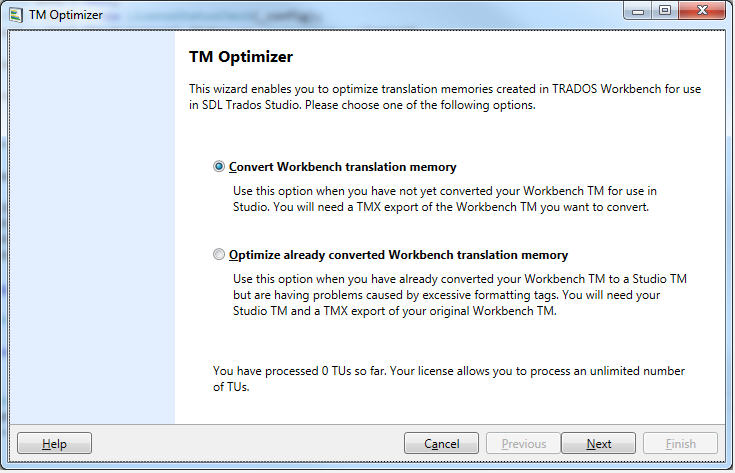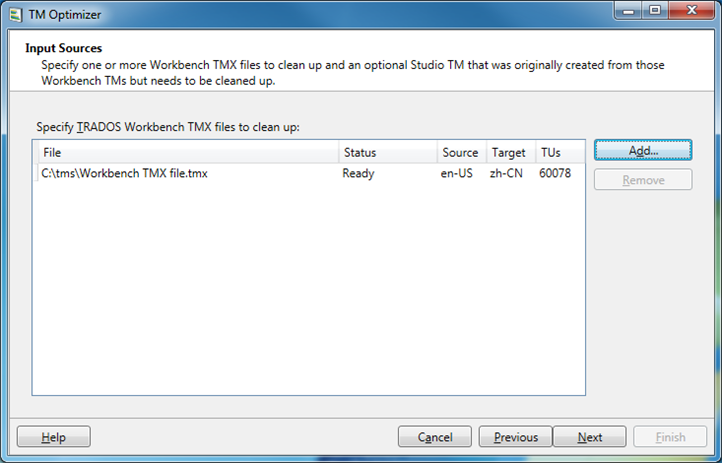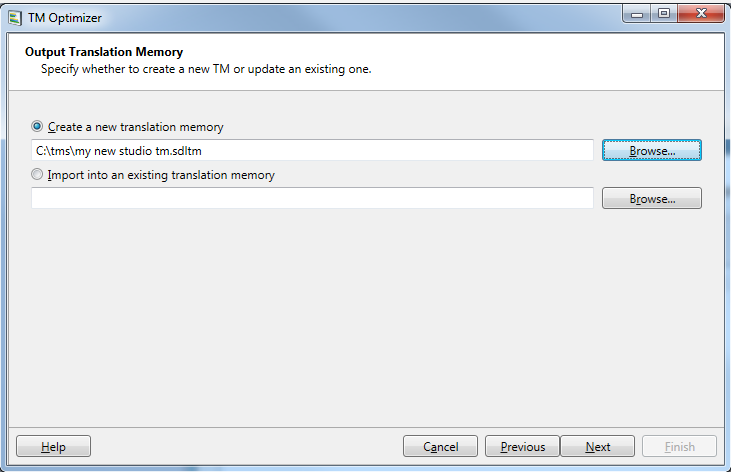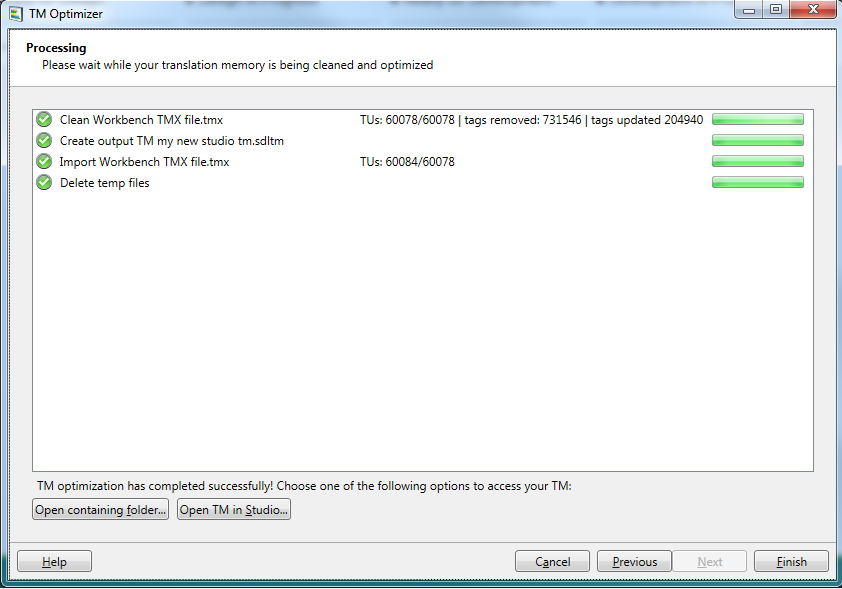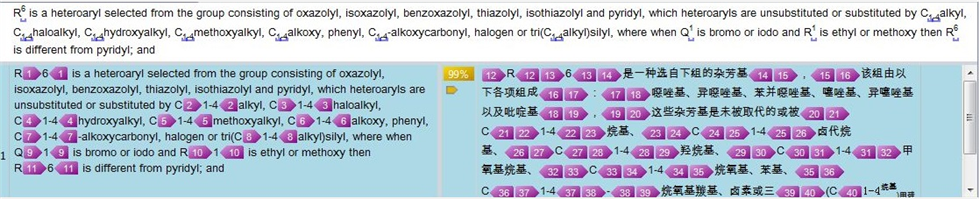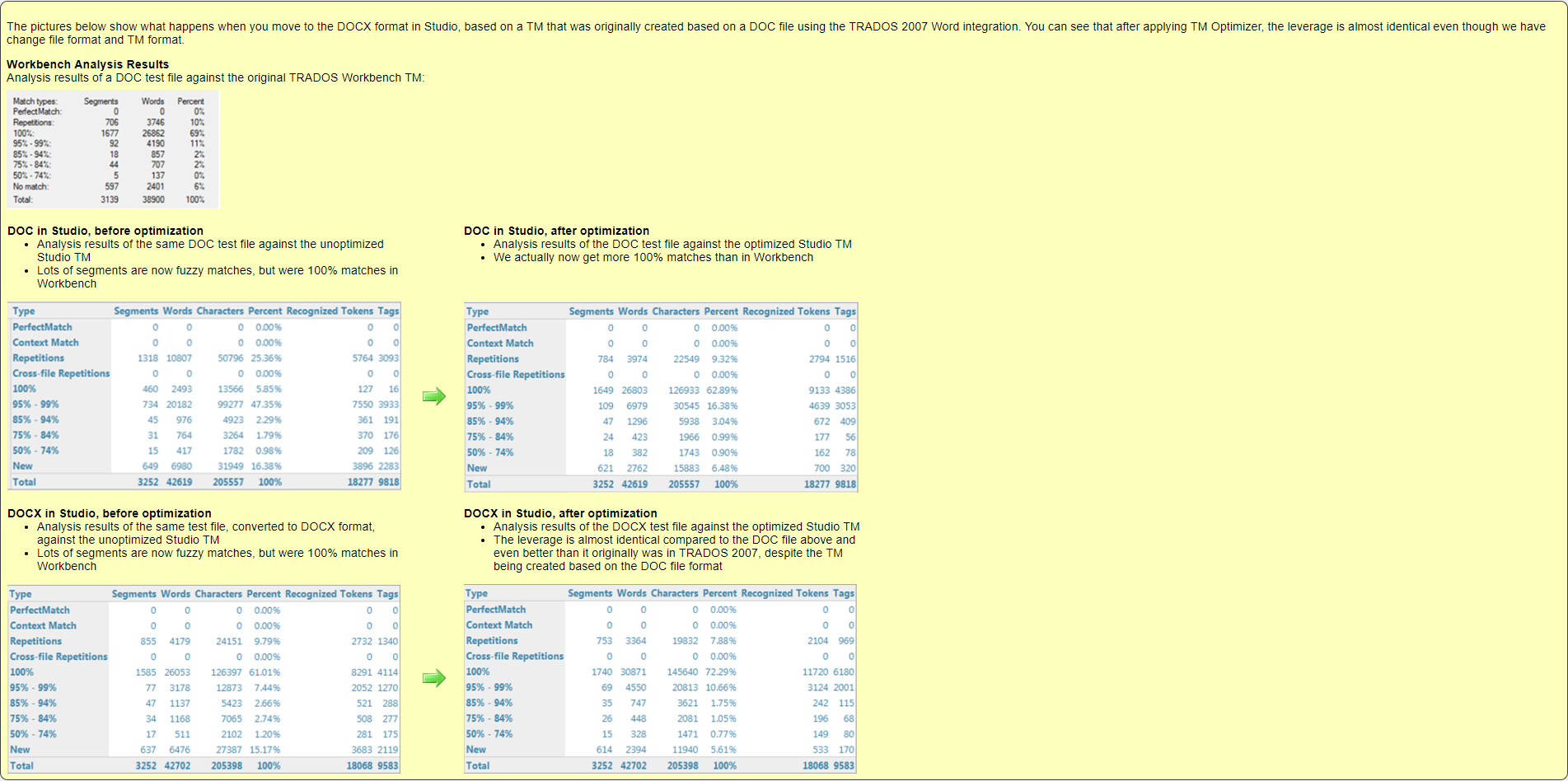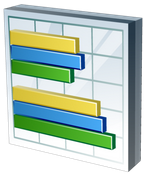
TM Optimizer
By Trados AppStore Team
Free
Description
Convert Workbench translation memory:
Use this option when you have not yet converted your Workbench TM for use in Studio. You will need a TMX export of the Workbench TM you want to convert.
Optimize already converted Workbench translation memory:
Use this option when you have already converted your Workbench TM to a Studio TM but are having problems caused by excessive formatting tags. You will need your Studio TM and a TMX export of your original Workbench TM.
To learn how to use this application, please check the Documentation tab.
Technical details
5.0.0.0 - Trados Studio 2024
Changelog:
- updated to support Studio 2024
- updated TellMe features
Checksum: 47247f44e9cf7b5f57ab8286668a41ce558834ef990658b09a4a98c7edba3a36
Release date: 2024-06-27
4.1.2.0 - Trados Studio 2022 (SR1)
Changelog:
Breaking changes
- Sdl.Core.Globalization (Modified)
- Sdl.Core.Globalization.Async (Added)
- Sdl.Desktop.Platform.Controls.Behaviors.MouseDownBehavior (Deleted)
Checksum: 8f6fa727b8bee2ef4f494452e963f4fab137a10552beda5f112f619594bd24cf
Release date: 2023-07-02
4.0.2.0 - Trados Studio 2022
Changelog:
- Updated plugin manifest to ensure that the plugin will not attempt to install into Trados Studio 2022 SR1. This is important because the SR1 release contains breaking changes that will cause this version of the plugin to prevent Studio from starting. There will be a further update of this plugin specifically for the 2022 SR1 release either alongside, or shortly after SR1 is made publicly available.
Checksum: f0bd67b7f4567b5793217b7d37c3a967e02f757a4d55e38ac5cf24212ae878e9
Release date: 2023-06-01
3.2.2.0 - Trados Studio 2021
Changelog:
- Removed the occurrences of the SDL in the text of the installer
- Checked the references.
- Text correction in the installer.
- Updated assemblies version to be the same as the plugin version
Checksum: 8c9bad39f288ab2f8a2ee9d8b91e9fa9f07d63e8d18df7a3b45fcdad21659db8
Release date: 2022-05-18
2.2.1.0 - SDL Trados Studio 2019
Changelog:
- Replaced original installer with signed version (Standalone) No technical updates.
Checksum: 4fbd84b88b3da6c76f93a11850c3d77c4560ba98684c9f433330c7c59647d01f
Release date: 2020-08-05
1.3.0.0 - SDL Trados Studio 2017
Changelog:
No related information.
Checksum: 1a61a9592e0c84369186ceb46305ab4a43d34c56614d50ad719a8ce04073d951
Release date: 2025-01-13
Support website: https://community.rws.com/product-groups/trados-portfolio/rws-appstore/f/rws-appstore
Shared products:
Trados Studio 2024
5.0.0.0
- updated to support Studio 2024
- updated TellMe features
Trados Studio 2022 (SR1)
4.1.2.0
Breaking changes
- Sdl.Core.Globalization (Modified)
- Sdl.Core.Globalization.Async (Added)
- Sdl.Desktop.Platform.Controls.Behaviors.MouseDownBehavior (Deleted)
Trados Studio 2022
4.0.2.0
- Updated plugin manifest to ensure that the plugin will not attempt to install into Trados Studio 2022 SR1. This is important because the SR1 release contains breaking changes that will cause this version of the plugin to prevent Studio from starting. There will be a further update of this plugin specifically for the 2022 SR1 release either alongside, or shortly after SR1 is made publicly available.
Trados Studio 2021
3.2.2.0
- Removed the occurrences of the SDL in the text of the installer
- Checked the references.
- Text correction in the installer.
- Updated assemblies version to be the same as the plugin version
SDL Trados Studio 2019
2.2.1.0
- Replaced original installer with signed version (Standalone) No technical updates.
SDL Trados Studio 2017
1.3.0.0
No related information.
Using TM Optimizer
After installation, start TM Optimizer from the Start menu under SDL->TM Optimizer.
On the first page of the TM Optimizer wizard, you have two choices, depending on your situation:
- Convert Workbench translation memory: Use this option when you have not yet converted your Workbench TM for use in Studio. You will need a TMX export of the Workbench TM you want to convert.Optimize already converted Workbench translation memory: Use this option when you have already converted your Workbench TM to a Studio TM but are having problems caused by excessive formatting tags. You will need your Studio TM and a TMX export of your original Workbench TM.
On the second page, select the TMX files you have exported from your existing TRADOS Workbench TM. The TMX files are analyzed and the number of TUs and languages are displayed. If you had already converted the Workbench TMs to Studio TMs using the Studio TM upgrade wizard (and have selected option 2 on the previous page), you also have to select that Studio TM here.
On the third page, you select the TM into which the optimized translation units should be imported. This could be either a newly created TM or an existing TM. This TM should be different from the input TM you chose on the previous page.
Finally, on the processing page, you will see detailed progress on the TM optimization process. When all the steps are completed, you can browse to the output TM or open the TM in Studio using the buttons that appear at the bottom of the wizard.
How does TM Optimizer work?
Increases TM leverage
When using TRADOS Workbench with the Microsoft Word macro for translation of RTF and DOC files, translation memories are often polluted with unnecessary formatting tags. If you convert such translation memory into SDL Trados Studio you experience that translations where you expect exact matches will be reported as fuzzy matches, effectively costing you money. TM Optimizer will analyse the content of each translation unit and will optimize the tag content for optimal results in SDL Trados Studio. In addition translation unit content is harmonized so you can achieve the best results and don't spent any extra money on translations you already paid once.
The two screenshots below illustrate what this means in practice. In the first picture, the TM only returns a 99% match where you would have expected a 100% match, purely due to excessive, unnecessary tags.
Using the optimized TM, you see that the TM now returns a 100% match. Note that TM Optimizer only selectively removes the unnecessary tags.
Removes excessive formatting, e.g. font change, kerning, tracking, spacing
Due to limitations of the Microsoft Word macro, unnecessary formatting information is stored in the translation memory. TM Optimizer will remove such formatting giving you less work and making translation easier.
Import of the TMX is much faster
Due the fact that during optimization a vast amount of tags is removed, SDL Trados Studio will perform all operations which are using translation memory much faster. In cetain cases the difference is more than 500%.
Makes migration from DOC in TagEditor to DOCX in Studio much easier
More and more clients are migrating from the legacy DOC format towards the latest version of Microsoft Word which is using the new DOCX file format. The features mentioned above will allow you to switch from translating DOC files in Microsoft Word to translating DOCX files in SDL Trados Studio without the major issues with leverage you would otherwise see.
The pictures below show what happens when you move to the DOCX format in Studio, based on a TM that was originally created based on a DOC file using the TRADOS 2007 Word integration. You can see that after applying TM Optimizer, the leverage is almost identical even though we have change file format and TM format.
Workbench Analysis Results
Analysis results of a DOC test file against the original TRADOS Workbench TM: