
Language Weaver
By Trados AppStore Team
Free
Description
This app is not longer being maintained. Please use the Language Weaver Provider app if you want to rely on the latest supported features and enhancements
Language Weaver Cloud is the cloud deployment of the award-winning RWS Machine Translation software that is made for enterprises. It combines RWS's Neural Machine Translation (NMT) capabilities with Linguistic AI™ to remove language barriers in content-intensive business functions.
Language Weaver Cloud addresses the needs that businesses have for a reliable, cloud-based, enterprise-grade machine translation solution with the assurance of content privacy.
Language Weaver Cloud is powered by RWS's state-of-the-art machine learning algorithms and supports a large number of languages.
Notes on authentication:The Client ID and Secret can be retrieved by an admin user from the Language Weaver Cloud user interface. The Username and Password are the same as the RWS ID you use for the Language Weaver Cloud user interface.
Technical details
5.2.0.0 - Trados Studio 2022 (SR2)
Changelog:
- Fixed issue where Language Weaver plugin won't open for SR2
- Changed where log files are saved to: \AppData\Roaming\Trados AppStore\
Checksum: ddf9c45624f095838d6a3784ae7d6a02d23667ce57fe906bb119d8939bea03ec
Release date: 2023-11-29
5.1.2.3 - Trados Studio 2022 (SR1)
Changelog:
- Updated additional plugin dependencies to be compatible with the Trados Studio 2022 SR1 release
- For additional details on what was required for developers working with the APIs please refer to this wiki: How to update plugins to Trados Studio 2022 SR1
Checksum: e5eacd2be47b9173c425b9b7f62bf574f75b55b15261a2e1c8bbed61169d9832
Release date: 2023-12-04
5.0.10.3 - Trados Studio 2022
Changelog:
- App Name changed to Language Weaver
- Split TranslatonService class: TranslationService and FeedbackService
- Fixed issue - template settings reset if settings in another template changed
- Addressed Line Feed issues
Checksum: 7dc79ebb37d997147f0e4e8077ed987974fbb650b92dfcc548b27dd3de5378cc
Release date: 2023-06-14
4.2.24.0 - Trados Studio 2021 (SR2)
Changelog:
- App Name changed to Language Weaver
- Split TranslatonService class: TranslationService and FeedbackService
- Fixed issue - template settings reset if settings in another template changed
- Addressed Line Feed issues
Checksum: a8084e3c53213b532b14ec0ae27156dc3a542e47d31b8f61ac18b9e3ab094917
Release date: 2023-06-14
3.2.10.1 - SDL Trados Studio 2019 (SR2)
Changelog:
No related information.
Checksum: 12f4ec2fcbc776688824d3a883d017759e8449d6e0236714059e72181e9af8b6
Release date: 2021-07-30
2.1.2.0 - SDL Trados Studio 2017
Changelog:
No related information.
Checksum: 843f9946e609f399c0ebd6c609358af50e3f0b83a6782f0f8100c18c06eef9a3
Release date: 2020-02-25
1.9.11.0 - SDL Trados Studio 2015
Changelog:
No related information.
Checksum: 826bfe90eab068f7ff8e5c803c4cdb9e3df2f35fe0c769d03be637570b11acb6
Release date: 2019-12-10
Support website: https://community.rws.com/product-groups/trados-portfolio/rws-appstore/f/rws-appstore
Shared products:
Trados Studio 2022 (SR2)
5.2.0.0
- Fixed issue where Language Weaver plugin won't open for SR2
- Changed where log files are saved to: \AppData\Roaming\Trados AppStore\
Trados Studio 2022 (SR1)
5.1.2.3
- Updated additional plugin dependencies to be compatible with the Trados Studio 2022 SR1 release
- For additional details on what was required for developers working with the APIs please refer to this wiki: How to update plugins to Trados Studio 2022 SR1
5.1.1.1
No related information.
Trados Studio 2022
5.0.10.3
- App Name changed to Language Weaver
- Split TranslatonService class: TranslationService and FeedbackService
- Fixed issue - template settings reset if settings in another template changed
- Addressed Line Feed issues
5.0.9.0
- Updated plugin manifest to ensure that the plugin will not attempt to install into Trados Studio 2022 SR1. This is important because the SR1 release contains breaking changes that will cause this version of the plugin to prevent Studio from starting. There will be a further update of this plugin specifically for the 2022 SR1 release either alongside, or shortly after SR1 is made publicly available.
- Split TranslatonService class: TranslationService and FeedbackService
- Fixed issue - template settings reset if settings in another template changed
Trados Studio 2021 (SR2)
4.2.24.0
- App Name changed to Language Weaver
- Split TranslatonService class: TranslationService and FeedbackService
- Fixed issue - template settings reset if settings in another template changed
- Addressed Line Feed issues
SDL Trados Studio 2019 (SR2)
3.2.10.1
No related information.
SDL Trados Studio 2017
2.1.2.0
No related information.
SDL Trados Studio 2015
1.9.11.0
No related information.
Overview
Language Weaver is RWS's state-of-the-art secure machine translation cloud product for enterprises with various paid subscription models.
Setup
Language Weaver Plugin
- You can download the Language Weaver plugin using the RWS App Store Integration from within Studio 2021 (or later), or from the RWS AppStore if you have an earlier version of Studio
If you have downloaded from the RWS AppStore, double-click the application, to start the installation and follow the instructions. You should have ADMIN rights on your computer to install.
(You may need to move the plugin from your downloads' folder to your desktop, as some browsers prevent installation directly from the download's folder)
Configuration
To add the provider to your project
- Select Project Settings -> Language Pairs-> Translation Memory and Automated TranslationClick on the button "Use..." and select "Language Weaver provider" from the drop-down list
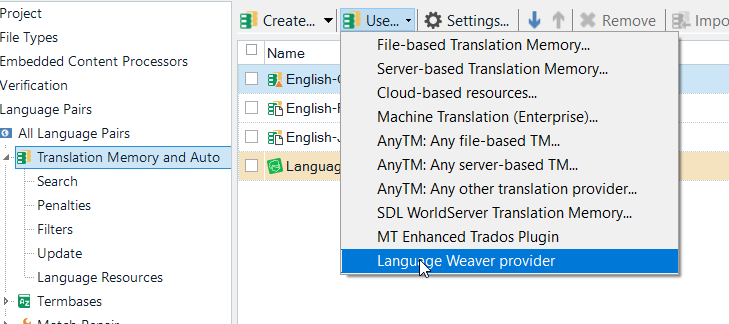
Authentication
Language Weaver provides various methods for authenticating your credentials. Select the appropriate authentication type and provide the data that is required.
Authentication Type
- Single Sign-On - RWS Language Cloud
- Inherits the SSO credential and 'Sign In' workflow from Studio
- User credentials - Language Weaver
- The same Email and Password that you use to log into Language Weaver
- Client credentials - Language Weaver ClientID and secret
- The Client ID and Client Secret can be retrieved by an admin user from Language Weaver
Note: For the user and client credentials type of authentication, you need to specify the "Account region" you need to connect to: Europe or US.

Note: The authentication type "Single Sign-On" automatically inherits the SSO (i.e. Single Sign-On) credential and 'Sign In' workflow from Studio, so if you are already signed in, then that credential can be reused to authenticate you against Language Weaver.
Settings
To access the provider settings, select the "Language Weaver provider" from the project settings and click on the button "Settings"
The entries presented in the settings reflect the project language pairs, and are automatically mapped to the Language Weaver languages via the "Language Mapping" interface.
When loading the provider for the first time, the generic model will be selected for each of the language pairs. To choose a different model and/or dictionary, simply select them from the available options in drop-down menus appropriately.
The models and dictionaries for each language pairs will reflect what is available from your subscription.
Note: by default the Re-send draft and translated segments and Enable "Rate Translations" are checked.
To learn more about about the above configurations, click on the link and review the "Rate translations" wiki.
Additional features:
(available for Trados Studio 2019 and later)
- Add Term to Language Weaver Dictionary
Now it is possible with a simple right click (in Editor view) to add a term to your Language Weaver Dictionary.
To do this, go to the Project Settings and select the required dictionary depending on the language pair selected.
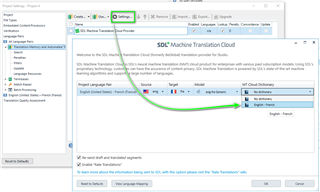
Return to the Project, select the source term and equivalent target term then right click on the source term and 'Add Term to Language Weaver Dictionary'

Tell Me
The SDL Machine Translation (soon to become Language Weaver) version compatible with Studio 2019 allows users to access the following actions using TellMe feature from Studio:
- Community Support
- Machine Translation Cloud contact
- Wikipedia documentation
- Download the plugin from AppStore
Language Mapping
Overview
The Language Mapping window displays all of the available languages from SDL MT Cloud, mapped to the Studio languages. The MT Code and/or MT Code (locale) can be modified to align with the users subscription settings, if required.
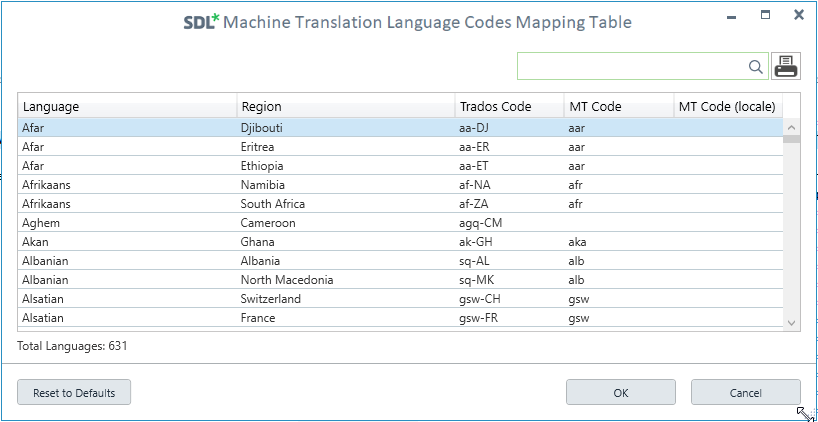
How to load the Language Mappings window
You can access the Language Mapping window from either the Add-Ins ribbon or directly from the provider settings
Studio Add-Ins ribbon
- Select the Studio Add-In Ribbon
- Select the button Language Mapping from the SDL MT Cloud group
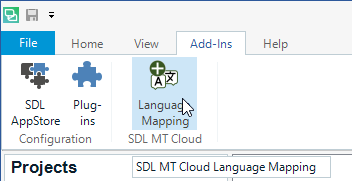
Provider Settings
- From the SDL Machine Translation Cloud provider settings, select the button "View Language Mapping"
Rating Translations

Rate-It Language Weaver
A new feature of Language Weaver is the Rate Translation (RateIT) option, only available with Trados Studio 2021 (SR1) and above.
Our aim with this additional functionality, it to continually improve our Language Weaver experience. So this feature provides similar functionality for providing feedback on the quality of the translations to the tools that are available when working via the browser at https://portal.languageweaver.com/translate .
What has changed?
Previously, when you have used machine translation, once you have sent the source for translation and received the target translation RWS will automatically discard the source translation request and this will not be used at all. With the updated plugin, if you choose to use the added functionality, your feedback will be used by for the sole purpose of improving the baseline Language Weaver services for all users.
This functionality has always been available when using Language Weaver , we have simply added this optional functionality for Trados Studio users.
Installation
After updating Studio 2021 to SR1 and installing the updated Language Weaver plugin (version 4.2.1.2) via the integrated AppStore feature, you will see the new feature:
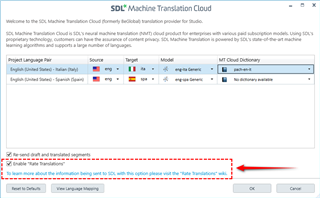
Enable ‘Rate Translations’ is enabled by default.
If you do not wish to use the functionality- simply untick the box at any time.

If you can't see the feature when you open a file in the Studio Editor you need to go to the View -> Information menu in the ribbon and click on the icon for Language Weaver Rate Translations:

This will add the new view to the bottom of your "page" where you can then position it wherever you prefer:
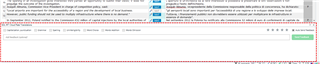
The view has been designed to be as thin as possible so it doesn't take up too much screen estate. So you may prefer it here for example as it's nearer to where the TM results are coming from:
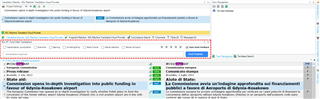
Options
AutoSend Feedback
If this option is enabled, feedback is only sent when the segment is confirmed and as long as a change was made to the machine translation. There is a also a useful feature built in to show you exactly what information is being sent, and you can verify this using Fiddler. For example, if there are no changes to the machine translation and if you don't rate the translation in any way, then you'll see this when you hover over the "Send Feedback" button:
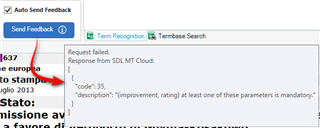
If you do make a change then you'll see something like this:
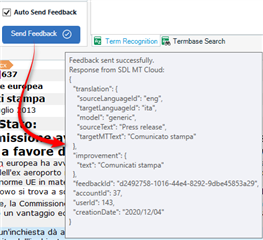
It's also worth noting that your userID and accountID is also sent back which means we retain the history of all the feedback you provide and it's possible for you to see this in your Language Weaver account:
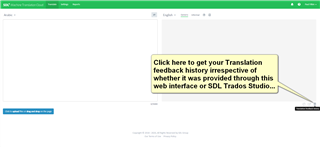
Once in here you can also edit or delete any specific piece of feedback you have provided. So there is complete transparency for you when you choose to provide feedback to help us improve the machine translation engines:
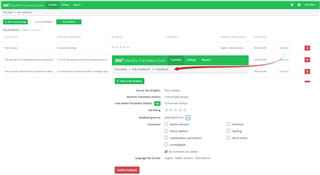
Feedback Options
You can also choose to only send feedback manually when you feel the need by disabling the Auto Send Feedback checkbox shown above. But irrespective of whether this is enabled or not you can always add additional information by simply rating the translation (up to 5 stars) or also selecting one or more of the available categories, and adding a comment. All of this information will then be sent to your account when you click on the Send feedback button and then confirm the segment:
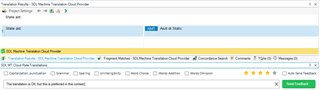
The application sends this information which you can see immediately in Studio:
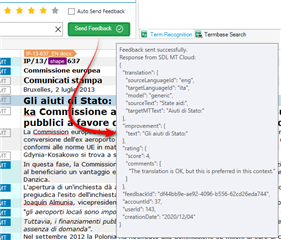
And then check in the web interface on your account:









