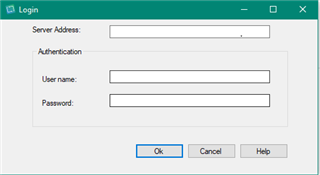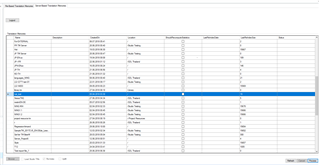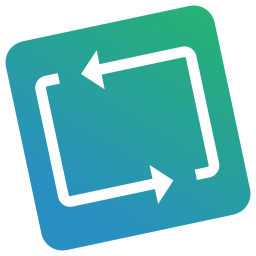
TM Lifting
By Trados AppStore Team
Free
Description
Note: This application is no longer maintained or supported. Requirement can be performed using out the box features.*
Trados Studio 2014 SP2 introduced the concept of recognition for alphanumeric placeables.
If you want to update your existing Translation Memories to make use of this feature you have to do two things. First you have to check the Alphanumeric checkbox in "Fields & Settings" in the Translation Memories View and then you have to Re-Index the Translation Memory.
Trados Studio 2017 introduced upLIFT. You need to run your TMs through a two stage process one at a time to be able to prepare them for fragment matching as part of the upLIFT feature. First you build your translation model and then you align the fragments in "Fragment Matching" in the Translation Memories View.
If you have many Translation Memories this exercise could take a long time! The "TM Lifting" application does a few important things:
It checks the box and re-indexes the TM if you wish to Reindex the TMs
It builds the translation model and aligns the fragments if you wish to prepare for upLIFT
It can do this for multiple TMs at the same time
So you can drag and drop your TMs into the application interface and then select "Reindex" or "upLIFT" and leave it to run. It will work as quickly as you have available resources on your computer. There is no progress indicator but rest assured it is working. Both reindexing and upLIFT can take a while, particularly with large TMs.
To learn how to use this app and for more information, please check the Documentationtab.
Technical details
5.0.0.0 - Trados Studio 2024
Changelog:
- Compatibility for Trados Studio 2024
- Update of Tell Me
Checksum: 2e11daf4e46dce4ddad98c10599682c83c883582ec7f3d7bcfa63f29b523ac15
Release date: 2024-06-25
4.0.3.0 - Trados Studio 2022
Changelog:
- Resolved issues reported (Broken URL, Missing TellMe, Rebranding Remnants)
Checksum: a9cb307459ed47004f233a3a34a8a4201a811a987c03c0851ad378fc80a35507
Release date: 2023-04-12
3.0.2.1 - Trados Studio 2021
Changelog:
- Fix seemingly never ending processing of TMs
- Fix app crashing when server credentials are not valid
- Cu9 update requirements
Checksum: 05a6516fa3c1c3cd444fe5447d420ab6f2ce77cb7f3995689693737ae6f4573c
Release date: 2022-05-22
2.0.2.0 - SDL Trados Studio 2019
Changelog:
- Created new version for Studio 2019, to prevent installation into 2021
Checksum: fa2d43993212319ec5351f98fd773af5930972d9d22fdca05fb4159aedd9c23c
Release date: 2024-01-19
1.3.1.0 - SDL Trados Studio 2017
Changelog:
- no related info
Checksum: 1811b5787a4dacfefacc3678b9dbf3c23cb107bb655e253b9d02bbc4ae086622
Release date: 2024-01-19
Support website: https://community.rws.com/product-groups/trados-portfolio/rws-appstore/f/rws-appstore
Shared products:
Trados Studio 2024
5.0.0.0
- Compatibility for Trados Studio 2024
- Update of Tell Me
Trados Studio 2022
4.0.3.0
- Resolved issues reported (Broken URL, Missing TellMe, Rebranding Remnants)
4.0.2.0
- Upgrade for Studio 2022
Trados Studio 2021
3.0.2.1
- Fix seemingly never ending processing of TMs
- Fix app crashing when server credentials are not valid
- Cu9 update requirements
SDL Trados Studio 2019
2.0.2.0
- Created new version for Studio 2019, to prevent installation into 2021
SDL Trados Studio 2017
1.3.1.0
- no related info
Technical Requirements
Installation
If you are using the 2014/2015 versions, these are standalone installers (Reindex Translation Memories) with a shortcut placed on your Desktop -
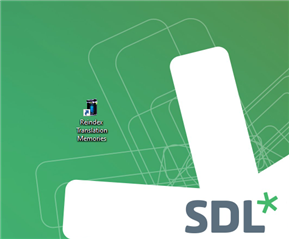
For version 2017/2019 and 2021, you will find this application as a separate View, within Studio itself-
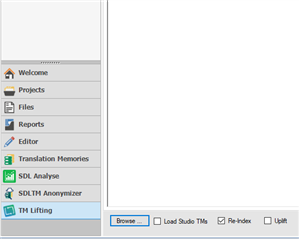
NOTES:
Before starting the application, we suggest removing TM's from the 'Translation Memory view', as otherwise these may be 'locked' and prevent the application from running smoothly.
Although this application creates a new 'View', allowing you to work on other things in Studio, you might want to consider running this application overnight to ensure maximal system performance especially if you are working with larger TM's.
Introduction
The Application
Tm Liftingis a plugin that allows the user to UpLift multiple File based TMs and also reIndex File based/Server based TMs.
Key Features
When you first open the plugin you will see a window with two tabs: "File-Based Translation Memories" and "Server-Based Translation Memories".
Loading File based TMs can be achieved in multiple ways. You can click the "Browse..." button and select your TMs, check the "Load Studio TMs" checkbox to load the TMs you are already using in Trados Studio or by simply dragging and droping the TM in the box on the top-left corner of the screen.
For reindexing or upLifting File based TMs you can check the specific checkbox for the operation and then click the "Process" button. During the operation, progress bar will appear on the top-right corner and also a log with the process in the lower box.
When selecting the "Server-Based Translation Memories" tab a login form will pop-up, in which you are asked to introduce your Groupshare credentials.
After you introduce your credentials, a grid will appear with details regarding every TM from that server. You can observe that the checkboxes on the bottom-left side are disabled, because we only support the reindexing operation for Server based TMs.
To reindex a TM, you have to select the row for that specific TM by clicking the cell from the first column and pressing the "Process" button.
The TM will be scheduled for reindexing in the server and you will notice that the "Status" of that TM was changed to "QUEUED".