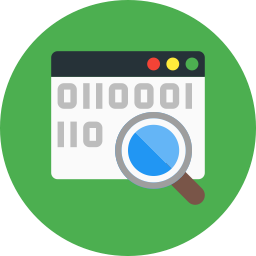
Trados Jobs
By Trados AppStore Team
Free
Description
Note: This application is no longer maintained or supported
This plugin provides a new Studio view from where you can search and navigate jobs posted on the Proz -jobs website.
You can filter on source AND target languages as well as different job types such as translation, interpreting or potential. Besides filtering the results, you can also search on various terms across different ProZ fields.
The first 50 jobs will be returned and you can then navigate using the next and previous buttons.
Once you find the job you're interested in you click on the link from Studio and you'll be taken to the relevant website to find more details and see how to apply.
Once installed, restart Trados Studio and you will find Jobs as a new view which you can select on the bottom left-hand side of the interface.
Technical details
5.0.0.0 - Trados Studio 2024
Changelog:
- TellMe updated and new action added: Jobs View
Checksum: e0869bb11f4f871c53a35f44320cfeb52e6375e3d9436c980cbf046b81af8880
Release date: 2024-06-25
4.0.1.0 - Trados Studio 2022
Changelog:
No related information.
Checksum: ac9cec51a8fa359baf912f5b8ceac6d7466bfb2d8a1f761d240654aab3172a98
Release date: 2023-10-30
3.3.3.1 - Trados Studio 2021
Changelog:
No related information.
Checksum: 117d4d8493ba6717a7c81341002ce53cc9f5314aebeed967352025a858ce4fa0
Release date: 2023-10-30
2.3.2.0 - SDL Trados Studio 2019
Changelog:
No related information.
Checksum: 815b144c27a587f981d19b397411c8967555843dbb95c96e5d9c3c41fc8ede38
Release date: 2023-10-30
Support website: https://community.rws.com/product-groups/trados-portfolio/rws-appstore/f/rws-appstore
Shared products:
Trados Studio 2024
5.0.0.0
- TellMe updated and new action added: Jobs View
Trados Studio 2022
4.0.1.0
No related information.
Trados Studio 2021
3.3.3.1
No related information.
SDL Trados Studio 2019
2.3.2.0
No related information.
SDL Trados Studio 2017
1.2.3.1
no related info
Introduction
The Trados Jobs plugin provides a new view within Trados Studio, enabling users to search and navigate job postings from the ProZ jobs website. This integration simplifies the job search process for translation professionals by allowing them to find and filter job opportunities directly within their translation environment.
Technical Requirements
Trados Studio 2017
How to find the plugin?
You can install the Trados Jobs either from:
· Trados AppStore web
· From within Trados Studio via the Integrated AppStore
Key Features
How to use Trados Jobs?
· Installation and Setup:
After installation, restart Trados Studio to enable the new plugin.
· Accessing the Jobs View:
Open Trados Studio and locate the new "Jobs" view in the bottom left-hand side of the interface.

Select the Jobs view to start searching for job opportunities.
· Searching and Filtering Jobs:
Use the search bar to enter terms related to the job you're looking for.
Apply filters for source and target languages as well as job types (e.g., translation, interpreting).
The plugin will return the first 50 jobs that match your criteria.

· Navigating Job Postings:
Browse through the job postings using the next and previous buttons to view more results.
Click on the job links to be redirected to the ProZ website for detailed information and application procedures.
TellMe features
Use TellMe functionality to access easily the following actions:
Trados Jobs Documentation
RWS Community AppStore Forum
Trados Jobs Source Code
Trados Jobs View









