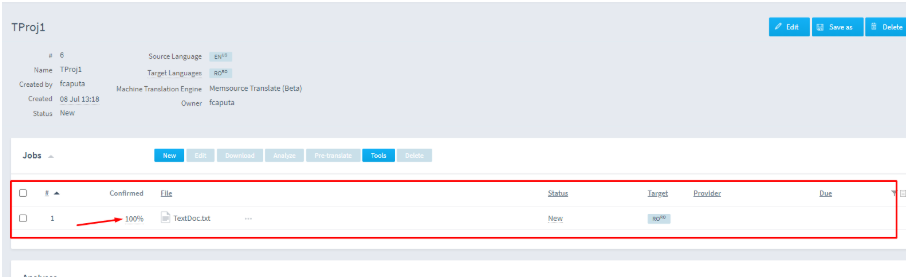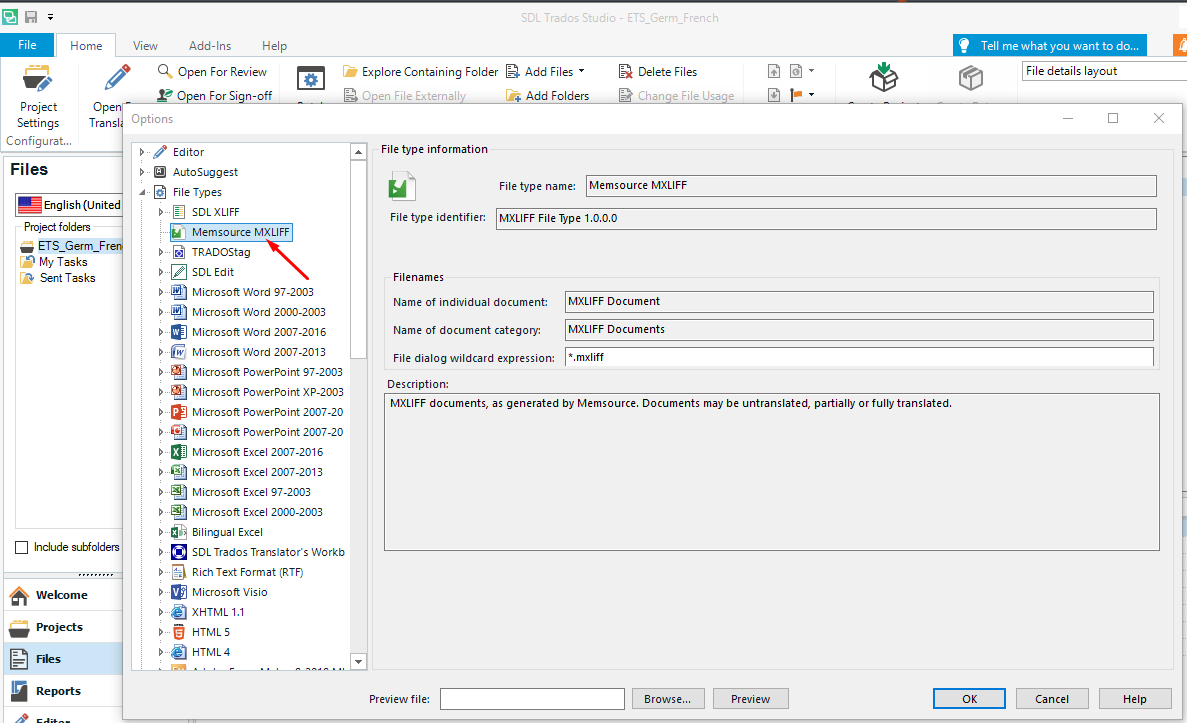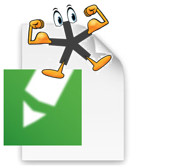
MXLIFF File Type
By Trados AppStore Team
Free
Description
This plugin adds filetype support to Studio for the Memsource flavour of XLIFF which is identified as MXLIFF.
For more details on how to use this app, please visit the RWS Community Wiki.
This app is maintained from 2019 onwards by the RWS Community team.
Technical details
5.1.0.0 - Trados Studio 2024 (SR1)
Changelog:
- updated to accommodate Studio 2024 SR1 changes
Checksum: d674922a4196fe743260b2206aff1697f716783e33f96aabe525ccc79386642a
Release date: 2025-07-01
5.0.0.1 - Trados Studio 2024
Changelog:
- Compatibility for Trados Studio 2024
- Update of Tell Me
Checksum: 9e45eaf33a5a0e73a9e869baf0605e1204857d49a4a3f092b5cc82fe06b2049a
Release date: 2024-06-25
4.6.5.0 - Trados Studio 2022
Changelog:
- Resolved issues reported (Broken URLs, Rebranding Remnants)
Checksum: 9d88a037c75efc14b43acc83399b59c8bf07cd124c69922ffedc85424184321c
Release date: 2023-04-06
3.6.4.0 - Trados Studio 2021
Changelog:
- Updated for Studio 2021 CU9
Checksum: 3a173670fb2dae8a3d239e112c016edd1ae31ee7f4c7f1a1786fa4f309f4373d
Release date: 2022-05-05
2.6.3.0 - SDL Trados Studio 2019
Changelog:
No related information.
Checksum: 79dc1dba684745a846aceb91af412fc1ec258e45c5826984622d857fa5d7d410
Release date: 2020-07-17
1.6 - SDL Trados Studio 2017
Changelog:
No related information.
Checksum: 4808c60590336953410c273fe13ff11f33a9ee5fb0cce8399be1104c07be3079
Release date: 2019-02-05
Support website: https://community.rws.com/product-groups/trados-portfolio/rws-appstore/f/rws-appstore
Shared products:
Trados Studio 2024 (SR1)
5.1.0.0
- updated to accommodate Studio 2024 SR1 changes
Trados Studio 2024
5.0.0.1
- Compatibility for Trados Studio 2024
- Update of Tell Me
Trados Studio 2022
4.6.5.0
- Resolved issues reported (Broken URLs, Rebranding Remnants)
Trados Studio 2021
3.6.4.0
- Updated for Studio 2021 CU9
SDL Trados Studio 2019
2.6.3.0
No related information.
SDL Trados Studio 2017
1.6
No related information.
Introduction
Prerequisite: Memsource account (It can be used a free account which allows 2 projects creation. Access Memsource web app: https://www.memsource.com/pricing/ to create the account)
The application represents file type support for MXLIFF for Trados Studio. The plugin is available for Studio 2017 and Studio 2019.
The MXLIFF file type can be found at: File-> Options-> File Types-> Memsource MXLIFF
So what does this file type do?
If you google “MXLIFF Trados”, you can find a lot of freelance translators who have clients that work with Memsource, but would like to do their translations in Trados Studio or memoQ.
Up until now, the common workaround for Trados Studio was to changed the file extension from .mxliff to .xliff. However, MXLIFF files use many attributes that other tools do not understand like m:score or m:locked (all Memsource specific attributes start with an m:).
- Usefull documentation for Memsource REST Api: https://cloud.memsource.com/web/docs/api
How to use the plugin:
- After loggin to Memosurce, go to Projects → Create project using a source and target languageAdd new Job → select a document file (it could be .docx/.txt etc)Download the file as bilingual MXLIFF format
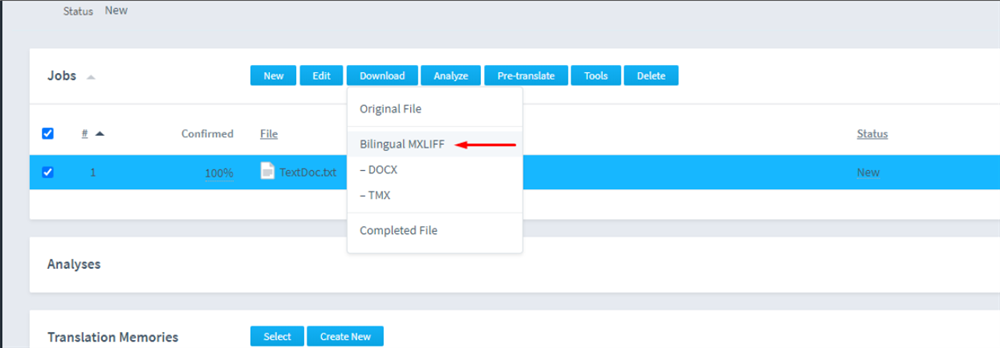
6. Open the file in Studio as single file
7. Translate the file (if using Studio 2019, the project needs to be saved, because of a bug from Studio)
8. Confirm the segments (so we can check inside the Memsource if the file is successfully uploaded)
9. Press on File → Save Target As (save the new .mxliff locally)
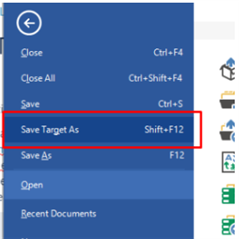
10. Go back to Memsource web and within the project, select Tools → Upload
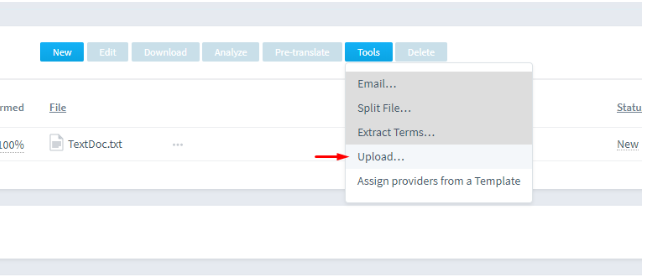
11. Select the new .mxliff which contains the translations
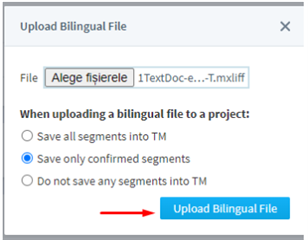
12. Upload the bilingual file