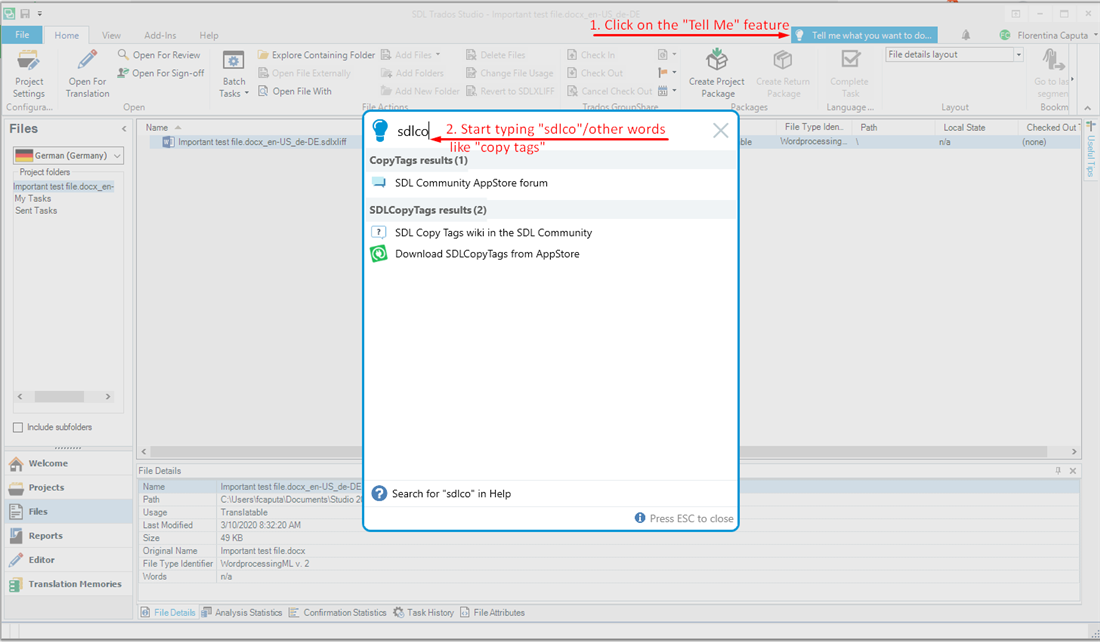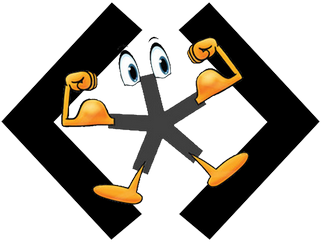
Trados Copy Tags
By Trados AppStore Team
Free
Description
Trados Copy tags allows you to simply copy tags from source, using a shortcut key.
You can select your own customisable shortcut using the options in Trados Studio,
or by right-clicking in the editor and selecting "Copy Tags to Target".
The previous version from Jesse Good had a default shortcut of Alt+T,
but this has been removed because Trados Studio 2019/2021 uses this shortcut for "Tell Me".
To learn how to use this application, please check the Documentation tab.
Technical details
5.1.0.0 - Trados Studio 2024 (SR1)
Changelog:
- updated to accommodate Studio 2024 SR1 changes
Checksum: 484da691ca2c5fd923dcb895d7b9b7c2942b40853afc257d4e496dfd500153f3
Release date: 2025-06-03
5.0.0.1 - Trados Studio 2024
Changelog:
- Updated to Studio 2024
- Updated Tell Me features
Checksum: c31bfb965a904513ddf579b8a2825185d4636941dcb88bc735de3a4b060d60de
Release date: 2024-06-25
4.0.2.0 - Trados Studio (2022 (SR2), 2022 (SR1+), 2022)
Changelog:
- updated to support Studio 2022
Checksum: 035cb6fc859902a09968b71f43f7e39dae11e4227f1b01b05d63d807202f882a
Release date: 2024-06-12
3.0.2.0 - Trados Studio 2021
Changelog:
- updated plugin version to 3.0.2.0
- updated studio maxversion to 16.9
- updated author to "Trados AppStore Team"
- updated NuGet dependencies to the latest versions (Sdl.Core.PluginFramework, Sdl.Core.PluginFramework.Build)
Checksum: 7379fc0e1fdd2e45bf0a242b22dc8525fb8c008bcb4164ae9d259b78e3580dd0
Release date: 2022-05-09
2.0.2.1 - SDL Trados Studio 2019 (SR2)
Changelog:
- Rebranding from SDL Copy Tags to Trados Copy Tags
- No additional functionality added.
Checksum: ad64cc06775ef5bcc109244b1c3cc85f4b3608e3d50aa27040dacfa187564fbf
Release date: 2021-07-12
Support website: https://community.rws.com/product-groups/trados-portfolio/rws-appstore/f/rws-appstore
Shared products:
Trados Studio 2024 (SR1)
5.1.0.0
- updated to accommodate Studio 2024 SR1 changes
Trados Studio 2024
5.0.0.1
- Updated to Studio 2024
- Updated Tell Me features
Trados Studio (2022 (SR2), 2022 (SR1+), 2022)
4.0.2.0
- updated to support Studio 2022
Trados Studio 2021
3.0.2.0
- updated plugin version to 3.0.2.0
- updated studio maxversion to 16.9
- updated author to "Trados AppStore Team"
- updated NuGet dependencies to the latest versions (Sdl.Core.PluginFramework, Sdl.Core.PluginFramework.Build)
SDL Trados Studio 2019 (SR2)
2.0.2.1
- Rebranding from SDL Copy Tags to Trados Copy Tags
- No additional functionality added.
Introduction
The Trados Copy Tags plugin, (available for Trados Studio 2019/2021) represents an application which allows the user to copy the source tags into the target segment.
How to use
1. Install the application.
2. Open a file in Editor.
3. Right Click inside the segment which contains tags.
4. Select "Copy Tags to Target"
Note: The "Atl+T" keyoard shortcut was removed, because it interferes with Studio 2019 Tell Me feature.
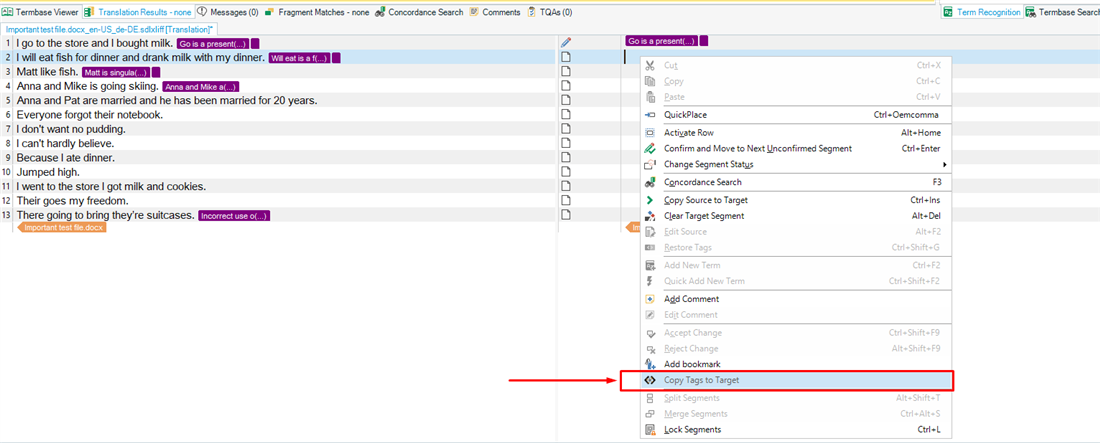
5. The tags will be copied to the target side.
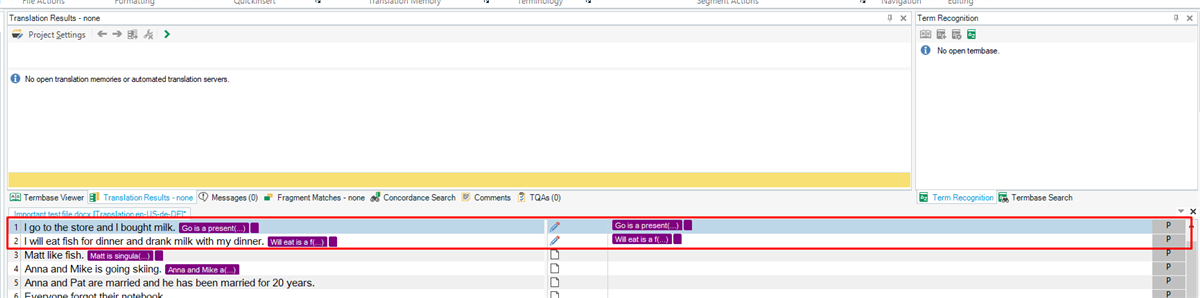
Logging
The application logs information, about the flow which is useful to identify issues that might occur.
If any errors are caught, the Trados CopyTagsLogs.txt file will be created at the following location: C:\Users\USERNAME\AppData\Roaming\RWS AppStore\TradosCopyTags
The txt file can then be attached to the RWS Community forum thread when any issues are raised regarding this plugin.
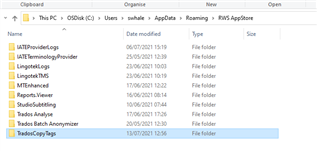
Tell Me feature
The SDL Copy Tags plugin allows users to access the following actions using TellMe feature that was introduced in Studio 2019:
- Community Support
- Wiki documentation
- Download the plugin from AppStore