
DeepL Translation Provider
By Trados AppStore Team
Free
Description
This plugin provides machine translation results from the DeepL Translator found here - https://www.deepl.com/translator.
You will need to purchase a subscription to DeepL Pro and you'll need an API key to use the plugin which you can obtain through DeepL sales.
Pricing for the DeepL service is available through this DeepL website. .
Technical details
7.1.1.1 - Trados Studio 2024 (SR1)
Changelog:
- updated to accommodate Studio 2024 SR1 changes
Checksum: a05e1437af9629046e77191824d5601319a2087563cce07e8912ec835a35de2d
Release date: 2025-07-08
7.0.9.1 - Trados Studio 2024
Changelog:
- Added model_type field
Checksum: 4548650d54ff2e735c4687df36f6421d91d0422d805e690449f8db5358089154
Release date: 2025-07-08
6.2.4.0 - Trados Studio 2022 (SR2)
Changelog:
- Added support for the MT Comparison Tool Plugin by implementing the ITranslationProviderExtension interface.
Checksum: 4c3852bee835e816a2277cc3d14b2d524d57db0889f2a0dbbe1b113f2c2c51f4
Release date: 2025-03-27
6.1.3.2 - Trados Studio 2022 (SR1)
Changelog:
- support for Studio 2022 SR1 only
Checksum: 1df16071d4235500572d41283205e2358bbf1c9161d03702a4f9beda5d6ee66b
Release date: 2024-07-29
6.0.3.1 - Trados Studio 2022
Changelog:
- Corrected updated plugin manifest to ensure that the plugin will not attempt to install into Trados Studio 2022 SR1. This is important because the SR1 release contains breaking changes that will cause this version of the plugin to prevent Studio from starting. There will be a further update of this plugin specifically for the 2022 SR1 release either alongside, or shortly after SR1 is made publicly available.
Checksum: fb8465dcf1a0f8d8d18dde05f7b96f87f96bf7a5d5f3ed7e3c17e94bfb198150
Release date: 2023-06-05
5.8.28.0 - Trados Studio 2021
Changelog:
- Make DeepL accessible from standalone apps.
Checksum: de0e8c83d44e551c64edd74efd4bab4b98f8e56b59128b984f0a1a1fa4a85918
Release date: 2022-12-06
4.8.24.0 - SDL Trados Studio 2019
Changelog:
- Removed the error 'DeepL does not support any language pair in this project' when clicking OK without an API key being added.
Checksum: d35a23168db23b0412ddae6766595741e28246658b63280ce1dd4d2f182bfff0
Release date: 2021-06-14
3.8.12.0 - SDL Trados Studio 2017
Changelog:
No related information.
Checksum: 84ee986cdc2d4554c615a5f37a407353a4ce049f642bf90ccb4e51d847862345
Release date: 2020-06-15
Support website: https://community.rws.com/product-groups/trados-portfolio/rws-appstore/f/rws-appstore
Shared products:
Trados Studio 2024 (SR1)
7.1.1.1
- updated to accommodate Studio 2024 SR1 changes
7.1.0.0
- updated to accommodate Studio 2024 SR1 changes
Trados Studio 2024
7.0.9.1
- Added model_type field
7.0.8.2
- Added support for the MT Comparison Tool Plugin by implementing the ITranslationProviderExtension interface.
- Updated the Resend Draft feature to return an empty result when the segment is already translated.
New Feature
Added a "NewLine Handling" checkbox in the settings, allowing users to control how line breaks are handled during translation.
No Splitting: No splitting at periods (.) or newlines (\n).
Default: Splitting occurs at both periods (.) and newlines (\n).
No newlines: Splitting occurs only at newlines (\n).
Additionally, when Tag Formatting is changed, the newline handling setting will automatically revert to the default based on tag formatting, though users can still adjust it manually.
7.0.7.0
- Added ignore_tags parameter to the UI
- Fixed duplicate key exception
7.0.6.1
- Fix chinese simplified/traditional recognition issue
7.0.5.0
- fix Chinese simplified/traditional recognition issue
7.0.4.3
- fix out of memory exception
- show correct API version choice in UI
7.0.2.0
- Added support for Tls12 and Tls13
7.0.1.5
- Fix NREs
- Added tag handling option → set to “none” the ampersand will be handled correctly
- Added preserve formatting option → set to false, it fixes the capitalization issue
- Changed select folder window
7.0.1.4
- Fix NRE
- Added tag handling option → set to “none” the ampersand will be handled correctly
- Added preserve formatting option → set to false, it fixes the capitalization issue
- Changed select folder window
7.0.0.4
- updated to support Studio 2024
- TellMe updated
Trados Studio 2022 (SR2)
6.2.4.0
- Added support for the MT Comparison Tool Plugin by implementing the ITranslationProviderExtension interface.
6.2.3.1
- Fix chinese simplified/traditional recognition issue
6.2.2.0
- fix out of memory exception
6.2.1.0
- Added support for Tls12 and Tls13
6.2.0.0
- Fix NRE
- Added tag handling option → set to “none” the ampersand will be handled correctly
- Added preserve formatting option → set to false, it fixes the capitalization issue
- Changed select folder window
Trados Studio 2022 (SR1)
6.1.3.2
- support for Studio 2022 SR1 only
6.1.2.18
- Added support for DeepL glossaries.
6.1.1.0
- Addressed breaking changes
- Sdl.Core.Globalization (Modified)
- Sdl.Core.Globalization.Async (Added)
- Sdl.Desktop.Platform.Controls.Behaviors.MouseDownBehavior (Deleted)
Trados Studio 2022
6.0.3.1
- Corrected updated plugin manifest to ensure that the plugin will not attempt to install into Trados Studio 2022 SR1. This is important because the SR1 release contains breaking changes that will cause this version of the plugin to prevent Studio from starting. There will be a further update of this plugin specifically for the 2022 SR1 release either alongside, or shortly after SR1 is made publicly available.
Trados Studio 2021
5.8.28.0
- Make DeepL accessible from standalone apps.
SDL Trados Studio 2019
4.8.24.0
- Removed the error 'DeepL does not support any language pair in this project' when clicking OK without an API key being added.
SDL Trados Studio 2017
3.8.12.0
No related information.
Introduction
DeepL MT Provider is an application which retrieves translation results using the DeepL Translation Service. DeepL API is a paid service and you need an API Key to use the translation provider for Trados Studio or Language Cloud. To obtain an API Key from DeepL please visit their website - https://www.deepl.com/pro?cta=header-prices
Technical Requirements
Also note that glossary support is only available with the DeepL plugin for Trados Studio 2022 and later.
Key Features
Subscriptions Supporting CAT Tool Integration
Supported: DeepL Advanced and Ultimate subscriptions.
Not Supported: Other subscription types, including DeepL Translator, Starter, DeepL API Free, DeepL API Pro, and DeepL API for Business.
Glossaries in DeepL: Understanding the Distinction
When working with DeepL, it's essential to understand the difference between glossaries created via the DeepL API through a CAT tool integration, and those created directly via the DeepL website or DeepL apps.
Glossaries Created via the DeepL API
Accessibility: These glossaries are only accessible through the specific application, tool, or plugin that created them, such as the DeepL plugin for Trados Studio.
***Integration:***They are not integrated with or synchronized to the glossaries created through the DeepL website or DeepL apps.
Management: Creation, deletion, and other management must be handled through the API or the specific tool that uses the API. Note that direct editing is not possible; changes require complete deletion of the glossary and recreation.
Glossaries Created via the DeepL Website and Apps
Accessibility: These glossaries are accessible through the DeepL website and DeepL's native apps.
Integration: They are not integrated with or synchronized to the glossaries created via the DeepL API.
Management: Creation, deletion, and other management must be handled through the DeepL website or apps.
Practical Implications
Separation of Resources: Be aware that glossaries created in one context (API or website/apps) are not accessible in the other.
Potential for Confusion: Users expecting a unified experience will need to understand that these glossaries are distinct and independent.
Current Recommendations from DeepL
Taken from this website: https://www.deepl.com/docs-api/glossaries/list-glossary-languages
Glossaries created via the DeepL API are distinct from glossaries created via the DeepL website and DeepL apps. This means API glossaries cannot be used on the website and vice versa.
Note that glossaries are immutable: once created, the glossary entries for a given glossary ID cannot be modified.
As a workaround for effectively editable glossaries, we suggest to identify glossaries by name instead of ID in your application and then use the following procedure for modifications:
- download and store the current glossary's entries,
- locally modify the glossary entries,
- delete the existing glossary,
- create a new glossary with the same name.
DeepL API Glossary Feature Support
Glossary Support is now offered via a dropdown based on supported language pair. To access it click on "Manage glossaries" from the settings page:

This will take you to a view where you can start working with glossaries:

The following features are supported

- Add new glossary (Alt+A): When creating a glossary, you have an empty database whereby you can manually add new entriesImport glossaries (Alt+Q): Use this feature when managing glossaries between platforms. By default the name of your glossary will match the name of your imported file, but this can be changed using the edit featureExport selected glossaries (Alt+X): Supported formats being *.TSV & *.CSVImport entries into selected glossaries (Alt+D): This supports the import of a file into existing glossariesDelete selected glossaries (Delete): this will delete your selected glossariesEdit glossary (Alt+E): opens a view to edit the selected glossary
Once your glossary has been created, you can't change the name of your glossary. However you can edit term entries
When editing your glossary the following features are supported:
- Delete entry
- Add entry
- Import into Glossary
- Edit entry
Glossary Restrictions
- Import file format: The format of the import can either be *.TSV & *.CSV (delimited by either a semi colon or comma). The placement of source / target terms within your file, should directly correlate with the supported language direction defined during importCommon Restrictions for All Glossary Formats
- Duplicate source entries are not allowed
- Neither source nor target entry may be empty
- Source and target entries must not contain any C0 or C1 control characters (including, e.g., "\t" or "\n") or any Unicode newline
- Limits imposed: You can create up to 1,000 glossaries. Please keep in mind that the maximum size limit for a glossary is 10 MB and each source/target text as well as the name of the glossary is limited to 1024 UTF-8 bytes.Editing existing DeepL API Glossaries is not supported by DeepL. You can implement the edit functionality yourself by creating a new glossary with the modified entries and deleting the old glossary.Language Support: Not all languages supported by the plugin for translation have glossary support. If you have a problem please make sure you check the supported languages here: https://www.deepl.com/docs-api/glossaries
New Features
Tag Handling
- tag_handling: Determines how tags should be processed.
- Options:
- xml: Enable XML tag handling.
- html: Enable HTML tag handling.
Ignore Tags
- ignore_tags: Comma-separated list of XML tags indicating text that should not be translated.
NewLine Handling
The NewLine Handling setting allows you to control how DeepL processes line breaks (\n) in your text. Choosing the right option can help prevent translation errors, such as duplicated words or incorrect sentence splitting.
Available Options:
Default (Recommended for most users)
DeepL automatically chooses the best method based on the content type:
For HTML/XML content → Ignores newlines, splitting only at punctuation.
For Plain text → Splits sentences at both punctuation and newlines.
Use this if you're unsure which setting to apply.
No Splitting (Preserves original structure)
Keeps the text structure as is and does not split sentences at punctuation or newlines.
Use this if you want to maintain formatting exactly as in the source text.
No Newlines (Ensures smooth sentence flow)
Ignores all newlines and splits sentences only at punctuation marks.
Use this to improve translation accuracy by preventing unexpected line breaks from affecting sentence structure.
Support for model_type Parameter
The plugin now supports the model_type parameter, allowing users to specify translation model preferences in requests sent to DeepL's Pro v2 API (https://api.deepl.com/v2/translate).
Available Values:
quality_optimized: Uses DeepL’s next-generation translation models. Ensures best quality but only works for supported language pairs.
prefer_quality_optimized: Tries next-gen models first, and if unsupported, gracefully falls back to classic models.
How the plugin works
After the plugin has been installed you can access it in Studio by going to yourProject Settings -> All Language Pairs->Translation Memory and Automated Translation and then click on the Use... button to expand the options:
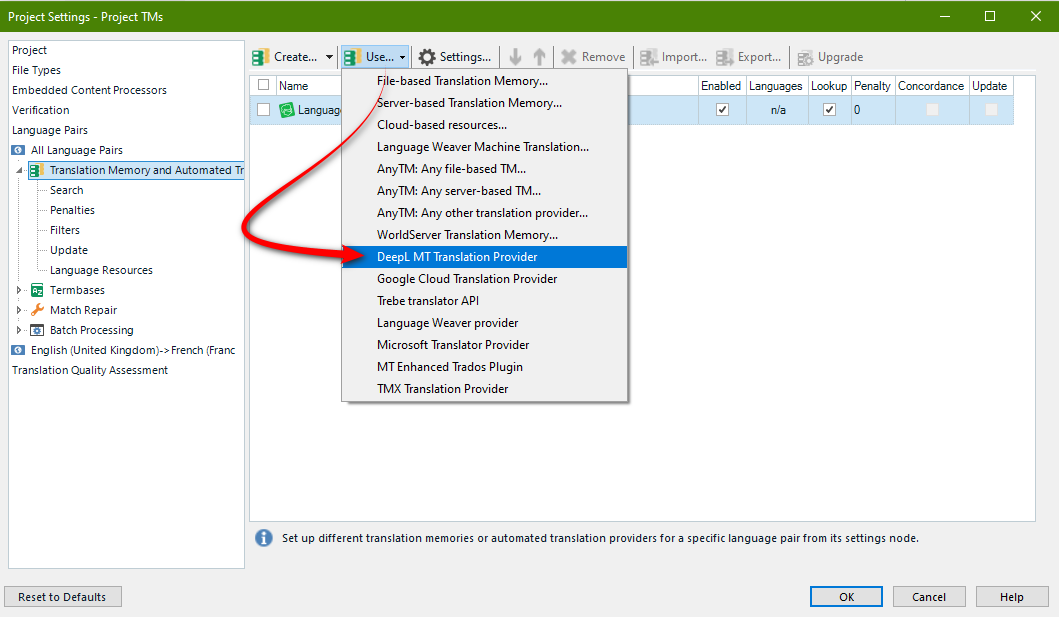
A new window will appear where you can introduce your API Key . The API Key text box is a required field, so if you don't fill it and click OK the window will not close and instead an warning message will appear. It's also worth noting that if you cannot close the window after adding your key it may help to add a space to the end of the key and then delete it. That should activate the OK button:
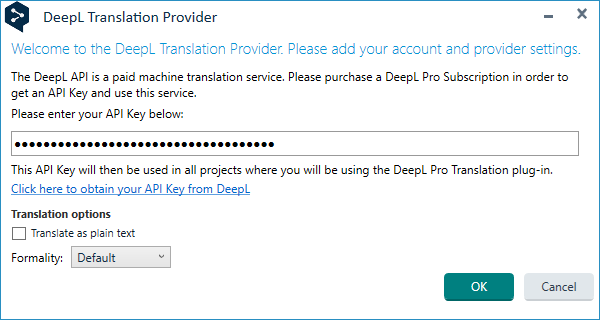
To close the window use "Cancel" button or "X" from the top right of the window
Troubleshooting:
Sometimes errors can be reported when trying to get a translation result from DeepL. This may be related to firewall restrictions which can be resolved by whitelisting the following domains:
www2.deepl.com
api.deepl.com
For more details on this you may find this link helpful:
https://gateway.sdl.com/apex/communityknowledge?articleName=000013232








