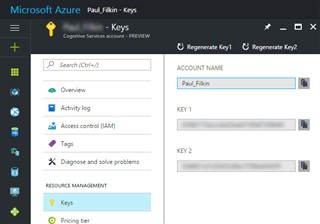MT Enhanced for Trados Studio
By Trados AppStore Team
Free
Description
Note: The plugin will no longer be maintained in favour of Microsoft Translation Provider and Google TP as separate apps.
This plugin allows you to retrieve translations from either Microsoft Translator or Google Translate (support for V2 and V3 - AutoML), with some interesting added features explained below.
- Options to perform a batch find/replace on the source text before sending to the MT provider as well on the translated text returned, using files with a specific XML structure to specify find/replace pairs. Use this feature to redact sensitive data from your source text or to improve the results.
- Text-only option: gives you the option of sending and receiving text only, and no tags.
- The default setting is to not re-send translated segments: only sends segments with a 'Not Translated' segment status; conveniently navigate through your document or review it without increasing your character usage. This is optional and can be changed in the settings form.
To learn how to use this app and for more information, please visit the MT Enhanced Plugin for Trados Studio
Wiki on our RWS Community.
Technical details
6.0.0.3 - Trados Studio 2022
Changelog:
Updated plugin manifest to ensure that the plugin will not attempt to install into Trados Studio 2022 SR1. This is important because the SR1 release contains breaking changes that will cause this version of the plugin to prevent Studio from starting. There will be a further update of this plugin specifically for the 2022 SR1 release either alongside, or shortly after SR1 is made publicly available. The plugin will no longer be maintained in favour of Microsoft Translation Provider and Google TP as separate apps.
Checksum: 108f00dd7eb791d2c9e33bf28996fa701e0099bac5bcde249c05828f718d8d5a
Release date: 2022-07-12
5.4.1.1 - Trados Studio 2021 (SR2)
Changelog:
- Re branded author name
Checksum: ef9cec6019d01e4286387df7db1d746a42c59055b279bcb72ace9c40d601df6b
Release date: 2022-06-01
4.3.12.0 - SDL Trados Studio 2019
Changelog:
- added support for Serbian Latin
Checksum: 5bb59c48b34761d5e854ec64a1bfa61c2e077708ce98157d5423eefc6b2eab2d
Release date: 2021-02-02
3.0.5.0 - SDL Trados Studio (2017, 2015)
Changelog:
- locked inline segments are now included in the translation
Checksum: b060df4f1e3a9d7591a7ca13fd1ba2d82bd26b660930547e34d6f6190c0e3dc8
Release date: 2017-01-01
Support website: https://community.rws.com/product-groups/trados-portfolio/rws-appstore/f/rws-appstore
Shared products:
Trados Studio 2022
6.0.0.3
Updated plugin manifest to ensure that the plugin will not attempt to install into Trados Studio 2022 SR1. This is important because the SR1 release contains breaking changes that will cause this version of the plugin to prevent Studio from starting. There will be a further update of this plugin specifically for the 2022 SR1 release either alongside, or shortly after SR1 is made publicly available. The plugin will no longer be maintained in favour of Microsoft Translation Provider and Google TP as separate apps.
Trados Studio 2021 (SR2)
5.4.1.1
- Re branded author name
SDL Trados Studio 2019
4.3.12.0
- added support for Serbian Latin
SDL Trados Studio (2017, 2015)
3.0.5.0
- locked inline segments are now included in the translation
NEW for Trados Studio 2021
The current version of the MT Enhanced plugin for Trados Studio 2021 also supports the new Google AutoML:
Once you have installed the plugin-
640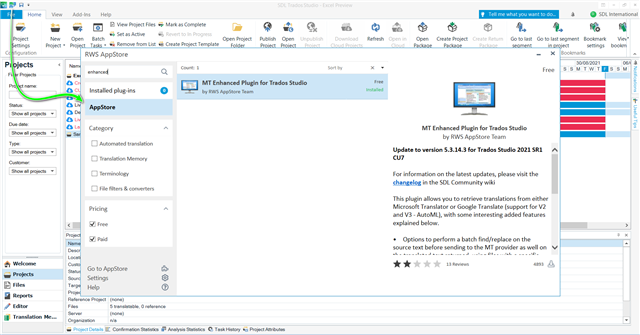
and added this to your project
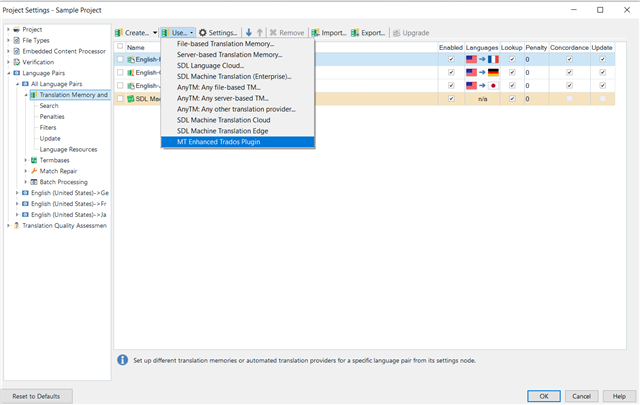
You have the option of choosing either Microsoft Translator or Google Translator.
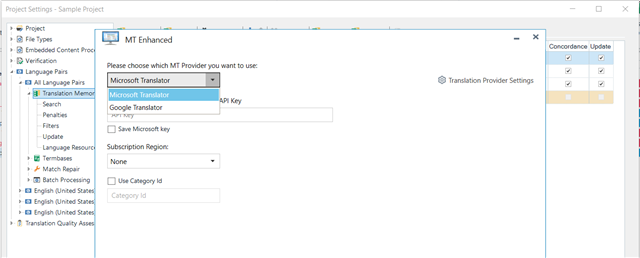
In this example we will use Google Translator.
You now have two options-
V2 Basic or V3 Advanced Translation.
When selecting V2- enter your API key (You will need to first create an account with Google to obtain your key)
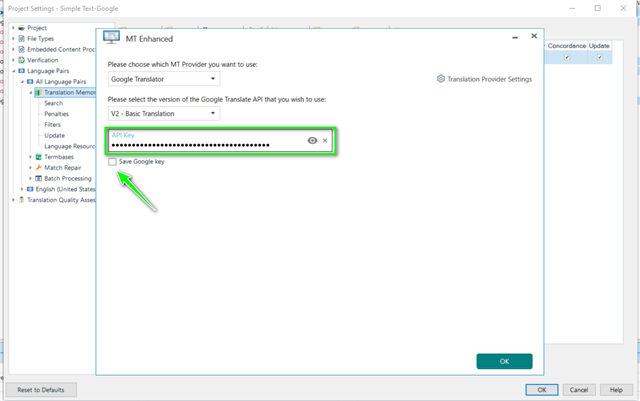
Once you Save the key and click OK- open the project
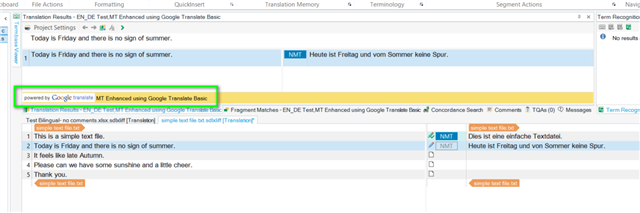
If you select V3 (advanced) when adding the provider, you should take care when creating the Translation Provider Settings
- Please enter the absolute (local) path to the json fileAdd the exact same project name as shown in your Google account in reference to the json fileAdd the correct project loaction
AutoML and Glossary URL fields are optional.
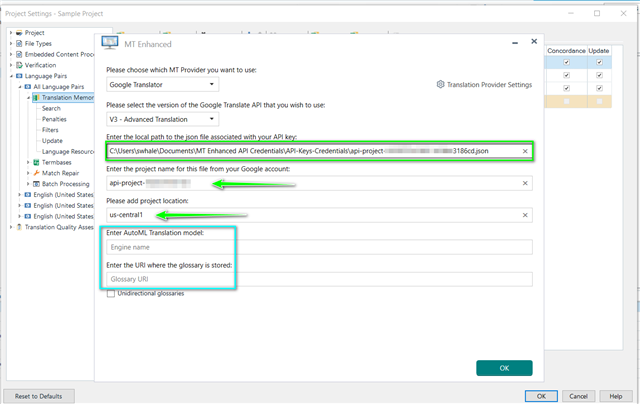
Once you select OK and open the project, the advanced option is enabled
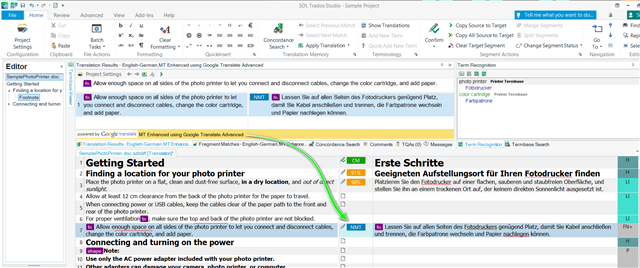
Further settings are available under Translation Provider Settings
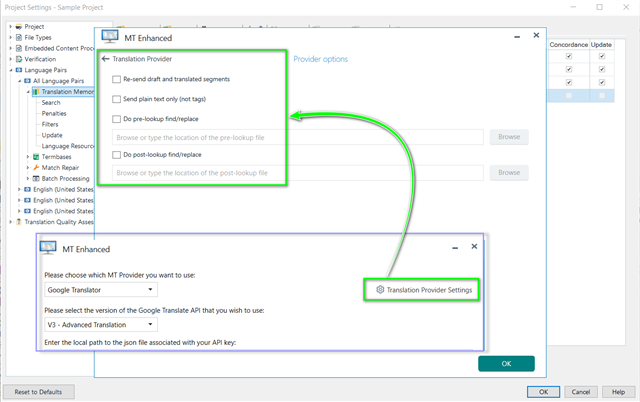
If you need instructions on how to set up to use Google AutoML please refer to:
https://cloud.google.com/translate/automl/docs
Should you need help and guidance on how to create the required xml file (structure), we have provided a comprehensive guide available on GitHub-
https://github.com/sdl/Sdl-Community/tree/master/MT%20Enhanced%20Provider
All feedback should be provided through the RWS AppStore forums here:
http://community.sdl.com/appsupport
Microsoft Translator Credentials for MT Enhanced App
We have just released a new version (1.4) of the MT Enhanced Plugin for Trados Studio which you can download from here.
The reason for this new version is that Microsoft Translator moved to Azure and the old version no longer worked. You can find more information about subscriptions and how to update your key code here.
In order to use this app with the Microsoft Provider you'll need to have a Microsoft Azure Account, it must be a paid account, and you must be subscribed to the Microsoft Translator service. In the previous link you can find more information about how to create an account under the paragraph "How to sign up for Microsoft Translator on Azure".
How to use the Provider and where you can find the Microsoft Translator key:
After the plugin was installed it will be available through the Translation Memory and Automated Translation settings in your options (see picture below):
Select the MT Enhanced plugin, and then from the MT Provider drop down list select Microsoft Translator
The Translator key is a required field which is generated by Azure after you have subscribed to Microsoft Translator. In your Azure account go to Keys under the Resource Management tab. You should see in the right hand side two fields with keys, you can use any of them.
For more information see picture below:
For more information don't hesitate to ask your questions in the Community forum for apps.
Using a Custom Engine
If you have created your own custom engine, and deployed it, in the Microsoft Translator Hub you can use this in Studio through the MT Enhanced plugin by specifying the Category ID in the plugin here:
You can find your Category ID in your MS Translator Hub Projects tab here: