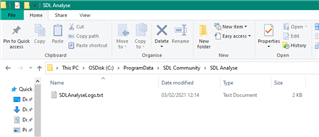Trados Analyse
By Trados AppStore Team
Free
Description
NOTE: This is no longer being maintained.
About the app
Trados Analyse was the winning idea chosen by you in a competition to develop something Trados Studio users wanted the most. It was based on a simple premise, "get me an analysis as quickly as possible without having to use Studio at all!" It does this and more.
When you install the application it does two things:
It creates a new view in Studio for analysing files, and
It creates a standalone app that does the same thing without Studio running at all
Features
drag and drop files, or zip files, for analysis
use Project Templates to quickly analyse files based on specific customer or domain resources
optionally analyse without the need for a TM at all
uses the standard Studio reporting formats
offers a simplified CSV report format
offers "copy to clipboard" to quickly paste the analysis into an email
introduces options for reporting by line
Technical details
5.2.0.64 - Trados Studio 2022 (SR2)
Changelog:
- Compatibility for Trados Studio 2022 SR2
Checksum: 567408f26fabdd5fef4247203a61d29b096a7ef38c25ab99c05d1075236ff783
Release date: 2023-11-30
4.0.18.70 - Trados Studio 2021
Changelog:
No related information.
Checksum: 65cc95827bb2e1b26fb5c10542b89cd2cea7096b1566f6f1ce66bcb971997fda
Release date: 2022-10-12
3.16.1.0 - SDL Trados Studio 2019
Changelog:
No related information.
Checksum: 0a538f16b2c369ef133e7ca3a7a0deb7ed84142ddb54391f8c27d050cb9cc488
Release date: 2021-05-13
Support website: https://community.rws.com/product-groups/trados-portfolio/rws-appstore/f/rws-appstore
Shared products:
Trados Studio 2022 (SR2)
5.2.0.64
- Compatibility for Trados Studio 2022 SR2
Trados Studio 2022 (SR1)
5.1.3.61
No related information.
Trados Studio 2022 (CU5+)
5.1.0.46
No related information.
Trados Studio 2022 (CU4)
5.1.0.44
No related information.
Trados Studio 2021
4.0.18.70
No related information.
SDL Trados Studio 2019
3.16.1.0
No related information.
SDL Analyse
Introduction
SDL Analyse is a productivity plugin designed to streamline the analysis of translation files in SDL Trados Studio. It provides users with an easy and efficient way to get detailed analysis reports for their translation work without needing to create full Studio projects. Ideal for project managers, freelancers, or anyone looking to quickly assess file content.
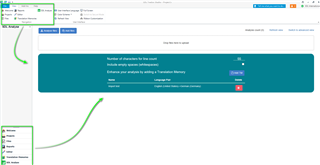
Key Features
- Drag and Drop Analysis: Quickly add files by dragging into the SDL Analyse interface (in Studio or standalone).
- Runs Standalone or Within Studio: Offers both a standalone application and an embedded view in Trados Studio.
- Report Output Options: Generates reports in HTML, XLSX, XML, CSV, and to clipboard.
- Translation Memory Flexibility:
- Advanced View: Uses TMs from templates or user-added ones.
- Simple View: Uses user-specified TMs or creates one automatically.
Technical Requirements
- Minimum Studio Version: SDL Trados Studio 2017 (CU3 or higher required)
- Supported OS: Windows 10 or later
- Permissions: Admin rights may be needed for registry edits or updates
- Dependency: Studio CU3 update (can be installed here)
Installation and Version Info
You can check that you have the latest version installed here.
All updates are logged in the ChangeLog.
Usage
Once installed, find SDL Analyse either:
- Inside Trados Studio (in a dedicated view), or
- As a desktop application.
Workflow Overview:
- Open the SDL Analyse view or app.
- Drag and drop the file(s), or browse to select.
- SDL Analyse processes the files and generates a report.
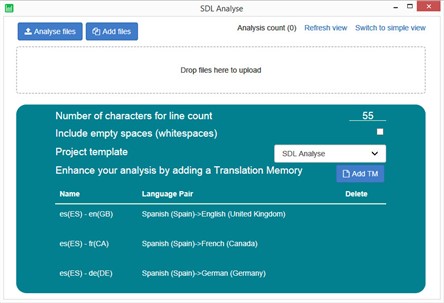
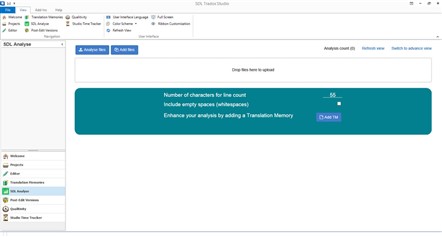
Concepts and Principles
- Works with or without Translation Memories.
- Automatically uses your default language pair if no TM is selected.
- No need to create a full Trados project.
- Supports ZIP file imports.
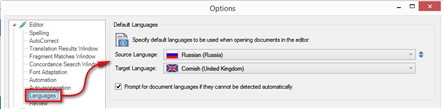
Troubleshooting
1. Version Mismatch
Ensure you have the correct SDL Analyse version for your version of Studio (check here).
2. Registry Issues
Old registry entries from uninstalled Studio versions can cause issues.
- Open regedit (Win + R → type
regedit) - Navigate to:
HKEY_LOCAL_MACHINE\SOFTWARE\WOW6432Node\SDL\ - Delete entries for Studio versions you no longer use (e.g., Studio 4 = Studio 2015).
⚠️ Do not delete entries for versions still in use (e.g., Studio 16 = Studio 2021).
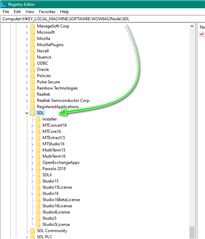
3. Log Files
Find logs in:
C:\ProgramData\RWS Community\Trados Analyse- or
C:\ProgramData\RWS AppStore\Trados Analyse
Attach logs when requesting help on the Community Forum, and include your Studio version and SDL Analyse version.