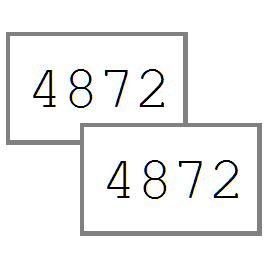
Word Count Copy
By Mikael Weiner
Free
Description
Quickly copy analysis word counts with a single command from within Studio.
You can copy word counts of a project or selected files. The word counts that are copied are the same as the ones visible in the standard Analysis Statistics pane in Studio.
Simply select the project or the files you want and choose Copy Word Counts from the right-click menu. Alternatively, click the Copy Word Counts button on the Add-Ins tab or press the keyboard shortcut Alt+F5 (configurable in the Studio options). The copied word counts will be placed on the clipboard in both tab separated and html format so that they can be pasted wherever you want them, for example in applications like Microsoft Word or Excel.
Once installed, restart Studio and you will now be able to perform the new command in the projects and files view. You can either right click on a project/file or navigate to the 'Add-ins' tab in the ribbon.
Technical details
3.24.0.0 - Trados Studio 2024
Changelog:
- support for Studio 2024
Checksum: 5d9fbe500361ef383ef92584ee9a70e06720aa490932c85a7897522f547a9c99
Release date: 2024-07-15
3.22.0 - Trados Studio 2022
Changelog:
No related information.
Checksum: 085fbc9c5832143b978bf8e81b5c1d8d77bfd217aa4945accdb003dc4acd69b0
Release date: 2022-05-25
2.5.0.0 - Trados Studio 2021
Changelog:
No related information.
Checksum: 4bf5a363606cc367ea75a7ca0a0a198129ba732ee79b1a1c82a7db2df0ccbd79
Release date: 2022-09-28
1.5.0.0 - SDL Trados Studio 2019
Changelog:
- added back to the appstore
Checksum: e68efe921b1d41c3d93c0da4f01d7ed23d63bd481fdfa2bfeb9e13bf64da7377
Release date: 2024-01-16
Support website: https://community.rws.com/product-groups/trados-portfolio/rws-appstore/f/rws-appstore
Shared products:
Trados Studio 2024
3.24.0.0
- support for Studio 2024
Trados Studio 2022
3.22.0
No related information.
Trados Studio 2021
2.5.0.0
No related information.
SDL Trados Studio 2019
1.5.0.0
- added back to the appstore
No related information.





