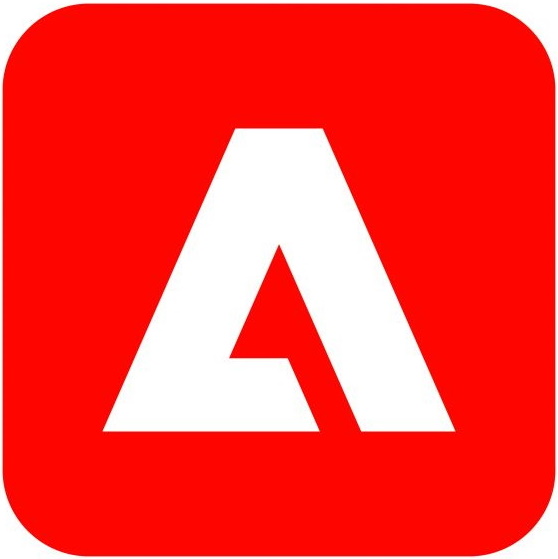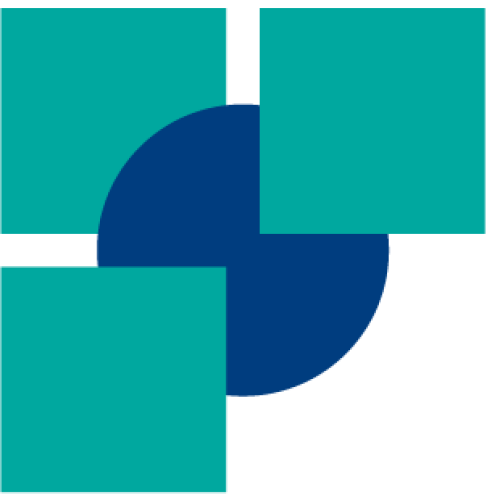
Tridion Docs Preview
By Trados Solutions
Free
Description
This app enables users working in the Online Editor (through Trados Team, Accelerate or Enterprise) to visualize an in-context preview of the Tridion Docs XML (DITA) files.
The app uses Tridion Docs API – ExternalPreview, which requires the site’s out-of-the-box module, External Preview (bin folder of ISHCM web site).
Technical details
1.0.4.0 - Trados Accelerate, Trados Enterprise, Trados Team
Changelog:
Enabled preview of the files in source language.
Checksum:
Release date: 2025-08-01
1.0.3.0 - Trados Enterprise, Trados Team, Trados Accelerate
Changelog:
Latest release - Tridion Docs Preview App
Checksum:
Release date: 2025-02-28
Trados Accelerate, Trados Enterprise, Trados Team
1.0.4.0
Enabled preview of the files in source language.
Trados Enterprise, Trados Team, Trados Accelerate
1.0.3.0
Latest release - Tridion Docs Preview App
Trados Accelerate, Trados Team, Trados Enterprise
1.0.1.0
First Release
Tridion Docs Preview
Table of Contents
Introduction
The Tridion Docs Preview App enables users working in the Online Editor (via Trados Team, Accelerate, or Enterprise) to visualize an in-context preview (HTML) of Tridion Docs XML (DITA) files.
This app leverages the Tridion Docs API – ExternalPreview, which requires the External Preview module in the Tridion Docs system. See prerequisites for details.
Key Features
- In-context preview of Tridion Docs DITA files
- Integration with Trados Online Editor
- Compatibility with Tridion Docs API – ExternalPreview
Installation
Prerequisites
To install the Tridion Docs Preview App, ensure the following:
The External Preview module is enabled on Tridion Docs
Enable External Preview ModuleThe Tridion Docs External Preview API URL must be public to allow the app to connect.
The API URL should not require authentication and must be enabled for the Guest user. Also, Guest user should be part of the required User Groups to view the content. Enable ISHExternalPreview
New Installation
Option 1: Install via RWS AppStore
- Visit RWS AppStore
- Search for "Tridion Docs Preview"
- Sign in to your Trados account
- Click Install
Option 2: Install via Trados Account
- Login to Trados
- Click on Account Settings
- Navigate to RWS AppStore
- Locate Tridion Docs Preview under Apps
- Click Install

Once installed, enter the Tridion Docs External Preview API URL (example: https://mytridionsite.rws.com/ISHCM/API/ExternalPreview) and click Complete.

Updates
If an update is available, a notification will be sent via email or displayed in Trados notifications. To check if any update to app is available, follow the steps below:
- Login to Trados
- Click on Account Settings icon on the top right corner

- • Choose “RWS AppStore”.

- Under Installed Apps, it will show either Up to Date or Update Available.
- If an update is available, click on the app and select Update.

Technical Requirements
File Type Configuration
Once installed, the Tridion Docs Preview Extension is automatically added in the file type configuration.
To verify:
- Navigate to Resources

- Select File Type Configurations
- Open the XML 2: OASIS DITA 1.3 Compliant file type

- Expand Preview Settings

- Ensure that Tridion Docs Preview Extension is enabled

Using the App
Create Project
- Login to Trados at eu.cloud.trados.com
- Go to Projects
- Click New Project
- Enter the required details:
- Project Name: [Your Project Name]
- Description (Optional): [Description]
- Location: Select from list
- Project Template: Select from list
- Source Language
- Target Languages
- Due Date
- File Type Configuration
- Upload DITA (XML) files (e.g.,
SampleDITAFile.xml) - Click Create
Alternatively, you can create a translation job directly in Tridion Docs Environment and access it via Trados.
Preview
Once a project reaches the translation stage, users can enable preview in the Online Editor.
- Open the project in Trados Online Editor
- Click View > Preview

- By default, "Preview Off" is selected. Change it to your preferred preview mode.

- Ensure Tridion Docs Preview App is selected under Preview Type
- The Preview Section will load within the same window where user can toggle between Source and Target Preview.
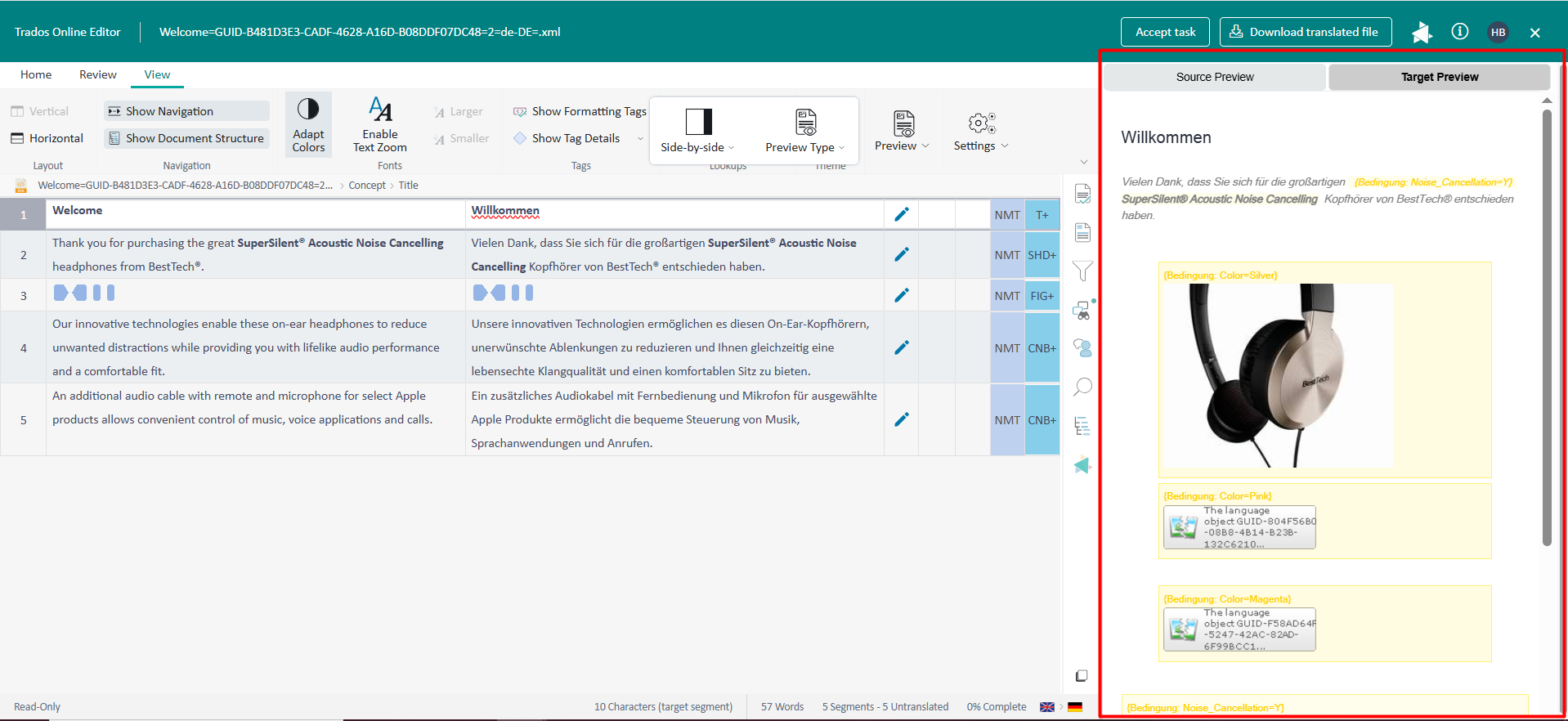
- If any text is modified in the bilingual editor, click the Refresh Icon above the preview to update it.