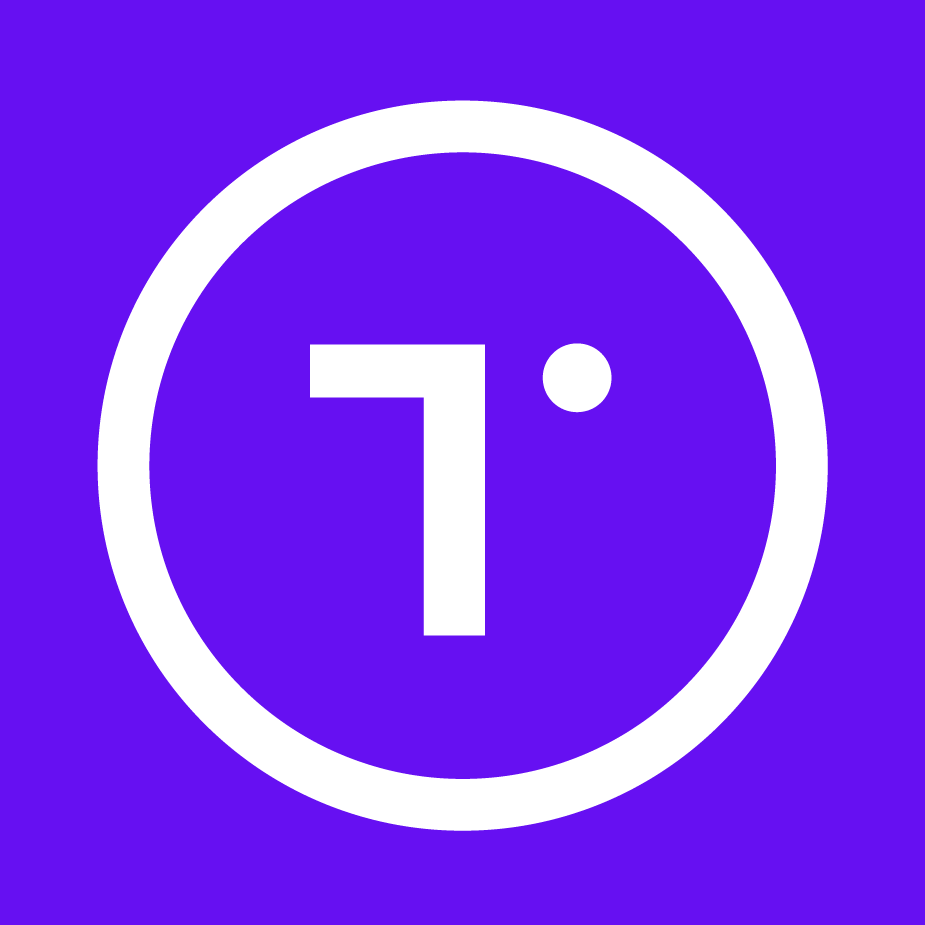
ModernMT
By Davide Caroselli
Free
Description
ModernMT is the Neural Adaptive Machine Translation service for professional translators that learns from memories and corrections.
Instant Adaptation
ModernMT is incremental: by sending back corrections to the system selecting a memory for "update", you will make ModernMT learn from its errors and improve constantly over time.
One engine fits all
You have 100 Translation Memories but only one engine. ModernMT detects the domain of your content and automatically builds up a specialized model for your documents.
Learn more about ModernMT at: https://www.modernmt.com/
The plugin is free, but for the service you can find pricing details in the modernMT website here: https://www.modernmt.com/pricing
Looking for a free trial period? No problem! Just email us at support@modernmt.com
Technical details
24.1.9.3 - Trados Studio 2024
Changelog:
- Support for Studio 2024
Checksum: 56143e9fe4325bd57b8acb910c2112c734f2b90695b1a1abfeb3114095428e1c
Release date: 2024-07-02
22.1.9.3 - Trados Studio (2022 (SR1), 2022 (SR1+))
Changelog:
- fixed issue to support Uzbek language
Checksum: 18c0d0635570ffc360415dfd635e93fbe10f9b4f02b9d6ff9982734f88c35d7b
Release date: 2024-03-12
21.1.9.3 - Trados Studio 2021
Changelog:
- fixed issue to support Uzbek language
Checksum: 1820723801f6e503f463c4d6d4fe1e5b3bfbfb60dc5556d11318e11a31ad31c9
Release date: 2024-03-12
19.1.9.3 - SDL Trados Studio 2019
Changelog:
- fixed issue to support Uzbek language
Checksum: 4b8024f7fe7715552204cedb5fbfbbc7e0be3ee3cca93935278067a47db5e29a
Release date: 2024-03-12
17.1.9.3 - SDL Trados Studio 2017
Changelog:
- fixed issue to support Uzbek language
Checksum: a533f841d7b6cd2810b3d7338fbfc97f8b0031107fb76d419517af8c6731a0d1
Release date: 2024-03-12
Trados Studio 2024
24.1.9.3
- Support for Studio 2024
Trados Studio (2022 (SR1), 2022 (SR1+))
22.1.9.3
- fixed issue to support Uzbek language
Trados Studio 2022 (SR1)
22.1.9.0
No related information.
Trados Studio 2022
22.1.8.2
No related information.
Trados Studio 2021
21.1.9.3
- fixed issue to support Uzbek language
21.1.9.0
No related information.
SDL Trados Studio 2019
19.1.9.3
- fixed issue to support Uzbek language
19.1.9.0
No related information.
SDL Trados Studio 2017
17.1.9.3
- fixed issue to support Uzbek language
17.1.9.1
No related information.
Plugin installation
Installing the plugin is quite simple. You can download the plugin binary from the RWS AppStore at this link: https://appstore.rws.com/
Then just double click on the downloaded executable and follow the steps in order to add the plugin to your RWS Trados Studio.
Finally, in order for the changes to take effect, restart RWS Trados Studio.
First use of the ModernMT plugin
You can add ModernMT while creating a brand new project, or to an existing one by clicking on the “Project Settings” button in the top-left corner of the main window like shown in the picture.

Then, in the “Language Pairs” section of the “Project Settings” form, click on the “Use…” menu and select “ModernMT Adaptive Neural Machine Translation”.

The very first time you add ModernMT to a project, you will be asked to activate your plugin with the “License” you received after the registration.
Insert the 32-character long license and click on “Login” to activate the plugin.

Configuring ModernMT plugin
You can customize ModernMT machine translation by providing Translation Memories in TMX format: their content will be used by ModernMT in real-time to learn the right terminology and style to use for every single project. Moreover, you can organize your memories as you prefer: you can have all the multilingual translation memories that you want, and for every project, you can choose your preferred combination.
ModernMT will react in real-time to your decisions and will provide a machine translation that is adapted following your settings. In other words: there are no pre-built customized models or long-running training processes.
You can create new empty memories, by clicking the “New Memory” button, or just import your existing ones from “.tmx” files with the “Import TMX” button.
 You can select the memories you want to “Use” for this specific project, and also choose which memory you should save your translations to with the “Update” column.
You can select the memories you want to “Use” for this specific project, and also choose which memory you should save your translations to with the “Update” column.

ModernMT is able to learn immediately from your corrections, improving the translation output in real-time.
Finally be sure to have the “Update” option enabled in the “Project Settings” form too, otherwise ModernMT won’t be able to learn from your corrections:

You will receive personalized machine translation from ModernMT in the suggestions box of the editor window:
