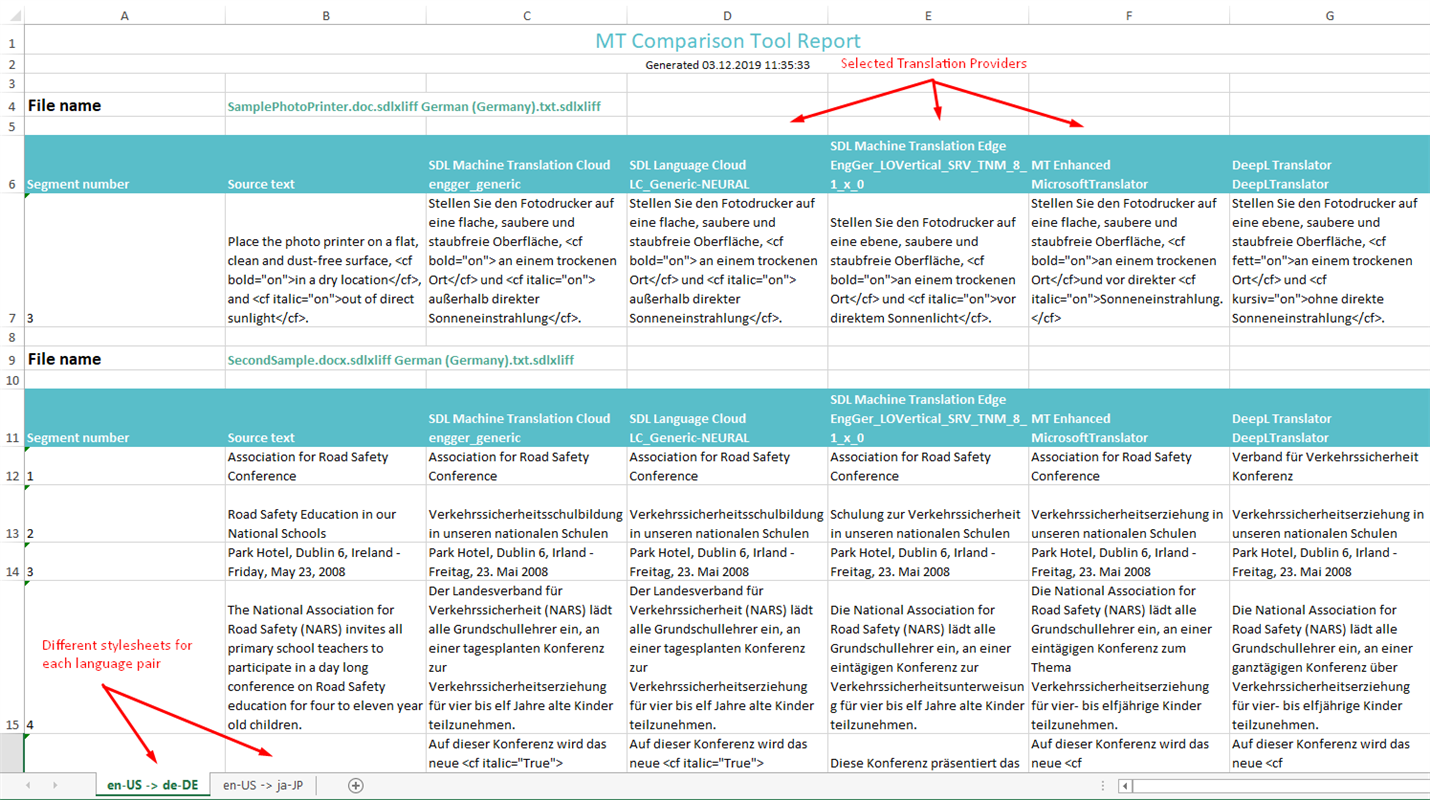MT Comparison
By Trados AppStore Team
Free
Description
The Problem
Today the use of Machine Translation is on the up and for many project managers, translators and localization engineers the problem,
is knowing, which provider to use for a particular project, so you can be sure the amount of post-editing effort will be reduced to a minimum.
The Solution
Before the MT Comparison plugin, the solution would be to pre-translate the projects several times and review the results,all of which takes a lot of time.
But now, this plugin provides you with the ability to pre-translate the project with up to five different Machine Translation providers at a time, and
generate a single report in Excel with the results of each engine side by side.
This makes the review of the translations much easier to compare.
To learn how to use this application, please visit MT Comparison in the RWS Community wiki
Technical details
6.1.0.0 - Trados Studio 2024 (SR1)
Changelog:
- updated to accommodate Studio 2024 SR1 changes
Checksum: 0d0fe648b7531c5ebbd698b6490679ac24edb2ed20023eab35731c95044d46b7
Release date: 2025-07-04
6.0.1.0 - Trados Studio 2024
Changelog:
Reference files are no longer included in the comparison.
The comparison now uses translation providers set in the selected project.
Cleaned up unused components and kept only the necessary provider for Language Cloud.
Only machine translation providers are considered during the comparison.
Improved handling of provider-specific settings for better compatibility with supported providers.
Checksum: 4f0c3c3079981d743f8e000c9ae1cb245f09a4e09b15b5ff1e8f442a84b261ec
Release date: 2025-03-25
5.1.2.0 - Trados Studio (2022 (SR1), 2022 (SR1+))
Changelog:
Reference files are no longer included in the comparison.
The comparison now uses translation providers set in the selected project.
Cleaned up unused components and kept only the necessary provider for Language Cloud.
Only machine translation providers are considered during the comparison.
Improved handling of provider-specific settings for better compatibility with supported providers.
Checksum: fb49fdeab8875f328eafd8576b50af660fa3481d6cca59fab74d9348795a6219
Release date: 2025-03-25
4.3.12.0 - Trados Studio 2021 (SR2)
Changelog:
- Updated the plugin and assembly version and max version to 16.9
- Updated maxversion property of the manifest to16.9. Plugin and assemblies version set to 4.3.12.0
- Fixed all references. Migrate nuget references from packages.config file
- Update Author to Trados AppStore Team
- Deleted the private and specific version atribute of dll references.
- Updated the NUget packages to last versions
- Updated information into Plugin Releases document
Checksum: 508b9f180f2567d859bf543d5084b4f95d9edb508869c329e7ec124b4542537c
Release date: 2022-05-18
3.3.9.1 - SDL Trados Studio 2019
Changelog:
- fixed an issue where languages were not correctly mapped/displayed in CU5
Checksum: c0505cdea8cf15b546d936c7077ec67d64cb970255e790062303fb73f775c7e7
Release date: 2021-05-19
2.3.1.0 - SDL Trados Studio 2017
Changelog:
No related information.
Checksum: fa0e3a433830d77446a782d3033689c55189cde7967391ee57ca99829ac9c4f2
Release date: 2023-01-05
Support website: https://community.rws.com/product-groups/trados-portfolio/rws-appstore/f/rws-appstore
Shared products:
Trados Studio 2024 (SR1)
6.1.0.0
- updated to accommodate Studio 2024 SR1 changes
Trados Studio 2024
6.0.1.0
Reference files are no longer included in the comparison.
The comparison now uses translation providers set in the selected project.
Cleaned up unused components and kept only the necessary provider for Language Cloud.
Only machine translation providers are considered during the comparison.
Improved handling of provider-specific settings for better compatibility with supported providers.
6.0.0.0
- TellMe updated
- updated to support Studio 2024
Trados Studio (2022 (SR1), 2022 (SR1+))
5.1.2.0
Reference files are no longer included in the comparison.
The comparison now uses translation providers set in the selected project.
Cleaned up unused components and kept only the necessary provider for Language Cloud.
Only machine translation providers are considered during the comparison.
Improved handling of provider-specific settings for better compatibility with supported providers.
Trados Studio 2022 (SR1)
5.1.1.0
- Addressed breaking changes
- Sdl.Core.Globalization (Modified)
- Sdl.Core.Globalization.Async (Added)
- Sdl.Desktop.Platform.Controls.Behaviors.MouseDownBehavior (Deleted)
Trados Studio 2022
5.0.2.1
- Corrected updated plugin manifest to ensure that the plugin will not attempt to install into Trados Studio 2022 SR1. This is important because the SR1 release contains breaking changes that will cause this version of the plugin to prevent Studio from starting. There will be a further update of this plugin specifically for the 2022 SR1 release either alongside, or shortly after SR1 is made publicly available.
Trados Studio 2021 (SR2)
4.3.12.0
- Updated the plugin and assembly version and max version to 16.9
- Updated maxversion property of the manifest to16.9. Plugin and assemblies version set to 4.3.12.0
- Fixed all references. Migrate nuget references from packages.config file
- Update Author to Trados AppStore Team
- Deleted the private and specific version atribute of dll references.
- Updated the NUget packages to last versions
- Updated information into Plugin Releases document
SDL Trados Studio 2019
3.3.9.1
- fixed an issue where languages were not correctly mapped/displayed in CU5
SDL Trados Studio 2017
2.3.1.0
No related information.
The MT Comparison Tool allows you to generate translation reports based on Language Cloud Translation engines and/or any other MT provider in your project settings.
Good to know:
- Application runs analysis for only one project at the time. If you select multiple projects -> "MT Comparison Report" a message window will appear.
- Some of the Translation Provider plugins can store Supported Languages in the settings of the project IF they are up to date -> use the latest updates (of the TPs) and you'll be able to see their supported language pairs and their flags in the MT Comparison Tool.
Where can I find it?
Right click on the project you want to run the application and select "MT Comparison Tool" action.
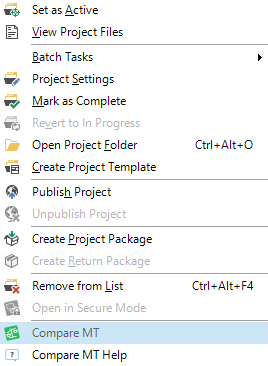
After the connection to LC was established MT Comparison Tool window will appear:
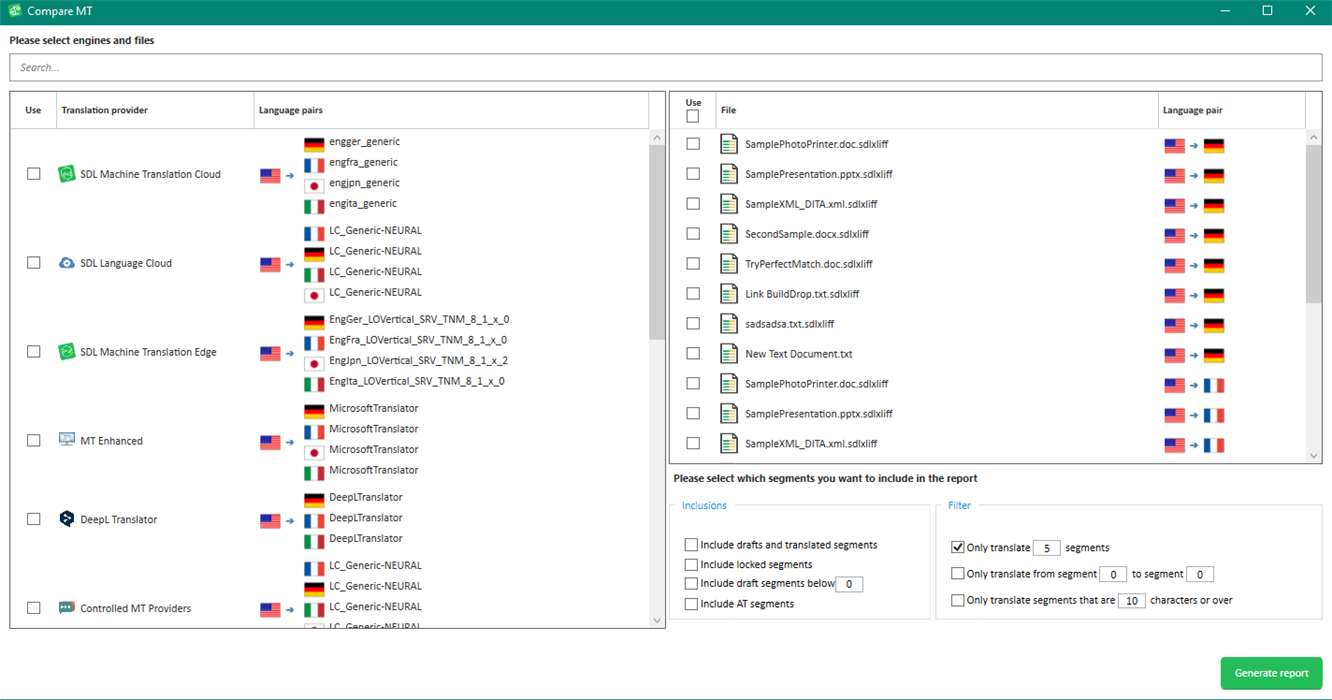
This window is divided in 3 areas:
- Translation providers grid. The grid will be populated will all translation engines available in LC which matches the language pairs from selected project.Files grid. This grid will be populated with the files available in selected project.Report settings. We'll add in the report only the segments which match the criteria selected in the interface
Report settings details
By default the application will add only untranslated, unlocked segments in the report. If the status of the segment isn't "Not Translated" that segment will not be added to report
Options available
Inclusions
- "Include drafts and translated segments"
- "Include locked segments"
- "Include draft segments below"
- "Include AT segments" Include segments that were translated and confirmed by automated translation.
Filters
- "Only translate ... segments". Add there the number of segments you want to add in your report for each file. Because the application allows selection of multiple engines and multiple files we added 5 segments by default.
- "Only translate engine from segment ... to segment ... ". This option allows you to specify the range of segments you want to see in the report
- "Only translate segments that are ... characters or over". Allows you to specify the length of the segment.
How to generate the report?
After you selected the engines, files and settings for your report click on "Generate report". A new window will appear from where you need to select the destination path and the name of your report.
After the report was generated successfully a confirmation message will appear and the generated report will be opened automatically.
Structure of the report
For each language pair a new style sheet is created. For each file a new table with translation results is created.