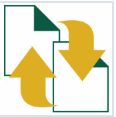
File type definition for TMX
By Trados AppStore Team
Free
Description
Use this app to open TMX files as translatable files in Studio.
This app is especially useful if you are working with people using Across technology. You can easily handle a TMX file generated in the Across tool, and then create a fully translated TMX to send back when you are finished.
This app works best with reasonably sized TMX files.
Once installed, you will find that 'Translation Memory eXchange' will now be listed under File Types in the project settings of Trados Studio.
If you install the filetype and then don’t see it in your list, or you think the installation was too fast and it didn’t seem to do anything, then please go to Options -> Filetypes and then look on the right. It probably says "additional filetypes exist". Click that, select the missing filetype you installed and you'll be good to go.
To learn how to use this application, please check the Documentation tab.
Technical details
4.1.0.0 - Trados Studio 2024 (SR1)
Changelog:
- updated to accommodate Studio 2024 SR1 changes
Checksum: 77db906e9f1bfdaaca9d66b734ebc50b73604ddd9ca6db868b5aa594dd1efaca
Release date: 2025-05-27
4.0.2.0 - Trados Studio 2024
Changelog:
- Fixed issue preventing bilingual file creation with TMX file type due to tag ID conflict
Checksum: 0fff073b23673b5393d49234ca5dda822161ac3010e7a6883e3af6c694570cbb
Release date: 2024-12-19
3.2.2.0 - Trados Studio (2022 (SR2), 2022 (SR1))
Changelog:
- Fixed issue preventing bilingual file creation with TMX file type due to tag ID conflict
Checksum: a620d6a6ef21928e9fb90f64d238434a2ffeff1c2bd1cb8ef47ec21be94a43ef
Release date: 2024-12-19
3.0.2.1 - Trados Studio 2022
Changelog:
- Corrected updated plugin manifest to ensure that the plugin will not attempt to install into Trados Studio 2022 SR1.
Checksum: 8165fb11ba320863b86b42628405fbb3d14797415277ecd78075e41bb80ee8be
Release date: 2023-12-08
2.3.1.1 - Trados Studio 2021
Changelog:
- rebranding changes.
Checksum: d3ecaf91efde53da3c697551da1dc3cb90e0107fd7f03f2a5d3f77deadb09c5f
Release date: 2022-05-24
1.3.0.1 - SDL Trados Studio 2019
Changelog:
No related information.
Checksum: 50758a44c0da7f5435c0651461fbc250801aee4d0469847465f1fcc87e9fd71d
Release date: 2020-06-29
1.2.2.0 - SDL Trados Studio 2017
Changelog:
No related information.
Checksum: a7d8469ea1748af31e5d8a76bd4769677864ea78e5cec70b9945694cfe179708
Release date: 2023-01-04
Support website: https://community.rws.com/product-groups/trados-portfolio/rws-appstore/f/rws-appstore
Shared products:
Trados Studio 2024 (SR1)
4.1.0.0
- updated to accommodate Studio 2024 SR1 changes
Trados Studio 2024
4.0.2.0
- Fixed issue preventing bilingual file creation with TMX file type due to tag ID conflict
4.0.1.0
- TMX file types are added as translatable during Project Creation
4.0.0.1
- updated to support Studio 2024
- updated TellMe features
Trados Studio (2022 (SR2), 2022 (SR1))
3.2.2.0
- Fixed issue preventing bilingual file creation with TMX file type due to tag ID conflict
3.2.1.0
- TMX file types are added as translatable during Project Creation
3.2.0.0
- Add support for unsupported languages
- Fixed error "Fail to save target content..."
- Fixed error "remove whitespaces between tags"
Trados Studio 2022
3.0.2.1
- Corrected updated plugin manifest to ensure that the plugin will not attempt to install into Trados Studio 2022 SR1.
3.0.2.0
- Resolved issues reported ( Missing TellMe )
Trados Studio 2021
2.3.1.1
- rebranding changes.
SDL Trados Studio 2019
1.3.0.1
No related information.
SDL Trados Studio 2017
1.2.2.0
No related information.
The "File Type for TMX" plugin simplifies the process of working with TMX files directly within Trados Studio. By following these steps, you can easily integrate TMX files into your translation projects, leverage Trados Studio's powerful translation tools, and ensure high-quality translations.
Minimum Requirements
- Trados Studio 2017
How to find File type definition for TMX?
You can install the File type definition for TMX either from:
· Trados AppStore web
· From within Trados Studio via the Integrated AppStore
How to use File Type definition for TMX?
1. Add TMX File Type to Trados Studio
- Open Trados Studio.
- Go to File > Options.
- In the Options dialog, select File Types from the left-hand menu.
- Click Add to open the Add File Type dialog.
- Find and select the "TMX" file type in the list.
- Click OK to add the TMX file type to your list of available file types.
Note: In Studio 2024 the plugin is added automatically to the File Types list. However, for existing projects, you will still need to follow the above steps to add it.
2. Create a Project with TMX Files
- Go to File > New > New Project.
- Follow the steps in the New Project wizard to set up your project.
- When you reach the Project Files step, click Add Files.
- Browse to the location of your TMX files and select them.
- Click Next and complete the setup process for your project.
3. Open and Translate TMX Files
- In the Projects view, select your project.
- Click on the Files tab to see the list of project files.
- Double-click on a TMX file to open it in the Editor.
- Translate the segments as you would with any other file type in Trados Studio.
- Use the translation memory, termbases, and other resources to aid your translation.
4. Save and Export Translated TMX Files
- After translating the TMX file, click File > Save or use the shortcut Ctrl+S to save your work.
- To export the translated file, go to File > Save Target As.
- Choose the location and file name for the exported TMX file.
- Click Save to complete the export process.
TellMe features
Use TellMe functionality to acess easily the following actions:
· File Type definition for TMX Documentation
· RWS Community AppStore Forum
· File Type definition for TMX Source Code
· File Type definition for TMX Settings








