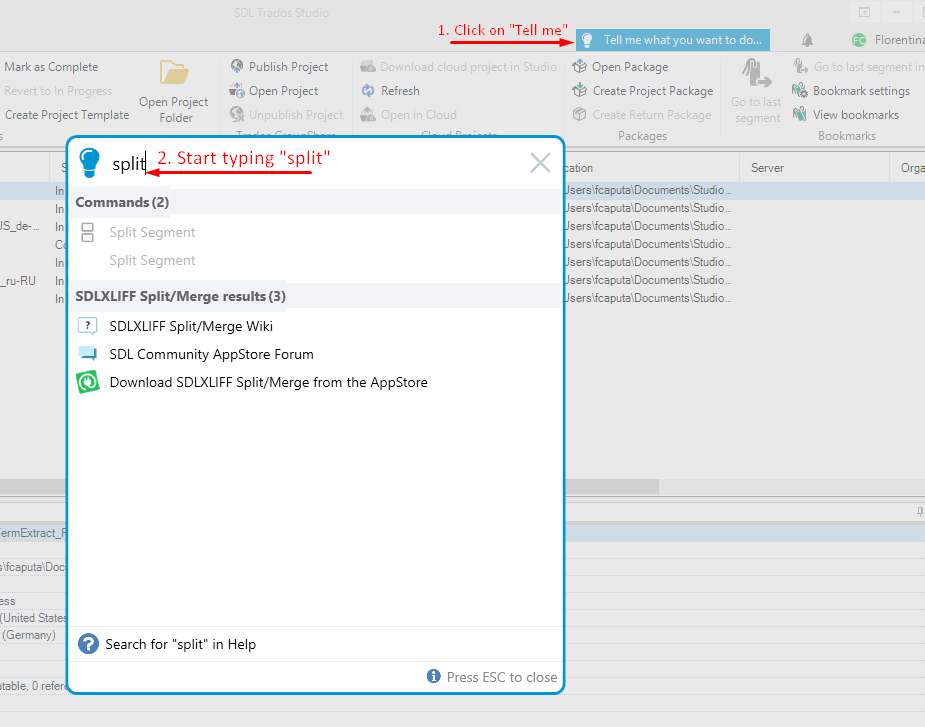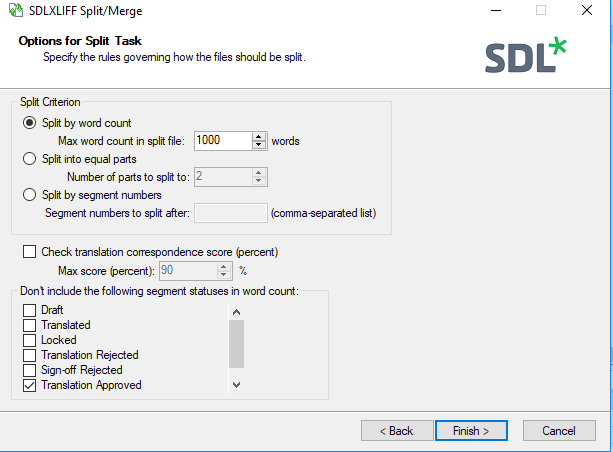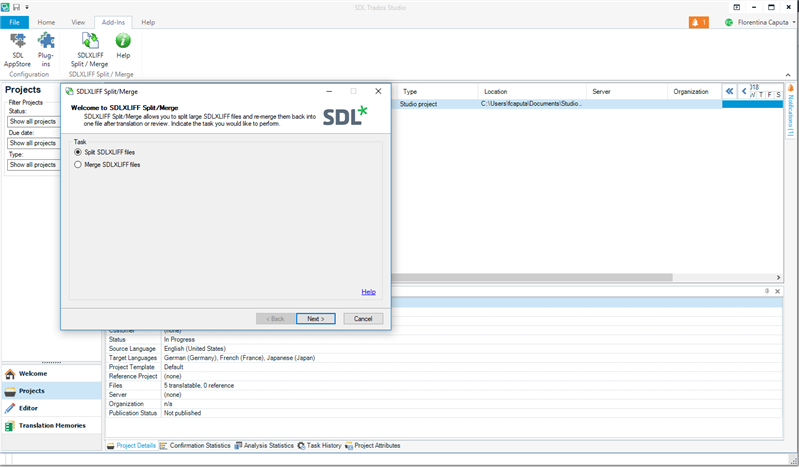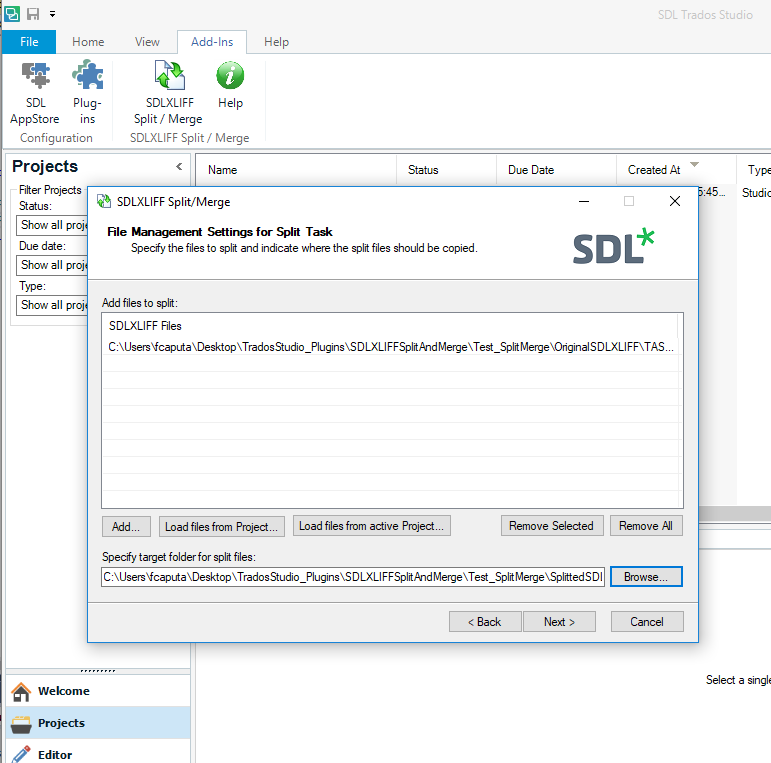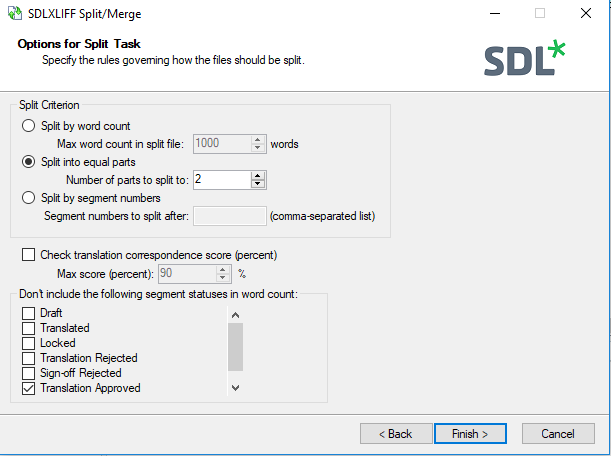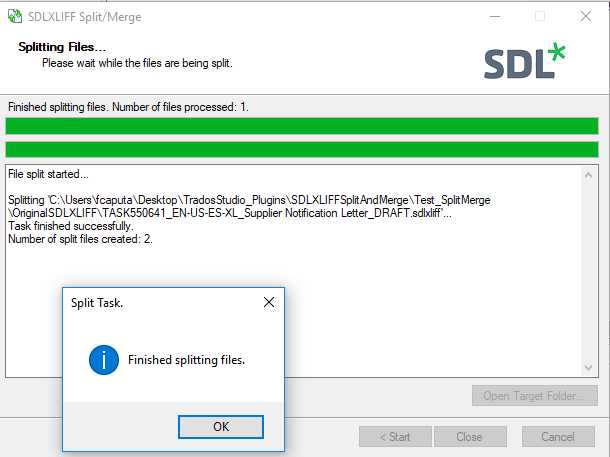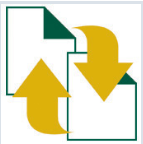
SDLXLIFF SplitMerge
By Trados AppStore Team
Free
Description
This SDLXLIFF Split/Merge standalone application allows users to perform a split of large SDLXLIFF files and merge split files into a single SDLXLIFF file.
To learn how to use this application, please visit SDLXLIFF Split/Merge in the RWS Community wiki.
This app is no longer being maintained. If you require comparative feature support in the latest Trados Studio versions, please see StudioViews
Technical details
4.0.1 - Trados Studio 2022
Changelog:
No related information.
Checksum: 66b3f132871c170041a069e9585f9a410b7ebc19e76c90da1a7e0a1c0fadee6e
Release date: 2022-06-09
3.0.1.0 - Trados Studio 2021
Changelog:
No related information.
Checksum: 3a6e77dd93b5667f1f7b9fa925613ed0d95d96f015778a5937afbd1f0ded32cf
Release date: 2022-05-19
2.0.0.4 - SDL Trados Studio 2019
Changelog:
- released standalone installer and integrated plugin as version 2.0.0.5
Checksum: c57d5d53d4ba056aac74683810a7e2babdc575d2c000011ae3331cfc1acf78f0
Release date: 2024-01-19
1.0.0.8 - SDL Trados Studio 2017
Changelog:
- released standalone installer and integrated plugin as version 1.0.0.8
Checksum: db723a6f8dbe4471ca175361276979e42cc6619eda8888ac7e73c9b4efef4ad9
Release date: 2024-01-19
Support website: https://community.rws.com/product-groups/trados-portfolio/rws-appstore/f/rws-appstore
Shared products:
Trados Studio 2022
4.0.1
No related information.
Trados Studio 2021
3.0.1.0
No related information.
SDL Trados Studio 2019
2.0.0.4
- released standalone installer and integrated plugin as version 2.0.0.5
SDL Trados Studio 2017
1.0.0.8
- released standalone installer and integrated plugin as version 1.0.0.8
Introduction
SdlXLIFF Split/Merge application slice .sdlxliff file(s) into multiple manageable files depending on the users setup. Application also provide the possibility to merge back the splitted files.
It contains two versions:
- Plugin version found on Trados Studio: Add-Ins tab on each view: Welcome/Projects/Editor/Translation Memories
- Standalone application
Note: The standalone application requires Studio 2017 to be installed, because dependencies(dll's) from Studio 2017 are used in the application. (Dll's needs to be loaded from the Studio5 folder which is created when installing Studio 2017).
How to use SDLXLIFF Split/Merge through Trados Studio:
1) Go to Add-Ins -> SDLXLIFF Split/Merge app.
2) Select Split SDLXLIFF files.
3) Press Next.
4) Add file(s) from local machine: from a specific folder/from active project/from a specific project.
5) Specify location where the files will be splited.
6) Press Next.
7) Configure split criteria.
8) Press Finish.
How to use SDLXLIFF Split/Merge through stand alone application:
1) Install application through Sdl.Community.SDLXLIFFSplitMerge.Installer.msi installer.
2) Use application as described in the above steps.
Tell Me feature
Starting with Studio 2019 version, users are allowed to access the following actions using TellMe feature from Studio:
- Community Support
- Wikipedia documentation
- Download the plugin from the AppStore