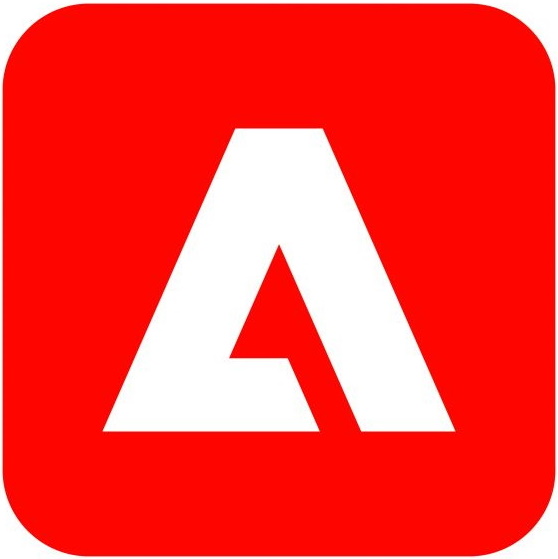LW Auto-Adaptive Model Updater
By Trados Solutions
Free
Description
This application is a workflow task that will send updated segments from your Trados project to Language Weaver for model adaptation. For customers with Language Weaver Auto-Adaptive or GenLP models.
Technical details
1.0.7.0 - Trados Accelerate, Trados Team, Trados Enterprise
Changelog:
This release includes:
- Changed application name from LW Adaptive Model Updater → LW Auto-Adaptive Model Updater.
- Updated description to reflect the new naming convention.
- Replaced Model Name workflow configuration parameter with Language Pair Mapping JSON, where different language pairs can be mapped with separate models in JSON format.
- Started logging high-level comment in task history indicating whether a task was completed successfully or skipped.
Checksum:
Release date: 2025-12-02
Trados Accelerate, Trados Team, Trados Enterprise
1.0.7.0
This release includes:
- Changed application name from LW Adaptive Model Updater → LW Auto-Adaptive Model Updater.
- Updated description to reflect the new naming convention.
- Replaced Model Name workflow configuration parameter with Language Pair Mapping JSON, where different language pairs can be mapped with separate models in JSON format.
- Started logging high-level comment in task history indicating whether a task was completed successfully or skipped.
1.0.6.0
Internal changes to optmize caching implementation.
Trados Enterprise, Trados Accelerate, Trados Team
1.0.5.0
Initial app release
LW Auto-Adaptive Model Updater App
Table of Contents
- Introduction
- Key Features
- Installation
3.1. Technical Requirements
3.2. Step-by-Step Installation - Updates
- Configuration and Setup
- Using the App
- Entitlement
Introduction
The LW Auto-Adaptive Model Updater App is an automated custom workflow task that will send updated segments from Trados project to Language Weaver for model adaptation (This applies to customers with Language Weaver Auto-Adaptive or GenLP models).
Key Features
Following are the core features of the app:
- Installs on the Trados platform
- Integrates seamlessly with Language Weaver (LW)
- Automates project-level bilingual data transfer to LW once configured
- Allows the user to configure bilingual data sync with all LW language pairs in the Trados project
Installation Guide
Technical Requirements
The following are the prerequisites to install and use the LW Auto-Adaptive Model Updater App:
- Users should have an active Trados account.
- Users should have an active LW account.
- Users should have necessary permissions on Trados to install apps as well as create/configure workflow templates.
- Users should have the needed permissions on LW to create Auto-Adaptive or GenLP models.
- Users should have available API credentials from LW or permissions to create such credentials within LW.
Step-by-Step Installation
Option 1: Install via RWS AppStore
- Visit RWS AppStore
- Search for "LW Auto-Adaptive Model Updater"
- Sign in to your Trados account
- Click Install
Option 2: Install via Trados Account
- Login to Trados
- Click on Account Settings
- Navigate to RWS AppStore
- Locate LW Auto-Adaptive Model Updater under Apps
- Click Install
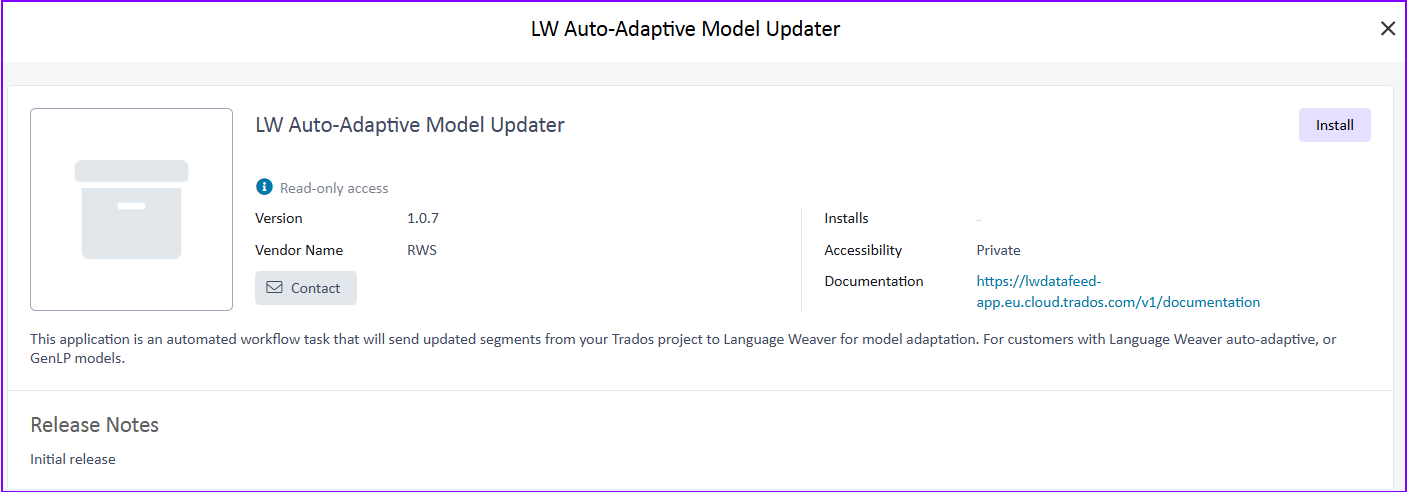
Once installed, enter the LW Client ID and Secret Key and click Complete.
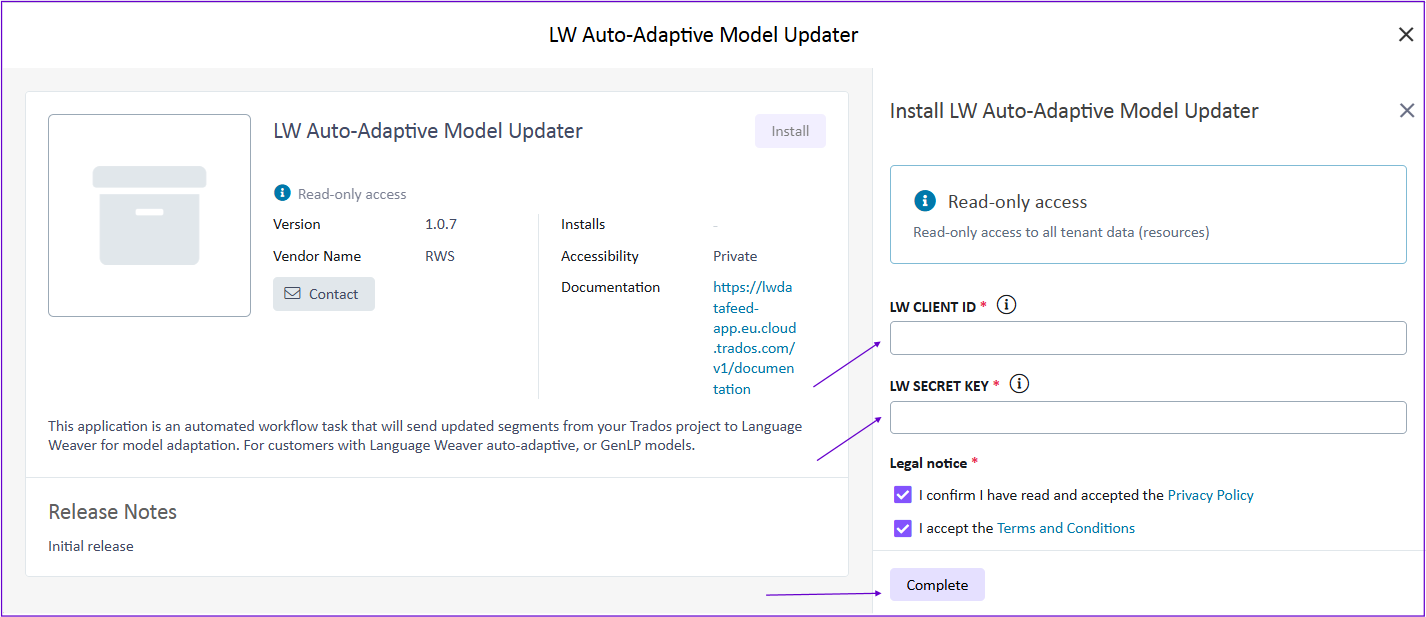
Updates
If an update is available, a notification will be sent via email or displayed in Trados notifications. To check if any update to app is available, follow the steps below:
Login to Trados
Click the Account Settings icon in the top-right corner

Choose “RWS AppStore”.
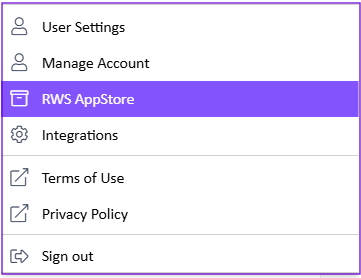
Under Installed Apps, it will show either Up to Date or Update Available.
If an update is available, click on the app and select Update.
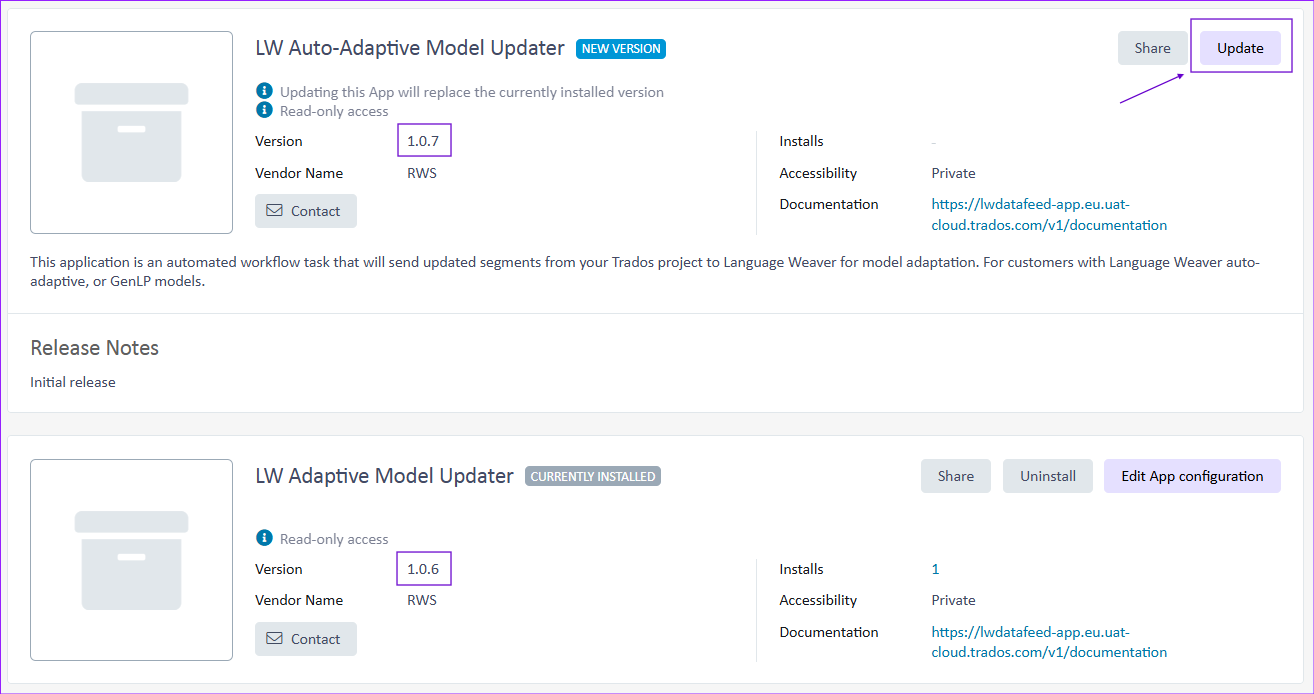
Configuration and Setup
Following are the steps to configure the application:
Workflow Template Setup
After application is installed, go to Resources -> Workflows -> Click on Workflow Templates.
Select any existing Workflow Template and click on Copy to duplicate it.
> Alternatively, you can click on New Workflow Template button.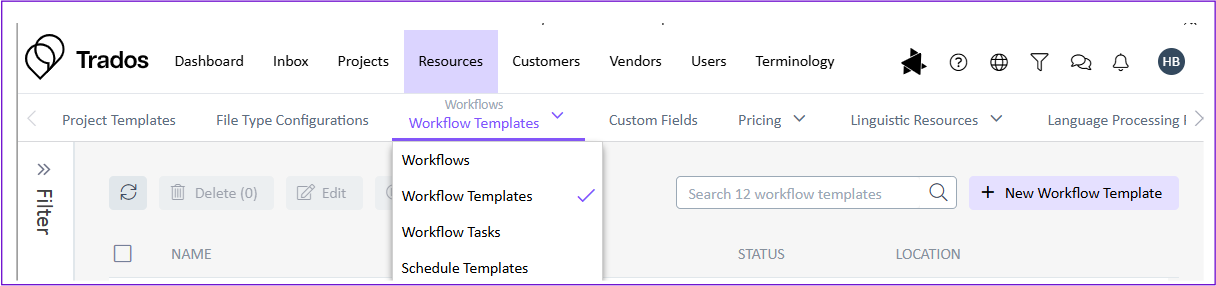
Enter appropriate Name, Description and select Location.
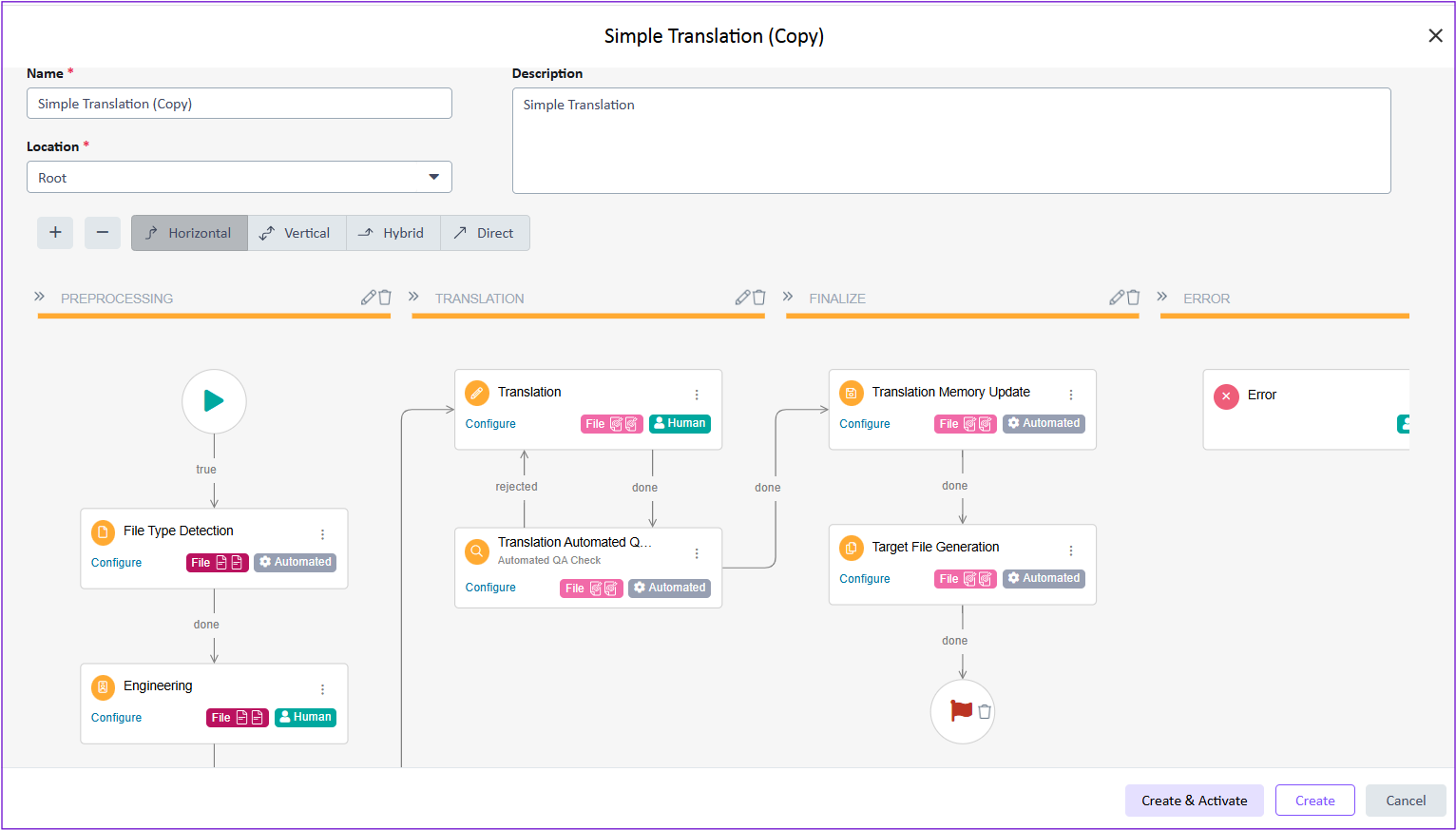
It is recommended to place the app after Translation Memory Update in FINALIZE phase. Click on three dots on the done outcome of Translation Memory Update.
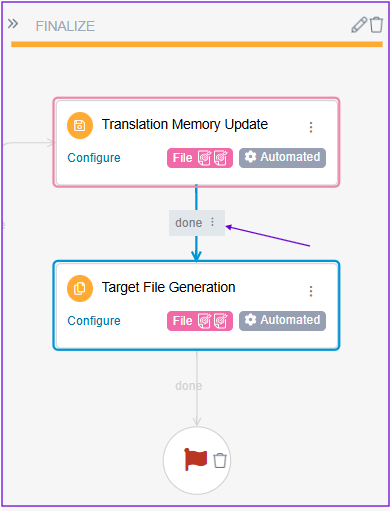
Click on Change Transition.
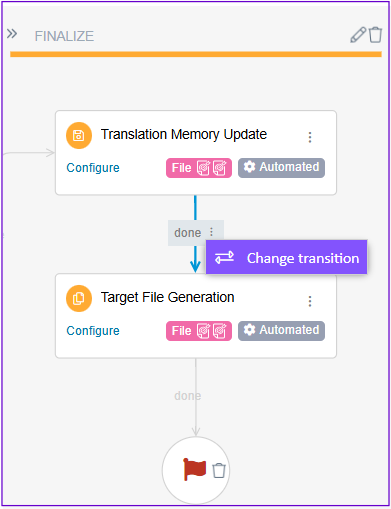
It will open a pop-up. Under Automated Tasks, search for the app name "LW Auto-Adaptive Model Updater". Click on the App.
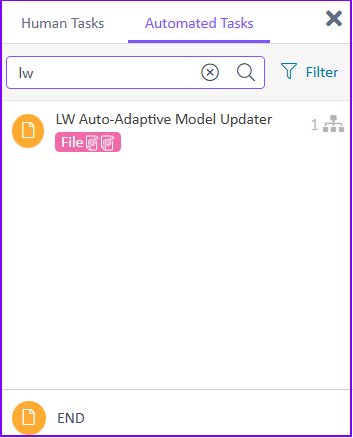
It will place the "LW Auto-Adaptive Model Updater" app after Translation Memory Update.
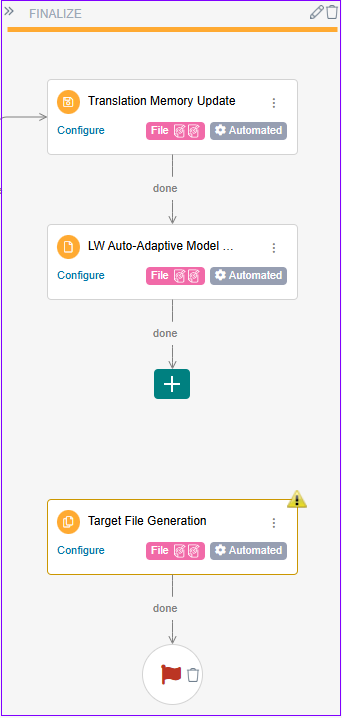
Click on plus icon, it will open the same pop-up. Under Automated Tasks, search for the app name Target File Generation. Click on the App with Existing text after its name.
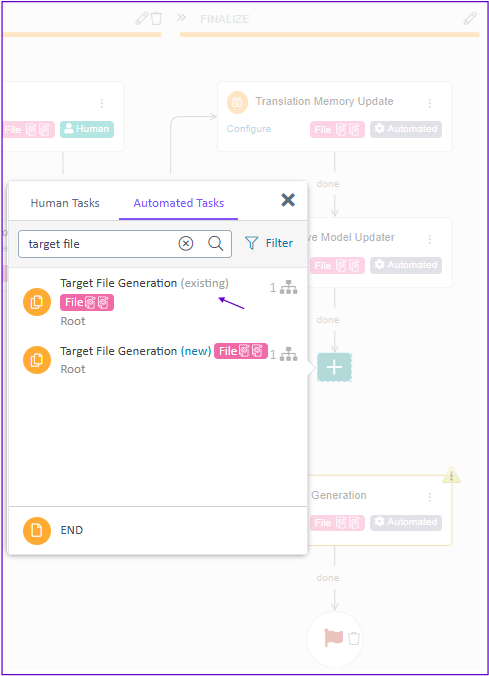
It will complete the Workflow Template changes.
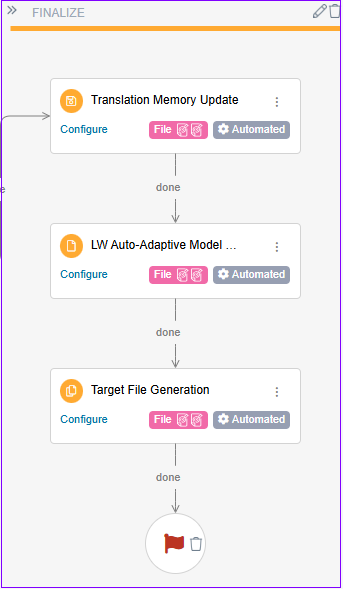
Now, Click on Configure option of LW Auto-Adaptive Model Updater app. It will open the configuration settings on the right.
Enter Language Pair Mapping JSON: It is mapping of source and target languages with Language Weaver model name in JSON format. Refer LW Documentation Center
Example:[ { "SourceLanguage": "en", "TargetLanguage": "de", "ModelName": "engger_autoadaptive-107" }, { "SourceLanguage": "en", "TargetLanguage": "fr", "ModelName": "engfra_autoadaptive-x-108" } ]Enter Fuzzy match exclusion threshold: It will be a numeric value between 0 and 100. Segments at or above the provided threshold value will not be included in the feed.
Select Excludable from the Workflow?: Make sure that option "Enabled by default, but excludable" is selected.Save the configuration.
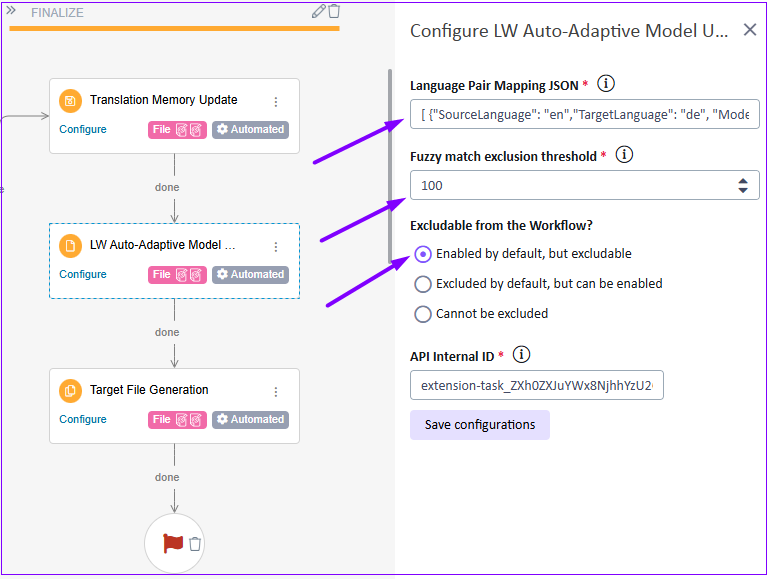
Click on Create & Activate.
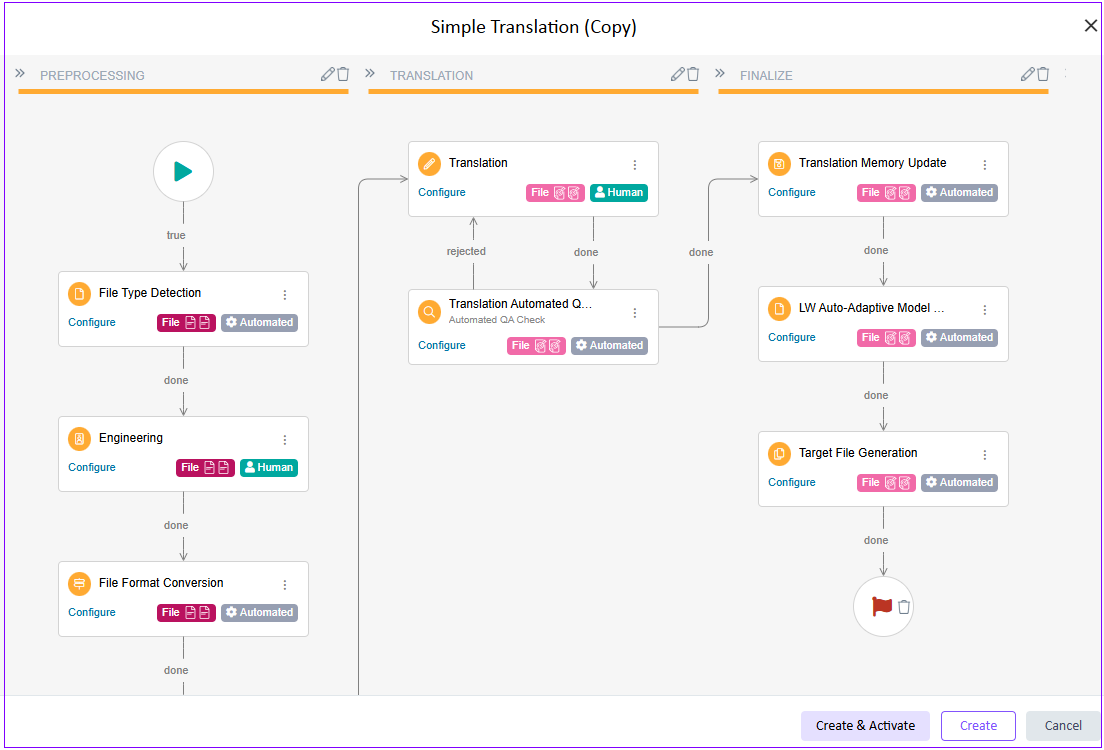
Workflow Setup
Go to Resources -> Workflows, and ensure that the translation Workflow uses the previously set up Workflow Template.
Usage Instructions
When any Trados project reaches the FINALIZE stage, LW Auto-Adaptive Model Updater app will run (as per workflow order) and it will create the TMX (Translation Memory eXchange format) file with Segments that meet the configured criteria & threshold.
TMX file will be sent to the Language Weaver auto-adaptive language pair as defined in the configuration step, which can be verified in the Language Weaver portal at Settings>Language Pairs>{your defined auto-adaptive or generative language pair}.
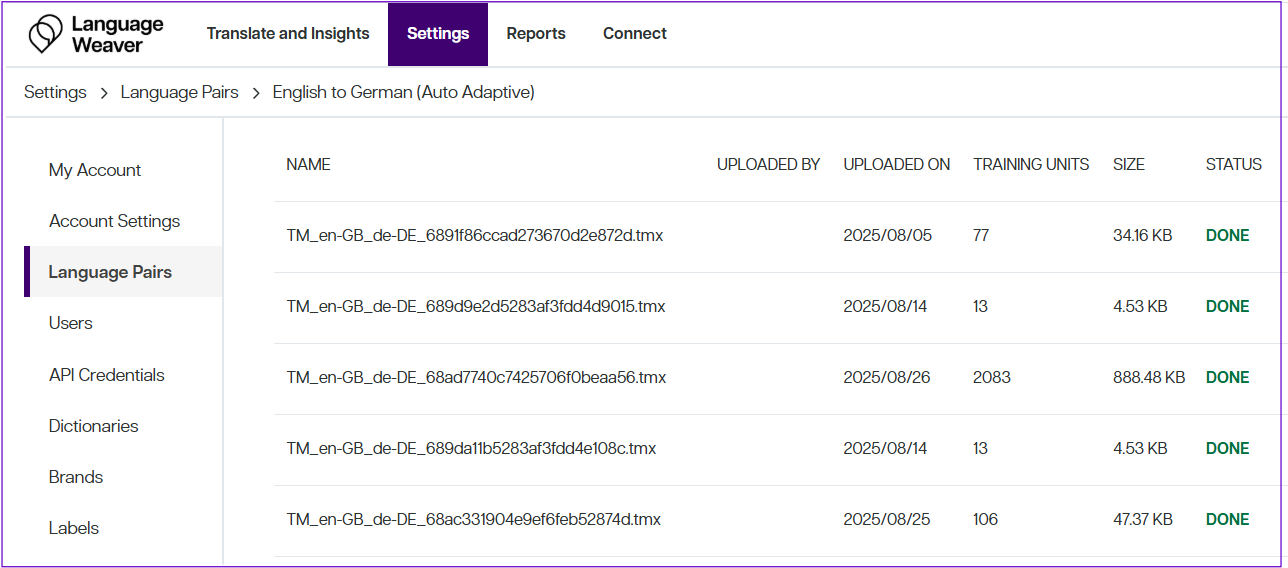
> TMX (Translation Memory eXchange) is a standard format for storing bilingual translation units.
TMX file name will follow the pattern:
TM_[Source Language Code]_[Target Language Code]_[Trados Task ID].tmx
Example: TM_en-GB_de-DE_68ad7740c7425706f0beaa56.tmxIn TMX file, header would include Trados Tenant ID, Project ID, Name and Task ID.
Body would include Segment Number, Source & Target Language Codes and Segment Text.
Entitlement
This app does not require additional entitlement for use.