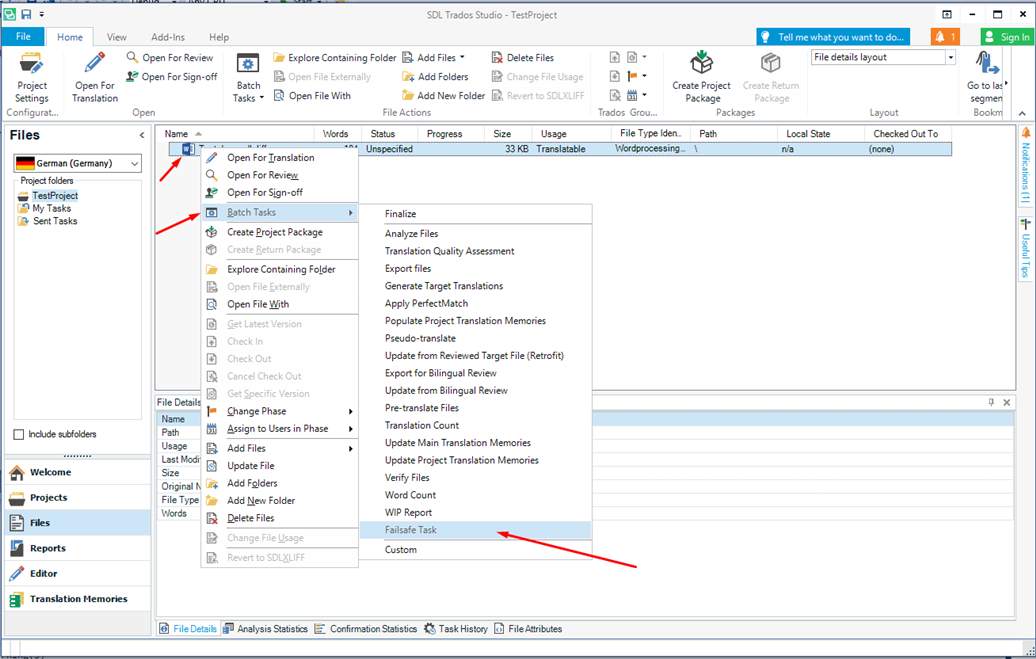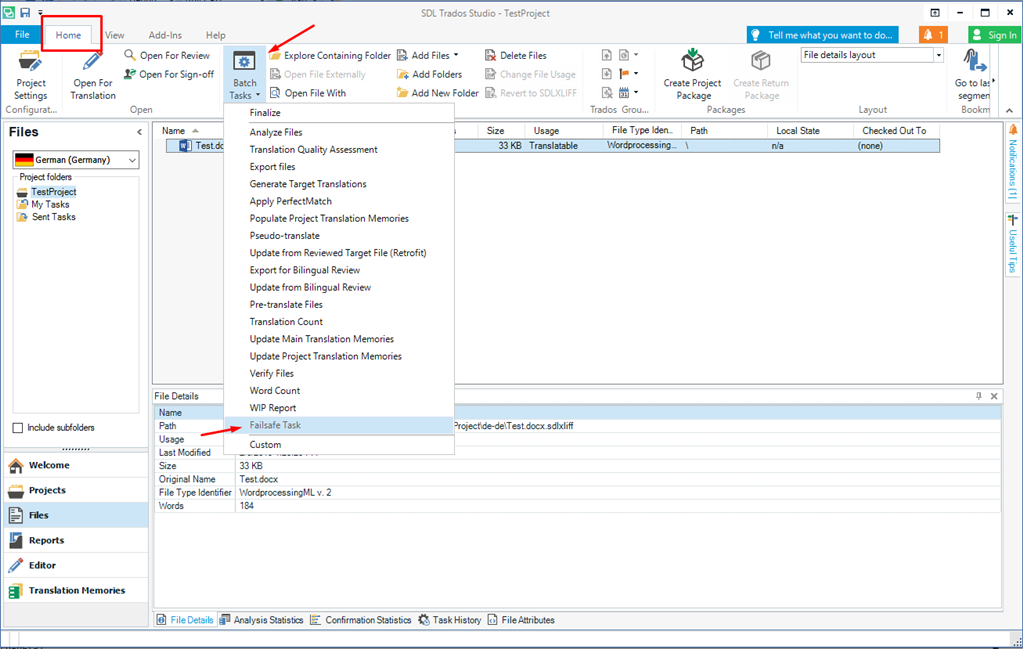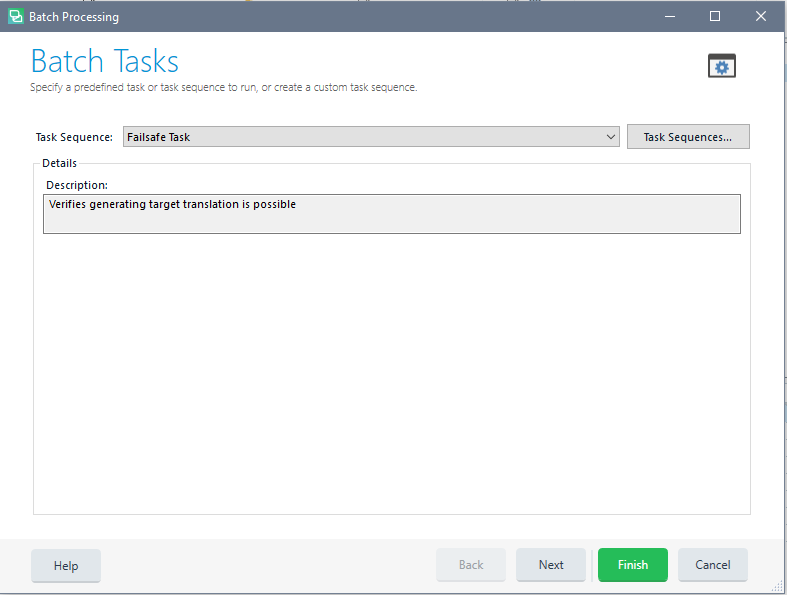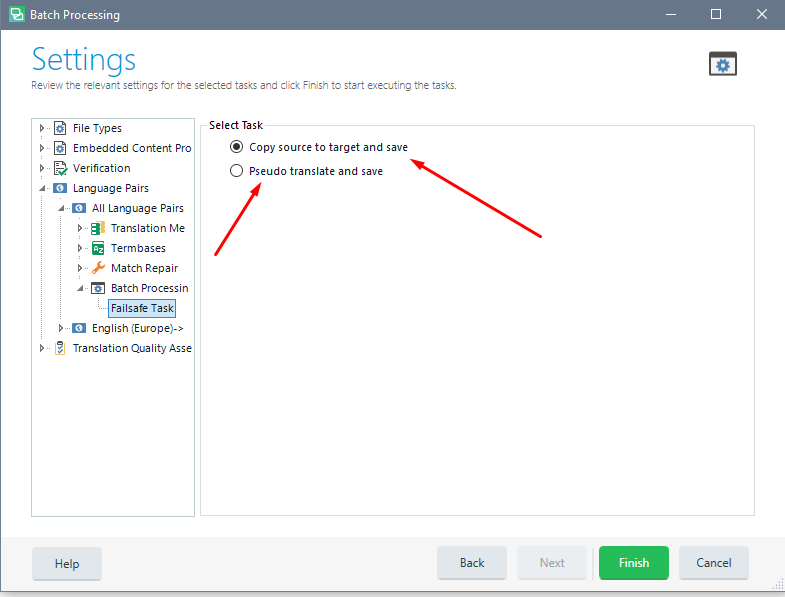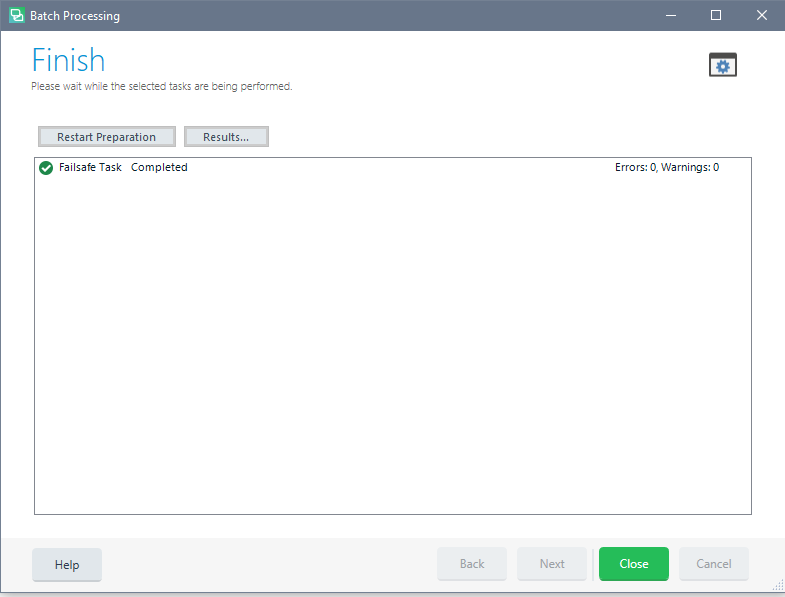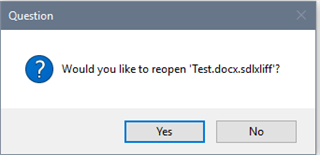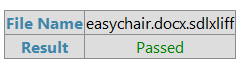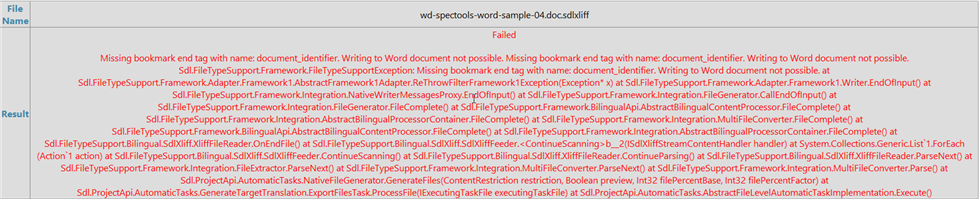Fail Safe Task
By Trados AppStore Team
Free
Description
This Fail Safe Task app, adds a new batch task to Studio that performs a check, to ensure you will be able to save your target files before you start the project.
To learn how to use this application, please check the Documentation tab.
Technical details
5.1.0.0 - Trados Studio 2024 (SR1)
Changelog:
- Updated to accommodate Studio 2024 SR1 changes
Checksum: d3ffab431d6284eae0ff4508ba641a1d4857f5f2bee29a3db494f3cd18960349
Release date: 2025-06-26
5.0.0.0 - Trados Studio 2024
Changelog:
- updated to support Studio 2024
- updated TellMe features
Checksum: d5c0885dfed4be1a5309e5bcc3ee549fbf9653a8c7e7e1404ba9499cec602dc3
Release date: 2024-06-27
4.2.3.0 - Trados Studio 2022
Changelog:
- Resolved issues reported (Broken URL, Rebranding Remnants)
Checksum: ccf0e0919623ccbfe6a8c6e77a503814074fba851357f28454909f4ff7cbd2d5
Release date: 2023-04-06
3.2.2.0 - Trados Studio 2021
Changelog:
- updated plugin version to 3.2.2.0
- updated studio maxversion to 16.9
- updated author to "Trados AppStore Team"
- updated NuGet dependencies to the latest versions (Sdl.Core.PluginFramework, Sdl.Core.PluginFramework.Build)
Checksum: f625396ec1713b796fb6bb2a3d5d2c371c73d3140ce892f1eed70d3e8fdf37f0
Release date: 2022-05-11
2.2.2.0 - SDL Trados Studio 2019
Changelog:
- Updated version for Studio 2019 to prevent installation into 2021
Checksum: 3918d181e7f066e6d5ab2da8fe688782a3b8467f5a2a88cb6598ea073b7ebc4d
Release date: 2020-07-27
1.2 - SDL Trados Studio 2017
Changelog:
No related information.
Checksum: 6708bcf0f4acb915d2a29cfaf7f0e223847c0d87eed39b64785a91a9259e5007
Release date: 2019-02-07
Support website: https://community.rws.com/product-groups/trados-portfolio/rws-appstore/w/wiki/1310/rws-appstore
Shared products:
Trados Studio 2024 (SR1)
5.1.0.0
- Updated to accommodate Studio 2024 SR1 changes
Trados Studio 2024
5.0.0.0
- updated to support Studio 2024
- updated TellMe features
Trados Studio 2022
4.2.3.0
- Resolved issues reported (Broken URL, Rebranding Remnants)
Trados Studio 2021
3.2.2.0
- updated plugin version to 3.2.2.0
- updated studio maxversion to 16.9
- updated author to "Trados AppStore Team"
- updated NuGet dependencies to the latest versions (Sdl.Core.PluginFramework, Sdl.Core.PluginFramework.Build)
SDL Trados Studio 2019
2.2.2.0
- Updated version for Studio 2019 to prevent installation into 2021
SDL Trados Studio 2017
1.2
No related information.
Introduction
Application represents a batch task which verify that the target translations can be successfully translated from users .sdlxliff files.
The batch task allow users to verify that the translations can be generated before starting a translation.
Support for Trados Studio 2021 and Trados Studio 2019 versions is available through the RWS Community.
How to use Fail Safe Task?
- Right-click on the selected file(s) on which you wish to run the verification on.
- Click on Failsafe task.
- Select one of the settings option.
- Press Next/Finish.
or the batch task can be started from the "Batch Tasks" ribbon button, from Home tab
Settings screen
Two settings options are available:
1) Copy source to target and save:
- Clears the target segments
- Copies the source to target
- Save to target
2) Pseudo translate and save:
- Clears the target segments
- Performs a pseudo translation
- Save to target
In both situations, the .sdlxliff files actions which are performed are only temporary. Basically, all the .sdlxliff files are copied in advance before the task starts and then restored again after the task is complete.
Waiting screen
Note: When having a large amount of files, user might have to wait a little bit on finishing the performing of the task (which happens on the Waiting screen). In the background, all the files are being saved to target, which can take some time. Once the process is done, the Failsafe task complete message is displayed.
After pressing in Close button, the following message is displayed:
Report
Once the task finishes, a report will be generated call Fail Safe Task.
Passed Example: If everything goes alright, you will see the Passed in green like below:
Failed Example
If something goes wrong, you should be able to see right away, as Failed along with a long error message in red should appear: